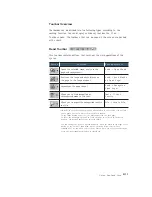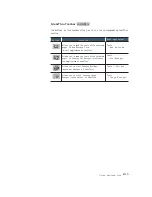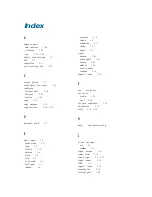4
.10
Using AnyPage Lite
AnyPage Lite Window Overview
Menu and Toolbar
Text window
The recognized text will be seen in this
window. Unrecognized words are indicated
with green (by default) color.
Batch window
A folder where scanned and recognized pages are assembled. In
the Batch window, you can see the list of pages in the current
batch.
A page in a batch can have:
¥ A graphic file (scanned, or saved image). This type of page is
indicated by a yellow icon.
¥ A text file (recognized text). This type of page is indicated by a
white (or blue) icon. A page can be exclusively a text file if the
image of the page was deleted after recognition.
¥ Both graphic and text files. This type of page is indicated by
two overlapping icons - yellow and white (or blue).
Pages in the batch are selected in the same way as files in
Explorer; with the mouse click.
To view a page, double-click its icon.
To add a new image file to the batch, click or button on
the toolbar. In the Open dialogue box, select one or more images
that will be added to the current batch.
Z oom window
If you click in the Image window or Text
window, the selected position in the
Image window will be displayed in the
Z oom window at an increased scale.
The rectangle in the Zoom window
marks the letter on which the cursor is
placed in the Text window.
Image window
The image under recognition will be
seen in this window. The dotted
rectangle indicates the selected position
to be seen in the Zoom window.