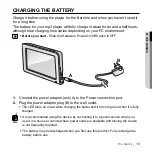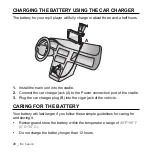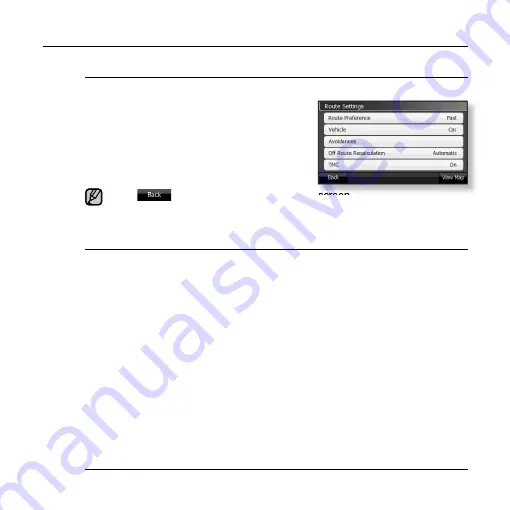
30 _
the basics
CHANGING THE SETTINGS AND PREPERENCES (continued)
Route Settings
You can con
fi
gure route related options such as Route Preference, Vehicle, etc.
1.
Tap “Settings” button in the main menu.
The “Settings” window appears.
2.
Tap “Route” button.
The “Route” settings window appears.
3.
Con
fi
gure the settings you want by
tapping on a desired button.
Tap
button to move to the previous screen.
If you tap “View Map” button in the Route Settings window, you can move
to the map screen.
Route setting options
Route Preference :
Select one from “Fast, Short, or Economical” and tap OK button. “Fast”
option provides the fastest route, “Short” provides the shortest route, and “Economical”
provides the cheapest route that requires the minimum gas consumption.
Vehicle :
Select one from “Car, Taxi, Bus, Lorry, Emergency, Pedestrian, and Bicycle” and
tap OK button.
Avoidances :
Select one from “Unpaved Roads, Motorways, Ferries, U-turns, Permit
needed, Toll roads” not to listen to information about the selection in the route guidance and
tap OK button.
Off Route Recalculation :
Select one from “Automatic, Ask First, and Off” and tap OK
button. The “Automatic” option automatically
fi
nds a new route when you drive out of the
recommended route. The “Ask First” mode will ask you
fi
rst to determine whether to
fi
nd a
new route again. The “Off” mode will not
fi
nd a new route even if you drive away from the
recommended route.
TMC :
You can con
fi
gure traf
fi
c information provision function. “Exclude selected station”
provides traf
fi
c information including the selected area.
“Show excluded stations” allows
you to con
fi
rm the area included in the traf
fi
c information provision area.
The “Automatic”
option of “Recalculation to avoid traf
fi
c” enables
fi
nding a route avoiding traf
fi
c-jammed
area, while the “Disabled” option
fi
nds a route regardless of traf
fi
c information.
NOTE