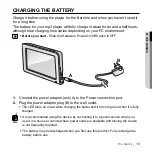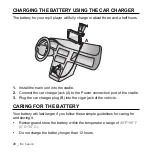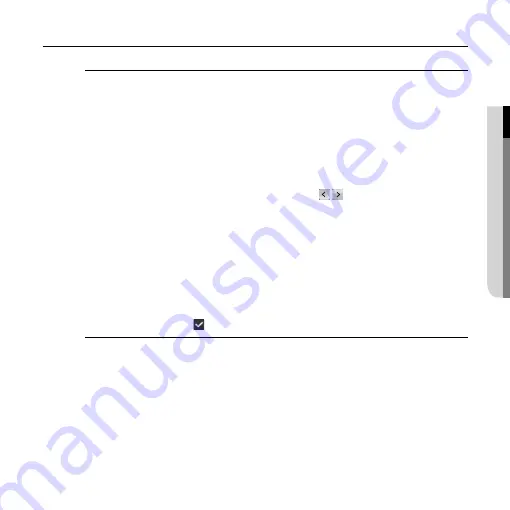
the basics
_ 27
01 THE BASICS
CHANGING THE SETTINGS AND PREPERENCES (continued)
Map setting options
View Mode :
Select one from “Heading-up, North-up, and 3D” and tap OK button.
“Heading-up” rotates the map so that the vehicle always moves upward. (The
most popular mode). “North-up”
fi
xes the map regardless of the heading of the
vehicle so that north of the map is located on top. “3D” mode enables the user to
view the map in 3D. You can switch the mode by tapping on the compass icon on
the map screen.
Day/Night Mode :
Select one from “Day, Night, and Auto” and tap OK button.
“Auto” mode automatically switches to Day or Night mode according to the actual
time. (Time is automatically set through GPS.)
Map Color :
Select a map color by tapping on the button and select the
OK button.
Display Options :
Select one from “Alternative Road Names, Show Street Labels,
and Textured Polygons” and tap OK button. “Alternative Road Names” determines
which road name will be displayed when there are more then a name for a road.
“Show Street Labels” shows street names. “Textured Polygons” shows roads in a
graphical form.
Display POIs :
You can select interest information items (Services,
Transportation, etc.) to be displayed. Select an item you want and tap on either
the Show or Hide button.
The items marked with are displayed on the map.