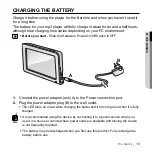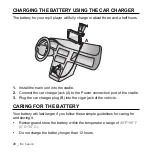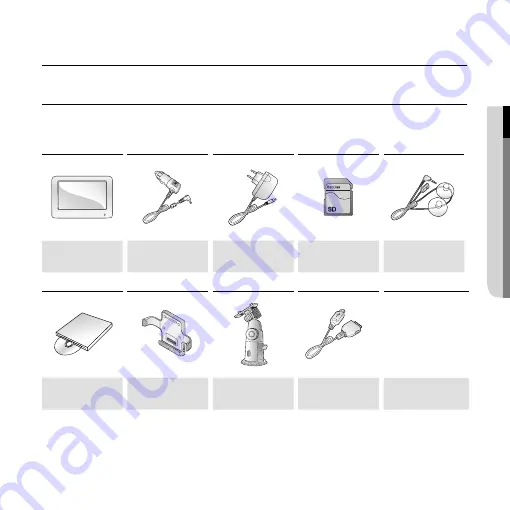
the basics
_ 11
01 THE BASICS
the basics
WHAT’S INCLUDED
Your new Personal Navigation Device comes with these accessories.
If you’re missing any of these items, contact a Samsung Service center near you.
Personal
Navigation Device
Car Charger
Power Adapter
SD Memory Card
TMC antenna
Installation CD
Car Cradle
Cradle
USB Cable
Carrying Case
(YP-N1BZ only)
The accessories in your box may look slightly different than these.