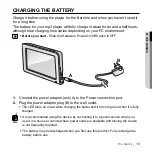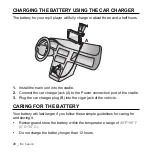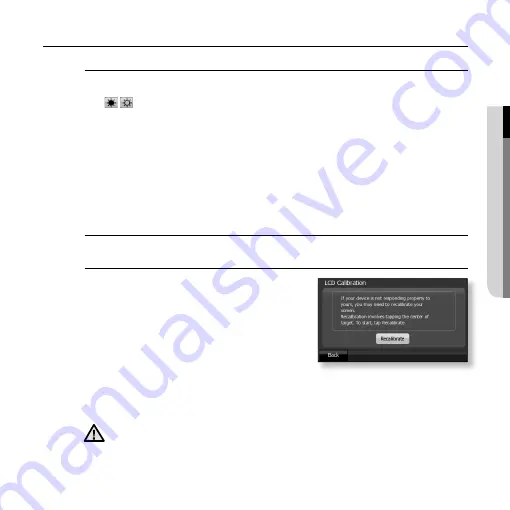
the basics
_ 29
01 THE BASICS
CHANGING THE SETTINGS AND PREPERENCES (continued)
Display setting options
Brightness :
You can adjust the screen brightness depending on the surrounding
brightness that changes according to the time.
Tap
,
button to adjust the brightness to the level you want, and tap OK
button.
Auto Brightness :
This function automatically detects surrounding brightness and
adjust the screen brightness accordingly. Select either “On” or “Off”.
Brightness Timeout :
If no button is pressed within the time set shown below, the
display screen will automatically turn off. Select one from “Always On, 15 Sec, 30
Sec, and 1 min” and tap OK button.
LCD Calibration :
If the tapping point is incorrectly set, you can reset it into focus.
Pop-up Info :
You can determine whether to display information such as address,
fi
rm name, etc. Select either “On” or “Off”.
LCD Calibration Settings
1.
Tap LCD Calibration button.
The LCD calibration con
fi
rmation screen
appears.
2.
Point on the center of focus using a
ball-point pen.
The location of the focus changes as
shown in the
fi
gure. If you tap on the focus
5 times, the setting con
fi
rmation message appears.
3.
To save the new focus setting, tap on any point on the screen.
The setup is completed and the product returns to the previous menu.
Using a sharp object to touch on the screen may cause damage to it.
CAUTION