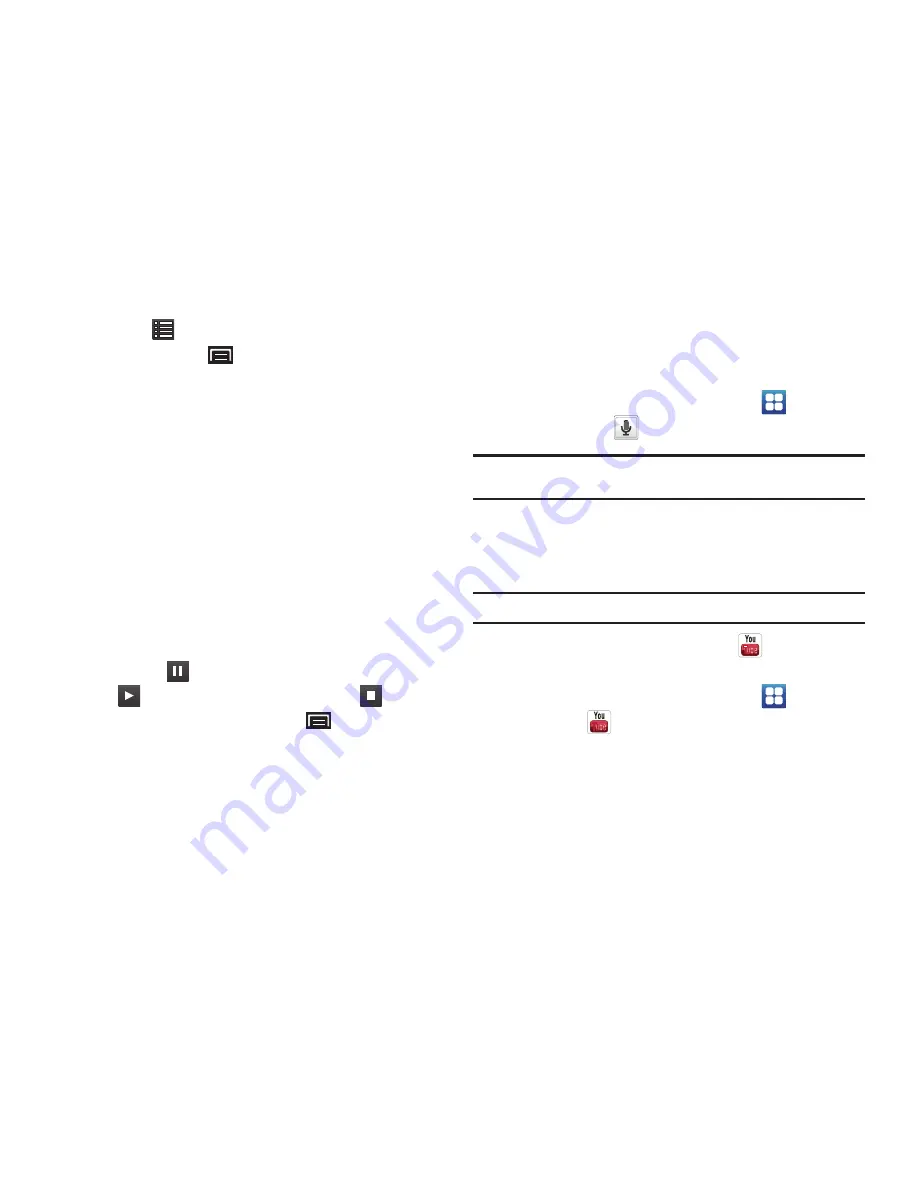
Applications and Widgets 89
4.
Touch
List
to display a list of all your voice recordings.
Press the
Menu Key
to display the following options:
• Share
: Share one or all recordings using Bluetooth, Email, or
Gmail.
• Delete
: Touch recordings to mark them for removal or touch
Select All
. Touch
Delete
to delete the selected recordings.
• Rename
: Touch a recording, enter the new name, and touch OK.
• Settings
: The following settings are available:
–
Storage
: Touch
Device
or
Memory card
to choose where your
recordings are saved.
–
Default name
: Enter a name prefix for your recordings. For example, if
your Default name is
Voice
, your recordings are named Voice 001,
Voice 002, Voice 003, and so on.
–
Recording time
: Touch a recording time. Options are: 1, 2, 3, 4, 5, or
60 minutes, or 12 hours.
5.
Touch a voice recording in the recordings list to play it.
Touch
Pause
to temporarily stop the playback, touch
Play
to resume the playback, touch
Stop
to stop
the playback, or press the
Menu Key
to display the
following options:
• Delete
: Touch
OK
to delete the recording.
• Rename
: Enter the new name and touch
OK
.
• Share
: Share the recording using Bluetooth, Gmail, or Email.
Voice Search
Perform Google searches by speaking your search terms. For
more information, refer to
“Voice Search”
on page 53.
䊳
From a Home screen, touch
Applications
➔
Voice Search
.
Tip:
Voice Search is available on the Google Search bar widget, which
appears on a Home screen by default.
YouTube
View and upload YouTube videos, right from your device. For
more information, refer to
“YouTube”
on page 54.
Tip:
A shortcut to YouTube appears on the Main Home screen by default.
䊳
From a Home screen, touch
YouTube
.
– or –
From a Home screen, touch
Applications
➔
YouTube
.
DRAFT






























