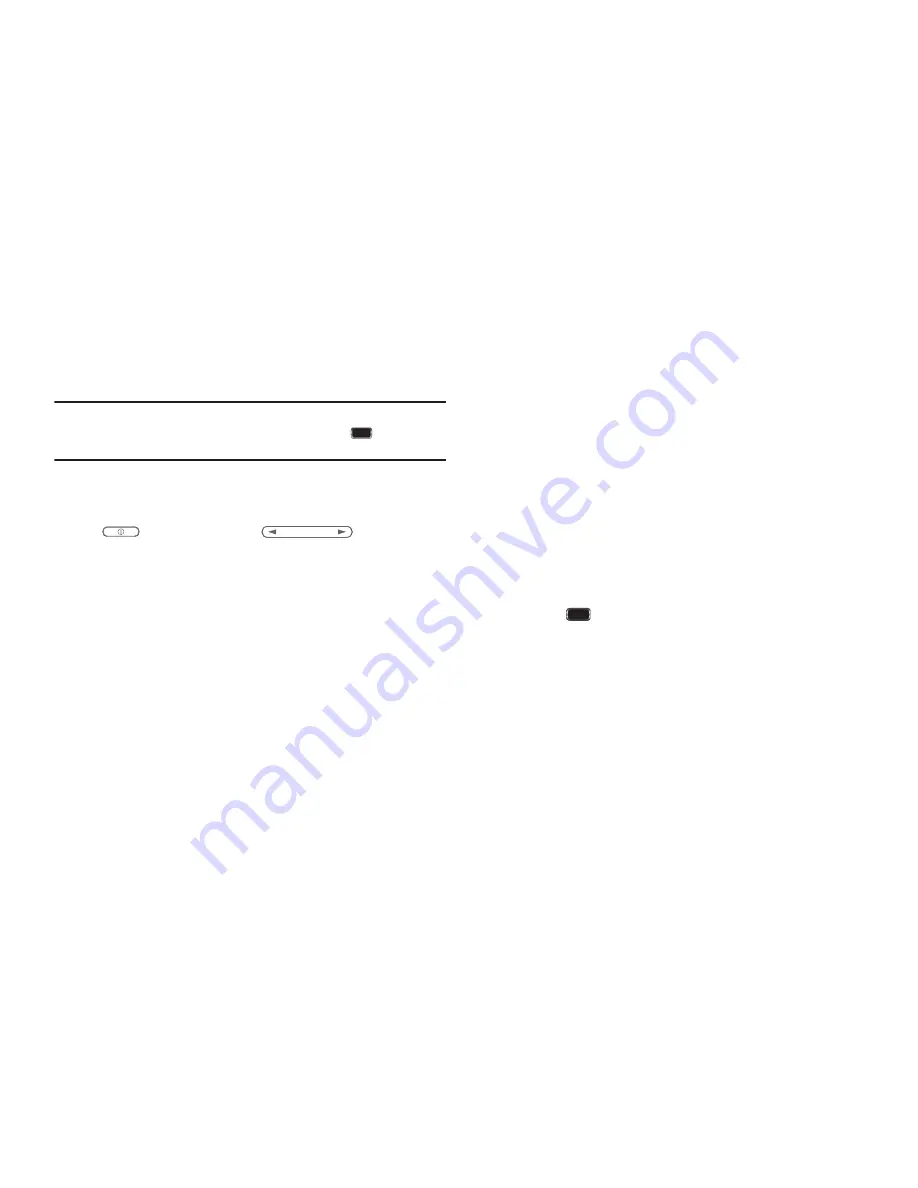
10
Android System Recovery
Android System Recovery is used for Google updates. The
average user should never need to perform a system recovery.
Note:
If you entered this menu by mistake, use the Volume Up/Down key to
select
reboot system now
, then press the
Home Key
. Your device
then continues to boot up.
To enter the Android System Recovery mode, follow these steps:
1.
With the device turned off, press the
Power/Lock
Key
and
Volume Up Key
at the same
time until the device switches on.
2.
Once the SAMSUNG logo appears, release the Power/Lock
key while continuing to press the Volume Up key.
3.
Continue to press the Volume Up key for at least 8
seconds, until Recovery mode is launched and the Android
System Recovery screen is displayed.
4.
Release the Volume Up key.
5.
The following options are available:
• reboot system now
: turns on your device.
• apply sdcard:update.zip
: allows you to apply updates to your
device.
• wipe data/factory reset
: deletes all data from the device except
captured pictures and videos. For more information, refer to
“Factory Data Reset”
on page 102.
• wipe cache partition
: allows you to delete all cache data such as
log files.
• format internal sd-card
: allows you to reformat the internal
microSD card.
•
Use the Volume Up/Down key to scroll up or down, then use the
Home Key
to make a selection.
DRAFT





























