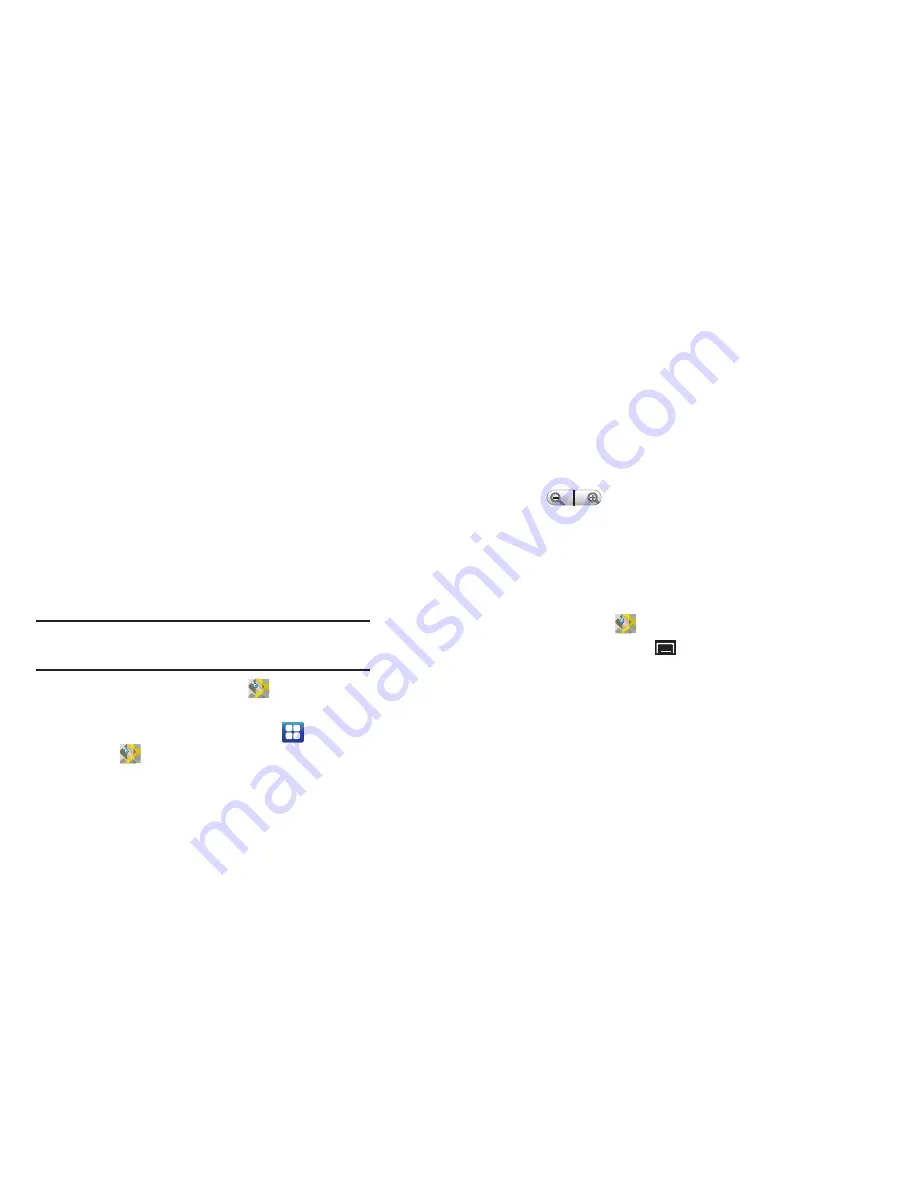
Web and Social Networking 51
• Advanced settings
–
Select search engine
: Select the search engine you want to use.
Choices are: Google, Yahoo!, and Bing.
–
Website settings
: View and manage settings for individual web sites.
–
Reset to default:
Clear all browser data and reset all settings to the
factory defaults.
Maps
Use Google Maps to find your current location, get directions, and
other location-based information. The Google Maps shortcut
appears by default on the Main Home screen by default.
Note:
You must enable location services to use Maps. Some features require
Standalone or Google location services. For more information, refer to
“Location and Security”
on page 96.
䊳
From a Home screen, touch
Maps
.
– or –
From a Home screen, touch
Applications
➔
Maps
.
Navigating the Map
Zooming
•
Double-tap on the screen to zoom in.
•
Touch Zoom in or Zoom out
.
Scrolling
•
Touch and drag on the screen to reposition the map in the display.
Touch
•
Touch an icon on the map to display information about the location.
Maps Menu
1.
From a Home screen, touch
Maps
.
2.
While viewing a map, press the
Menu Key
for these
options:
• Search
: Find a location.
• Directions
: Get driving, public transport, or walking directions.
• Starred Places
: Display starred locations.
• Clear Map
: Remove search results from the map.
• Join Latitude / Latitude
: Join or display Latitude, to share your
location with friends you choose and Google.
DRAFT
















































