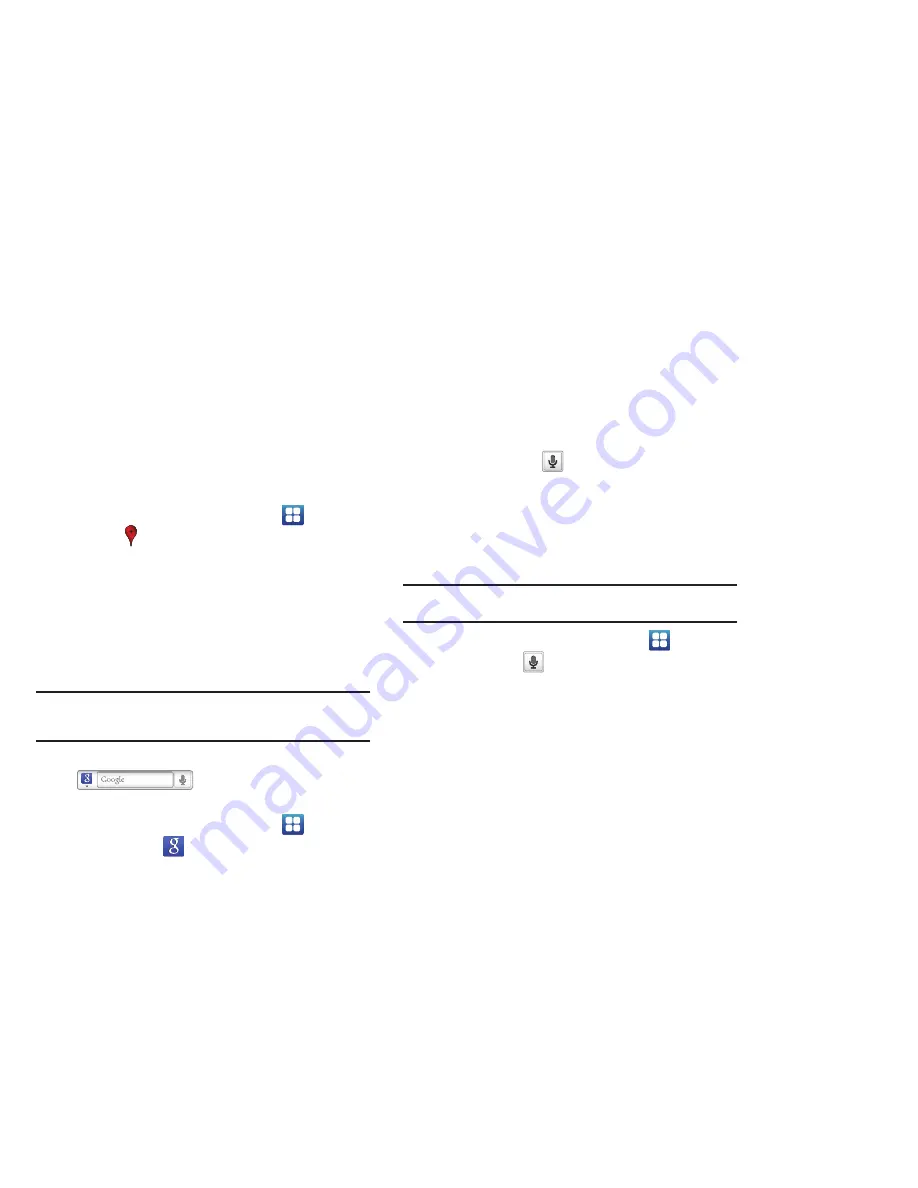
Web and Social Networking 53
Places
Google Places uses your location to help you find nearby
destinations, such as restaurants, bars, hotels, attractions, ATMs,
and gas stations, or you can enter a location.
1.
From a Home screen, touch
Applications
➔
Places
.
2.
Touch a category or touch
Find places
to enter criteria.
3.
Touch a destination to view details and for map and
navigation options.
Google Search
Search the internet, and your device, using the Google search
engine.
Tip:
The Google Search widget appears on a Home screen by default. For
information about displaying widgets on the Home screen, see
“Adding
Widgets to the Home screen”
on page 19
1.
From a Home screen, touch the
Google Search
widget
.
– or –
From a Home screen, touch
Applications
➔
Google Search
.
2.
Enter search criteria to display matching searches.
3.
Touch
Voice Search
to search using spoken
commands.
Voice Search
Voice Search offers voice-activated Google searches. Voice
Search uses your location to improve search results and offer
other services.
Tip:
Voice Search is also available on the Google Search widget, which
appears on a Home screen by default.
1.
From a Home screen, touch
Applications
➔
Voice Search
.
2.
Touch
Agree
to allow location-based searches or
Disagree
to disallow.
3.
Touch
Speak now
, then speak your search criteria slowly
and clearly. Google searches for the information and
displays results.
DRAFT






























