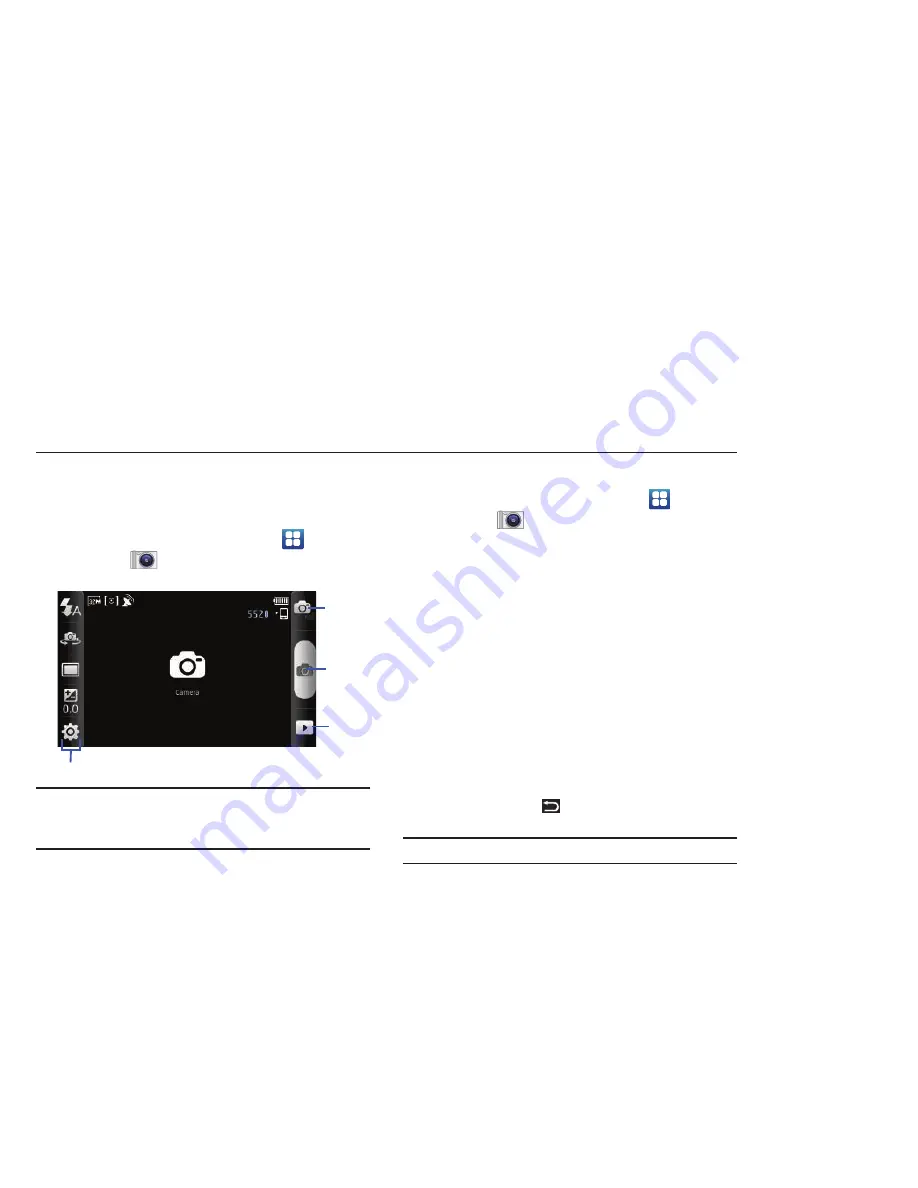
Photos and Videos 59
Section 8: Photos and Videos
Camera
Use your device’s built-in camera to take photos and record
video.
䊳
From a Home screen, touch
Applications
➔
Camera
.
Important!:
Do not take photos of people without their permission.
Do not take photos in places where cameras are not allowed.
Do not take photos in places where you may interfere with
another person’s privacy.
Taking Photos
1.
From a Home screen, touch
Applications
➔
Camera
.
2.
Using the display as a viewfinder, compose your photo by
aiming the lens at the subject. To configure settings, see
“Camera Options”
on page 60.
3.
To take the photo, touch the
Camera
Key
.
4.
After taking a photo, touch
Image Viewer
to view the photo.
While viewing the photo, use these options:
•
Pinch the screen or double-tap on the screen to zoom all the way in
or out. For more information, refer to
“Pinch”
on page 17.
•
Touch the screen to display the following options:
–
Share
: Send the photo by using
AllShare
,
Bluetooth
,
,
Gmail
,
or
Picasa
.
–
Set as
: Assign the photo as
Contact icon
or
Wallpaper
.
–
Delete
: To erase the photo, touch
OK
.
•
Press the
Back Key
to return to the Camera to take more
photos.
Tip:
Touch the photo to show or hide Image Viewer options.
Options
Image
Mode
Camera
Viewer
Key
DRAFT
















































