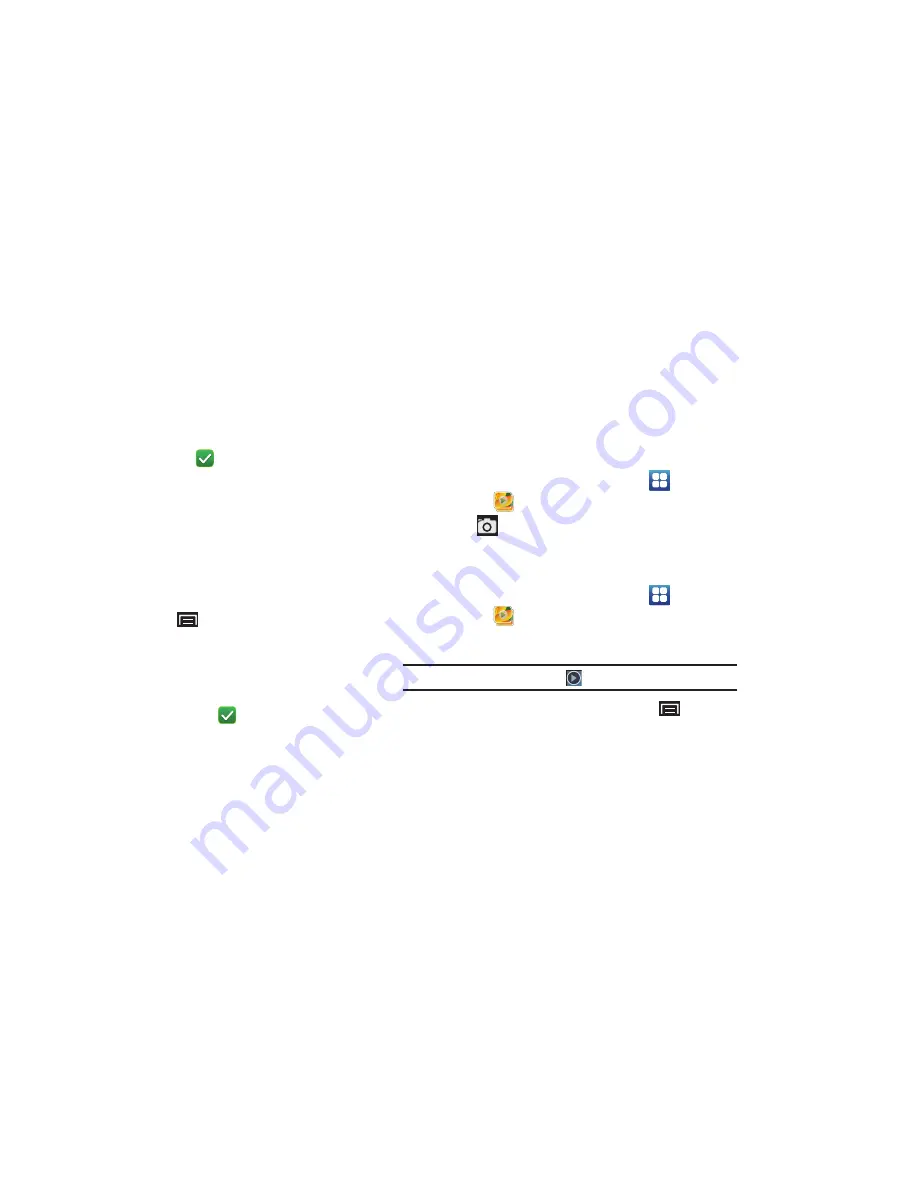
Photos and Videos 65
3.
Touch
Select all
or touch the folders you want to select (the
checkmark turns white
when a folder is selected),
then touch one of these options:
• Share
: Send each selected folder and its contents by Bluetooth,
Picasa (photos), YouTube (videos), Email, or Gmail.
• Delete
: Touch
Confirm deletions
to delete the selected folders.
• More
:
–
Details
: Displays details about the folders selected.
4.
Touch a folder to display the folder’s contents.
5.
Press the
Menu Key
.
Select all
and
Unselect all
appears at the top of the screen.
Checkmarks also display on each picture or video.
6.
Select all
or touch the pictures or videos you want to select
(the checkmark turns white
when an item is
selected), then touch one of these options:
• Share
: Send each selected item by AllShare, Picasa (photos),
YouTube (videos), Bluetooth, Gmail, or Email.
• Delete
: Touch
Confirm deletions
to delete the selected items.
• More
:
–
Details
: Displays details about the items selected.
Access the Camera from Gallery
To access the Camera from the Gallery:
1.
From a Home screen, touch
Applications
➔
Gallery
.
2.
Touch
at the top of the screen. For more information,
refer to
“Camera”
on page 59.
Viewing Videos
1.
From a Home screen, touch
Applications
➔
Gallery
.
2.
Touch a category, then touch a video to play it.
Note:
Videos are marked with a Play
button.
3.
While viewing a video, press the
Menu Key
for these
options:
• Share video
: Send the video by AllShare, YouTube, Bluetooth,
Gmail, or Email.
• Details
: Displays details about the video such as File name,
Format, Resolution, File size, Date & Time, and Forwarding.
• Via Bluetooth
: Scans for a Bluetooth device on which to play the
video.
For more information, refer to
“Videos”
on page 63.
DRAFT






























