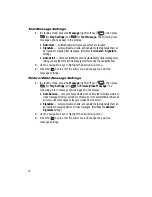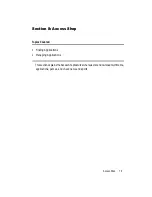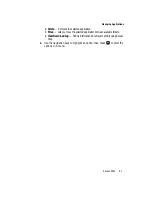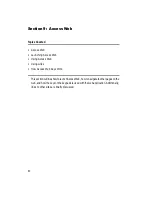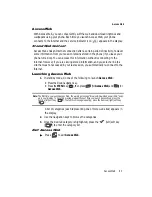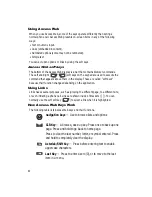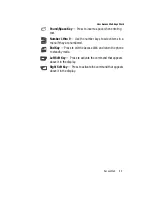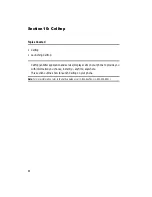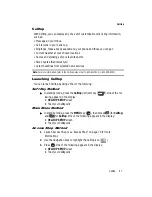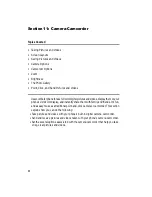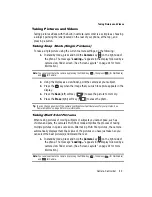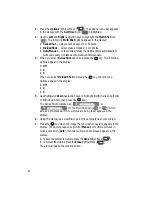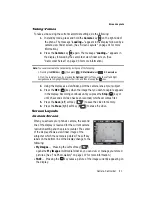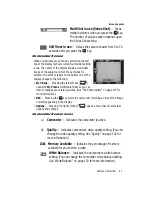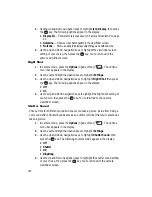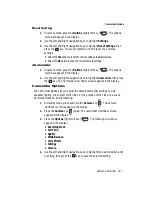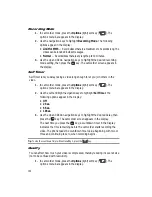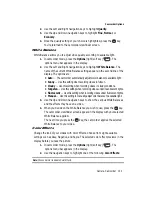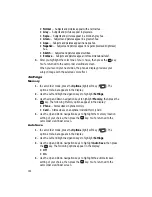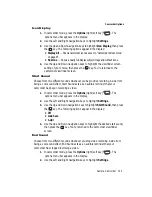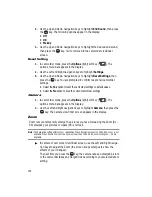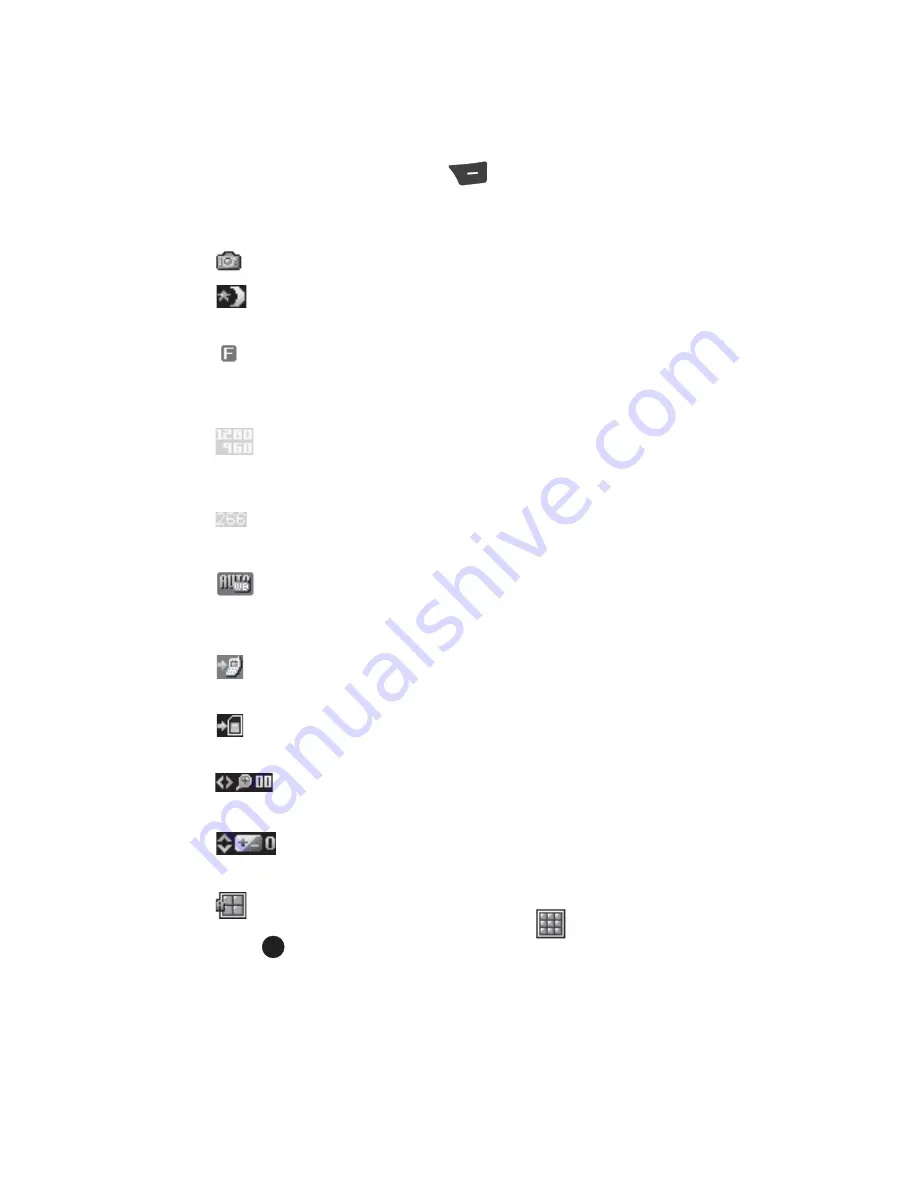
92
•
Options
— Pressing the right soft key (
) opens a menu bar of camera
options and settings.
Camera Screen Icons
Camera
— Indicates the camera is active.
Night Shot
— Indicates the camera is set to take pictures in
low light.
Quality
— Indicates camera’s picture quality setting. (You can
change the picture quality setting. See ‘Quality” on page 102 for
more information.)
Camera Resolution
— Indicates camera’s current resolution
setting. (You can change the camera resolution setting. See
‘Camera Options” on page 94 for more information.)
Photo Limit
— Indicates the available number of photos you
can take. (Depending on the camera resolution setting.)
White Balance
— Indicates camera’s white balance setting.
(You can change the camera white balance setting. See ‘White
Balance” on page 103 for more information.)
Phone Memory
— Indicates photos will be stored in the
phone’s memory.
Card Memory
— Indicates photos will be stored on a microSD
Memory Card.
Zoom
— Enlarges the image from X00 to X09 before you
take a picture. (Depending on the camera resolution setting.)
Brightness
— Brightens or darkens the image from
-4 to +4.
Multi Shot in use (Divided Shot)
— Takes multiple pictures
automatically (as shown) or manually (
) when you press the
key. The number of pictures taken de-pends upon the
Divided Shot setting.
OK