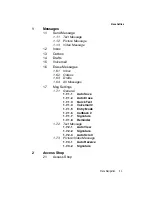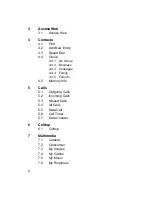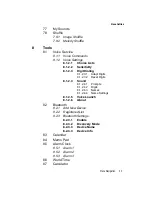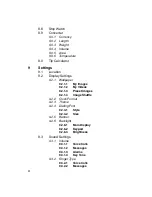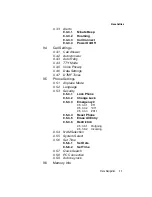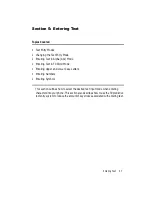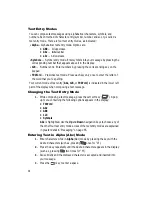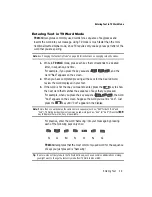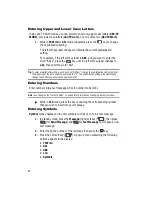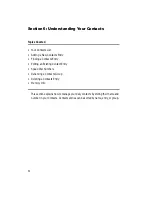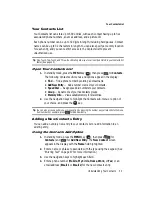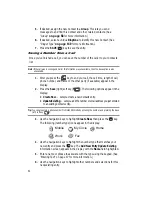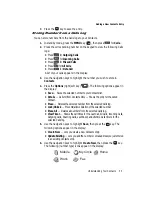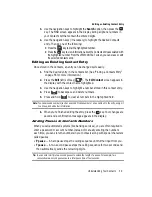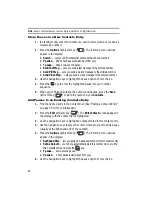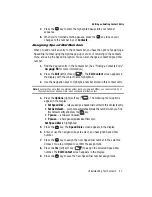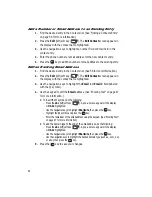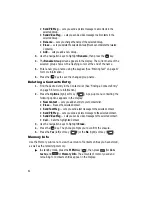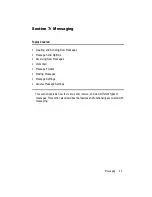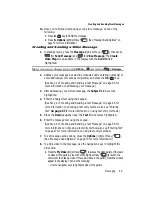Understanding Your Contacts
55
Adding a New Contacts Entry
7.
Press the
key to save the entry.
Storing Number from a Calls Log
You can store numbers from the Calls logs to your Contacts.
1.
In standby mode, press the
MENU
key (
), then press
for
Calls
.
2.
Press the corresponding number on the keypad to view the following Calls
logs:
•
Press
for
Outgoing Calls
•
Press
for
Incoming Calls
•
Press
for
Missed Calls
•
Press
for
All Calls
•
Press
for
Data Call
A list of your calls appears in the display.
3.
Use the navigation keys to highlight the number you wish to store in
Contacts
.
4.
Press the
Options
(right) soft key (
). The following options appear in
the display:
• Save
— Saves the selected number to your Contacts list.
• Details
— Calls to/from Contacts Only — Shows the entry for the called
Contact.
• Erase
— Deletes the selected number from the selected Calls log.
• Lock/Unlock
— Prevents/allows deletion of the selected number.
• Erase All
— Deletes all numbers from the selected Calls log.
• View Timer
— Shows the call times for the Last Call, All Calls, Incoming Calls,
Outgoing Calls, Roaming Calls, Last Reset, and Lifetime Calls timers for the
selected Calls log.
5.
Use the navigation keys to highlight
Save
, then press the
key. The
following options appear in the display:
• Create New
— Lets you create a new Contacts entry.
• Update Existing
— Lets you add the number or email address you just entered
to an existing Contacts entry.
6.
Use the navigation keys to highlight
Create New
, then press the
key.
The following (number type) icons appear in the display:
Mobile
My Circle
Home
Work
Fax
OK
OK
@
)
)
OK
OK