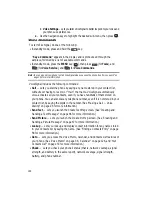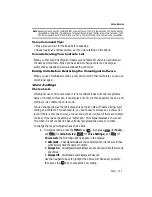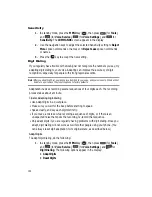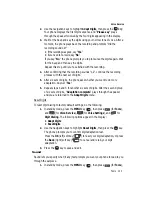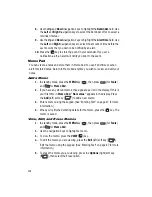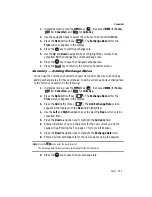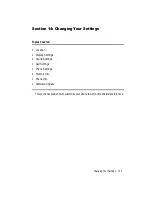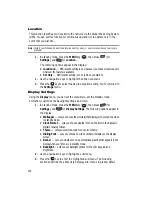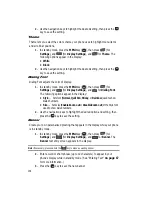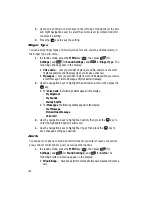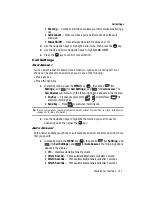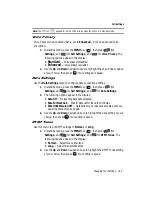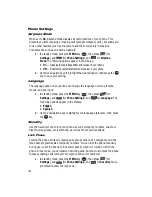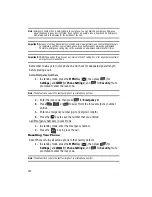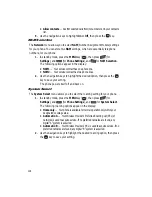Tools 133
Converter
1.
In standby mode, press the
MENU
key (
), then press
(for
Tools
),
(for
Converter
), and
for
Currency
.
2.
Use the navigation keys to select the currency to be converted
From
.
3.
Press the
Rate
(left) soft key (
). The
Exchange Rate
list for the
From
currency appears in the display.
4.
Press the
key to edit the exchange rate.
5.
Use the
Up
and
Down
navigation keys to highlight the currency to be
converted
To
, then change the current exchange rate.
6.
Press the
key to save the changed exchange rate.
7.
Press the
key to return to the Currency Converter screen.
Currency — Adding Exchange Rates
You can use the Currency Converter to convert from and to obscure currencies by
adding exchange rates for these currencies. To add a currency and its exchange rate
to the Currency Converter, do the following:
1.
In standby mode, press the
MENU
key (
), then press
(for
Tools
),
(for
Converter
), and
for
Currency
.
2.
Press the
Rate
(left) soft key (
). The
Exchange Rate
list for the
From
currency appears in the display.
3.
Press the
Add
(left) soft key (
). The
Add Exchange Rate
screen
appears in the display with the
Base
field highlighted.
4.
Use the
Left
and
Right
navigation keys to select the
Base
currency to be
converted from.
5.
Press the
Down
navigation key to highlight the
Currency
field.
6.
Enter an identifier of up to 5 characters for the new currency using the
keypad. (See ‘Entering Text” on page 47 for more information.)
7.
Press the
Down
navigation key to highlight the
Exchange Rate
field.
8.
Enter a decimal exchange rate for the new currency using the keypad.
Note:
Press the
key to enter the decimal point.
The Exchange Rate field only accepts two digits after the decimal point.
9.
Press the
key to save the new exchange rate.
OK
@
)
)
OK
OK
OK
@
)
)
OK