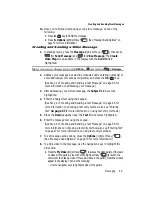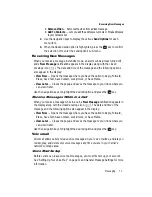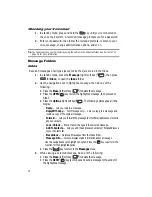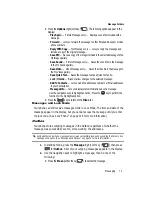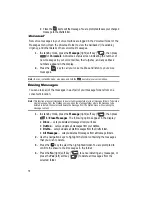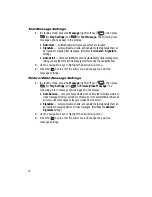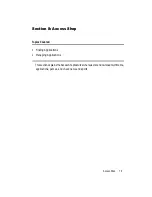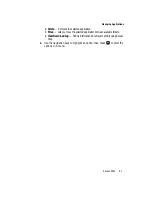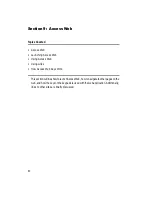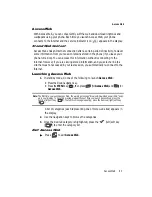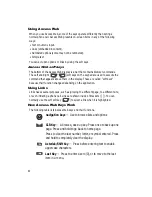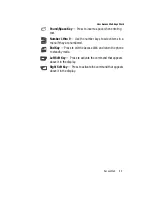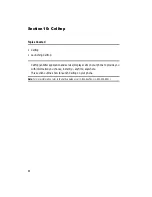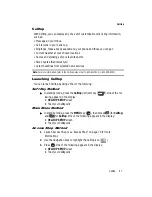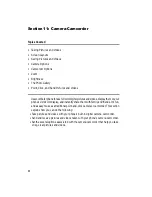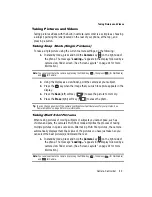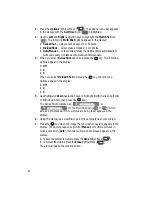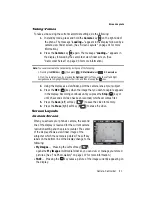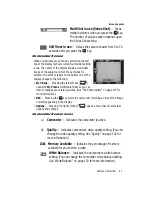Axcess Web
83
Axcess Web
Axcess Web
With Axcess Web, you can conveniently surf the web and download ringtones and
wallpapers using your phone. Each time you launch Axcess Web, your phone
connects to the Internet and the service indicator icon (
) appears in the display.
Stored Web Content
Axcess Web ends an Internet connection after a certain period of inactivity, however
some information from your session remains stored in the phone (if you leave your
phone turned on). You can access this information without reconnecting to the
Internet. However, if you are viewing stored information, and you select a link to a
site that was not accessed in your last session, you automatically re-connect to the
Internet.
Launching Axcess Web
1.
In standby mode, do one of the following to launch
Axcess Web
:
•
Press the Down navigation key.
•
Press the
MENU
key (
), then press
(for
Axcess Web
) and
for
Axcess Web
.
Note:
The first time you launch Axcess Web, the warning message “Browse & Download use airtime.” pops
up in your display. To have this message repeat the next time you launch Axcess Web, press the
Contine (left) soft key (
). To stop this message repeating, press the Remove (right) soft key
(
).
A list of categories (each representing one or more web sites) appears in
the display.
2.
Use the navigation keys to browse the categories.
3.
Once the desired category is highlighted, press the
(left) soft key
(
) to enter the category list.
Exit Axcess Web
䊳
Press
to exit
Axcess Web
.
OK
@
)
)
END