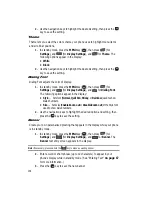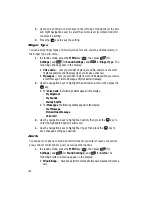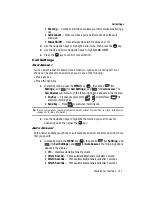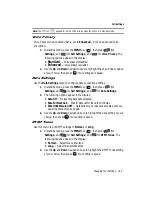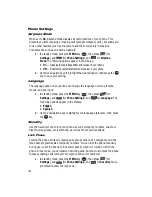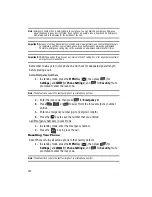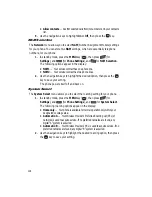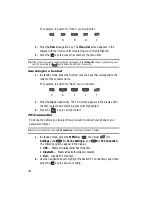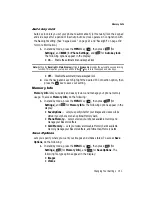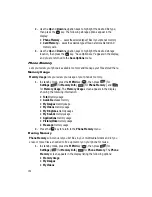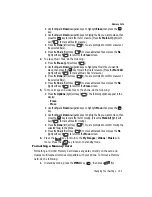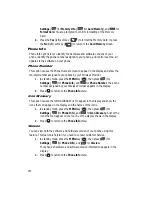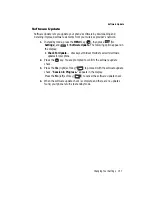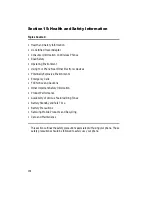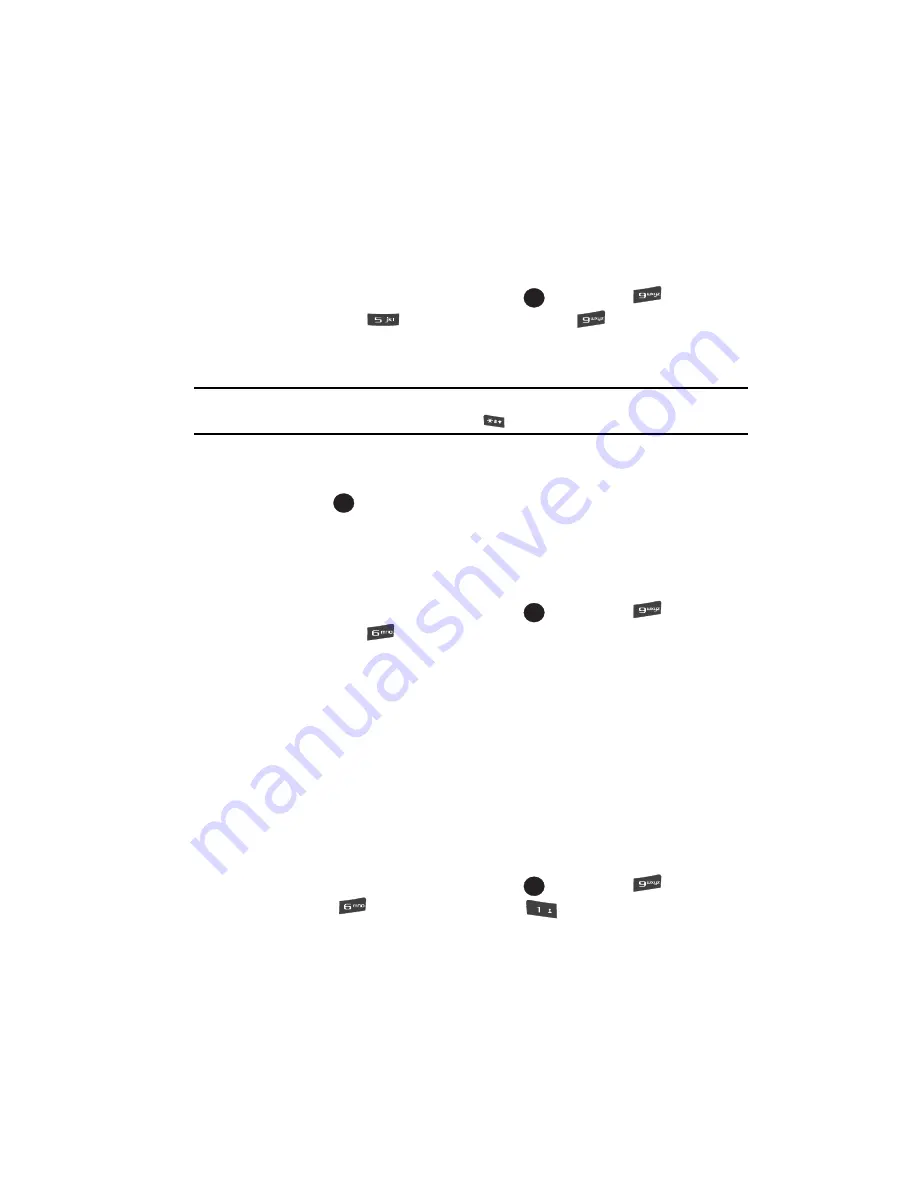
Changing Your Settings 151
Memory Info
Auto key lock
Auto key lock lets you set your phone to automatically (or manually) lock the keypad
and side keys after a period of inactivity. Auto key lock operates in conjunction with
the Backlight setting. (See ‘Keypad Lock” on page 21 and ‘Backlight” on page 139
for more information.)
1.
In standby mode, press the
MENU
key (
), then press
(for
Settings
), and
(for
Phone Settings
), and
for
Auto key lock
.
The following options appear in the display:
• On
— Enable the automatic/manual keypad lock
Note:
Setting the
Backlight > Main Display
setting to
Always On
disables the automatic keypad locking
function. This requires you to press and hold the
key to lock the keypad and side keys.
• Off
— Disable the automatic/manual keypad lock
2.
Use the navigation keys to highlight the desired PC Connection option, then
press the
key to save your setting.
Memory Info
Memory Info
lets you quickly and easily review and manage your phone memory
usage. To access
Memory Info
, do the following:
1.
In standby mode, press the
MENU
key (
), then press
(for
Settings
), and
for
Memory Info
. The following options appear in the
display:
• Save Options
— Lets you specify whether your images and videos will be
stored in your phone or on an optional Memory Card.
• Phone Memory
— Lets you review your phone’s available memory and
manage your files stored there.
• Card Memory
— Lets you review a removable Memory Card’s available
memory, manage your files stored there, and format new Memory Cards.
Save Options
Lets you specify where you want your images and videos stored. To access
Save
Options
, do the following:
1.
In standby mode, press the
MENU
key (
), then press
(for
Settings
),
(for
Memory Info
), and
for
Save Options
. The
following file type options appear in the display:
• Images
• Videos
OK
OK
OK
OK
@
)
)