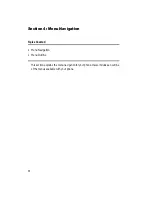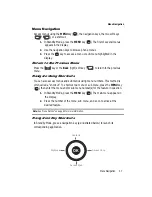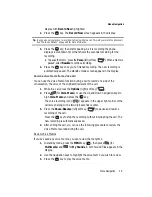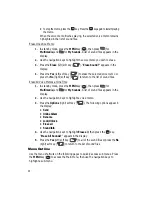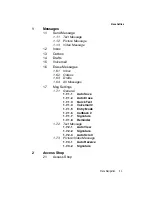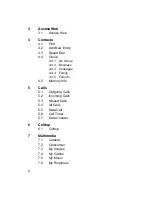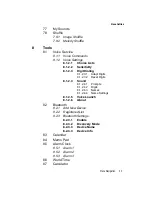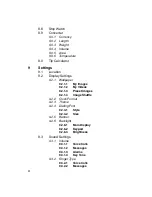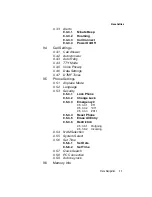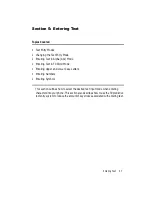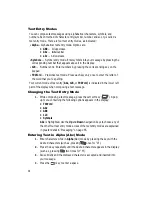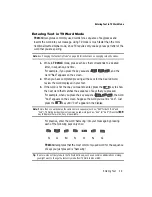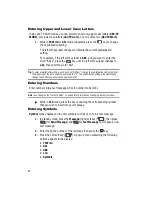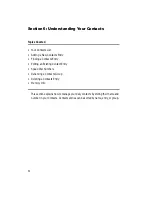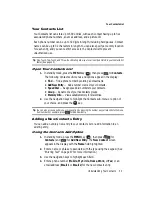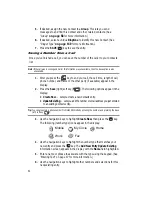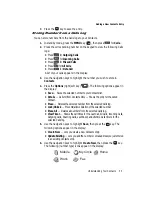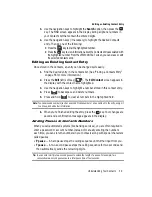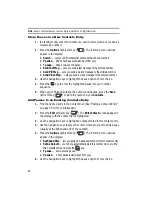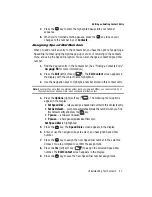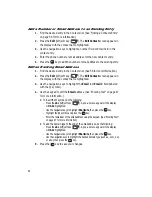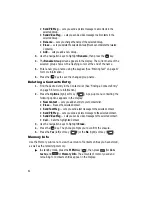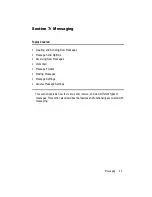50
Entering Upper and Lower Case Letters
In Abc and T9 Word modes, you can select to enter only upper case letters (
ABC
/
T9
WORD
), only lower case letters (
abc
/
T9 word
), or a mix of the two (
Abc
/
T9 Word
).
1.
While in
T9 Word
or
Abc
mode, repeatedly press the
key to change
the capitalization setting.
The left soft key label changes to indicate the current capitalization
setting.
For example, if the left soft key label is
ABC
, and you want to enter the
word “BALL”, press the
key until the left soft key label changes to
abc
, then enter the word “ball”.
Tip:
To enter a capital letter within a word, such as “SimTam”, change the capitalization setting to Abc at
the beginning of the word and before entering the “T”. The capitalization setting will automatically
change to abc after you enter each upper case letter.
Entering Numbers
Enter numbers into a text message while in number mode (123).
Note:
See ‘Changing the Text Entry Mode” on page 48 for instructions on changing text entry modes.
䊳
While in
123
mode, press the key containing the corresponding number
that you wish to insert into your message.
Entering Symbols
Symbol
mode enables you to enter symbols such as @ or % in a text message.
1.
In standby mode, press the
Message
(right) soft key (
), then press
(for
Send Message
) and
for
Text Message
to compose a new
text message.
2.
Enter the phone number of the recipient, then press the
key.
3.
Press the Left soft key (
). A pop-up menu containing the following
options appears in the display:
• T9 Word
• Abc
• ABC
• 123
• Symbols
@
)
)
@
)
)
OK