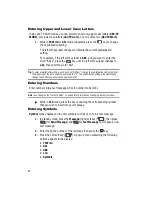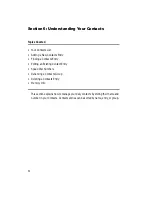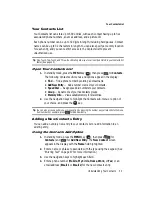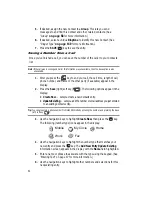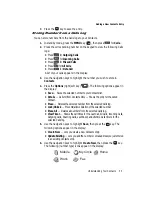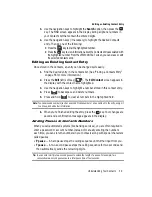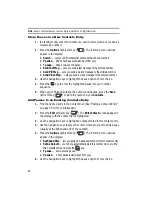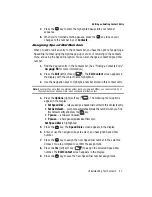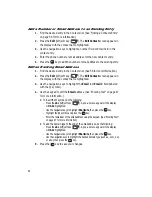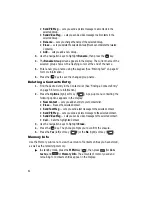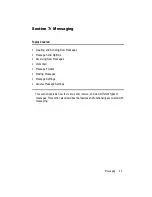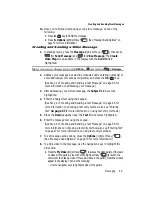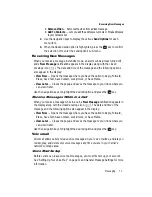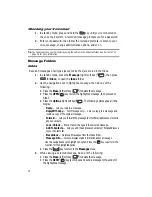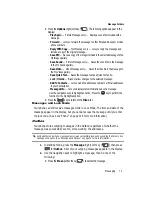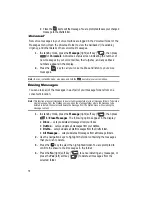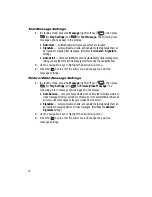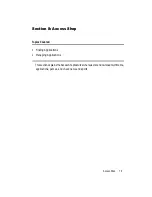64
• Send PIC Msg
— Lets you send a picture message to all contacts in the
selected Group.
• Send Video Msg
— Lets you send a video message to all contacts in the
selected Group.
• Rename
— Lets you change the name of the selected Group.
• Erase
— Lets you delete the selected Group (this does not delete the related
Contacts).
• Add
— Lets you add a new Group.
3.
Use the navigation keys to highlight
Rename
, then press the
key.
4.
The
Rename Group
screen appears in the display. The current name of the
selected group shows with a flashing cursor at the end of the name.
5.
Enter a new group name using the keypad. (See ‘Entering Text” on page 47
for more information.)
6.
Press the
key to save the changed group name.
Deleting a Contacts Entry
1.
Find the desired entry in the Contacts list. (See ‘Finding a Contacts Entry”
on page 56 for more information.)
2.
Press the
Options
(right) soft key (
). A pop-up menu containing the
following options appears in the display:
• New Contact
— Lets you add an entry to your Contacts list.
• Erase
— Erases the selected Contact.
• Send Text Msg
— Lets you send a text message to the selected contact.
• Send PIC Msg
— Lets you send a picture message to the selected contact.
• Send Video Msg
— Lets you send a video message to the selected contact.
• Call
— Calls the highlighted Contact.
3.
Use the navigation keys to highlight
Erase
.
4.
Press the
key. The phone prompts you to confirm the erasure.
5.
Press the
Yes
(left) soft key (
) or the
No
(right) soft key (
).
Memory Info
Use the Memory sub-menu to view the amount of Contacts entries you have stored,
as well as the remaining memory.
䊳
In standby mode, press the
MENU
key (
), then press
(for
Con-
tacts
) and
for
Memory Info
. The amounts of memory used and
remaining for Contacts entries appear in the display.
OK
OK
OK
OK