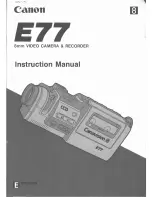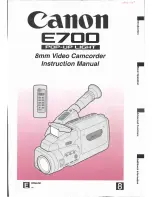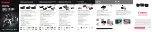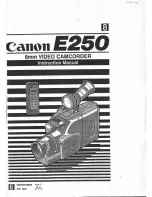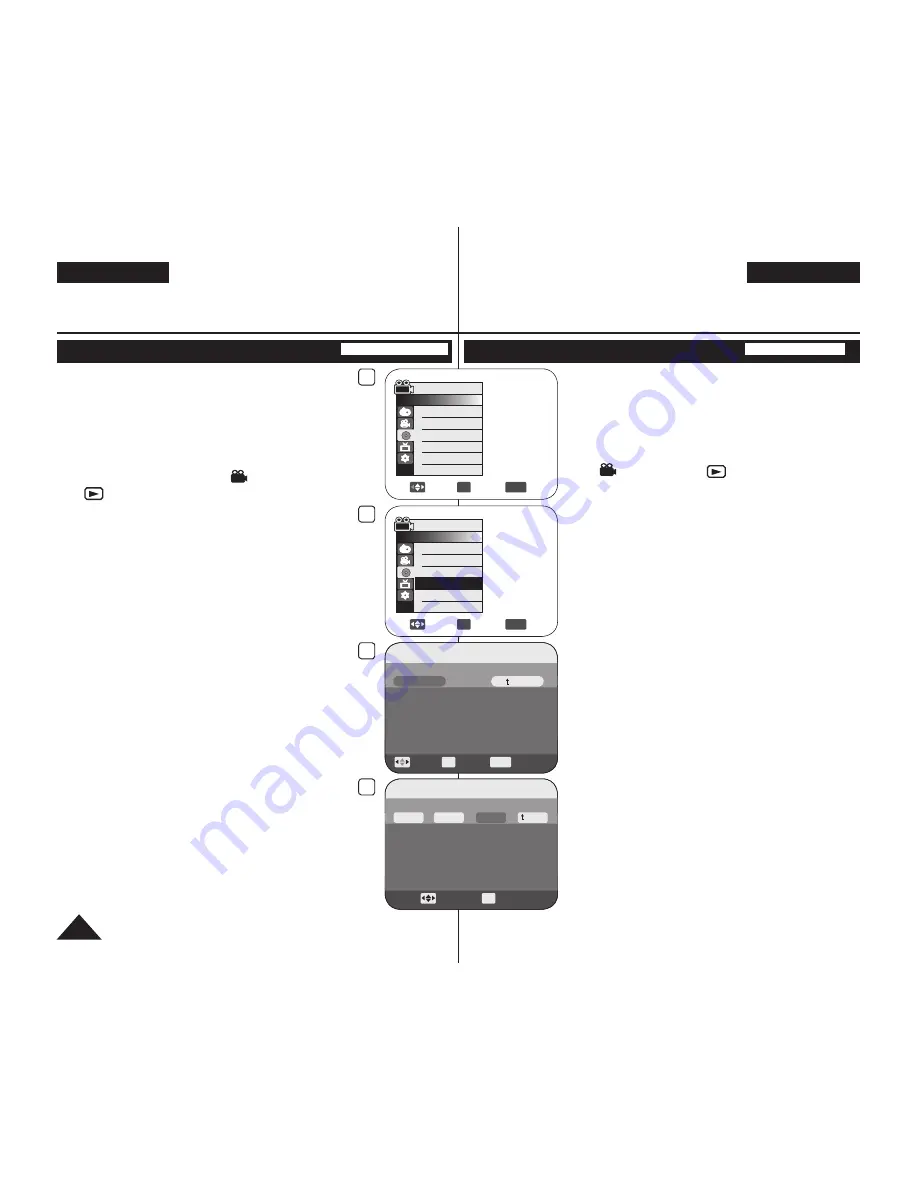
DEUTSCH
ENGLISH
80
4
Move
OK
Select
MENU
Exit
Camera Mode
►Disc Manager
Disc Finalize
Disc Unfinalize
Disc Format
Disc Info
5
Move
OK
Select
MENU
Exit
Camera Mode
►Disc Manager
Disc Finalize
Disc Unfinalize
Disc Format
Disc Info
Disc lnfo
Move
OK
Select
MENU
Exit
Rename
Back
Disc Name : DVD-RW
Disc Type DVD-RW (Unfinalized)
Disc Format VR Mode
Used Space 00:02:20
Free Space 00:16:08 (SP)
6
Move
OK
Select
Disc Name
Disc Name : Science_
Delete
Space
Done
Back
A B C D E a b c d e 1 2 3 4 5
F G H I J f g h i j 6 7 8 9 0
K L M N O k l m n o + - * / ^
P Q R S T p q r s t ! ? ~ , .
U V W X Y u v w x y : ; “ ( )
Z
z
@ # $ % &
10
Editing the Disc Name (Disc Info-Rename)
DVD-RW/+RW/-R/+R DL
This function works in both
Camera Mode
and
Player Mode.
page 26
You can specify a disc name.
1. Set the
[Mode]
switch to
[DISC]
.
(VP-DC163(i)/DC165W(i)/DC165WB(i) only)
2. Set the
[Power]
switch to
[
(Camera)]
or
[
(Player)]
.
3. Press the
[MENU]
button.
The menu list will appear.
4. Move the
[Joystick]
up or down to select
<Disc Manager>
, then press the
[Joystick(OK)]
.
5. Move the
[Joystick]
up or down to select
<Disc Info>
, then press the
[Joystick(OK)]
.
6. Move the
[Joystick]
left or right to select
<Rename>
, then press the
[Joystick(OK)]
.
Disc Name screen will appear.
7. Use the
[Joystick]
to move the cursor to the first
character of the current disc name.
8. Use the
[Joystick]
to move the cursor to
<Delete>
, then press the
[Joystick(OK)]
to
delete the existing disc name.
9. Use the
[Joystick]
to select the desired
characters and items, then press the
[Joystick(OK)]
.
10. Use the
[Joystick]
to select
<Done>
, then press
the
[Joystick(OK)]
.
The Disc Name will be changed.
Use the
[Joystick]
to select
<Back>
, then
press the
[Joystick(OK)]
to return to Disc
Manager menu.
DVD Camcorder: Disc Manager
Name der Disk bearbeiten (Diskinfo-Umben.)
DVD-RW/+RW/-R/+R DL
Diese Funktion ist in den
Cam-Modus
und
Player-
Modus
verfügbar.
Seite 26
Sie können Disks einen Namen geben.
1. Stellen Sie den
Moduswahlschalter
auf
[DISC]
.
(Nur VP-DC163(i)/DC165W(i)/DC165WB(i))
2. Stellen Sie den
Betriebsart-Wähler
auf
[
(Camera)]
oder
[
(Player)]
.
3. Drücken Sie die Taste
[MENU]
.
Das Menü wird angezeigt.
4. Wählen Sie mit dem
[Joystick]
den Menüpunkt
<Disc Manager> (Diskverwaltung)
aus. Drücken
Sie anschließend den
[Joystick(OK)]
.
5. Wählen Sie mit dem
[Joystick]
den Menüpunkt
<Disc Info> (Diskinfo)
aus. Drücken Sie
anschließend den
[Joystick(OK)]
.
6. Wählen Sie mit dem
[Joystick]
den Menüpunkt
<Rename> (Umben.)
aus. Drücken Sie
anschließend den
[Joystick(OK)]
.
Der Bildschirm Diskname wird angezeigt.
7. Verwenden Sie den
[Joystick]
, um den Cursor
zum ersten Zeichen des aktuellen Disknamens zu
bewegen.
8. Bewegen Sie den Cursor mit dem
[Joystick]
zum
Menüpunkt
<Delete>
.
Drücken Sie anschließend den
[Joystick(OK)]
,
um den aktuellen Disknamen zu löschen.
9. Wählen Sie mit dem
[Joystick]
die Buchstaben
und Zeichen für den neuen Disknamen aus, und
drücken Sie anschließend den
[Joystick(OK)]
.
10. Wählen Sie mit dem
[Joystick]
den Menüpunkt
<Done>
aus, und drücken Sie anschließend den
[Joystick(OK)]
.
Der Diskname wird geändert.
Verwenden Sie den
[Joystick]
, um
<Back>
auszuwählen, und drücken Sie dann den
[Joystick(OK)]
, um zum Menü Disc Manager
(Diskverwaltung) zurückzukehren.
DVD-Camcorder: Diskverwaltung