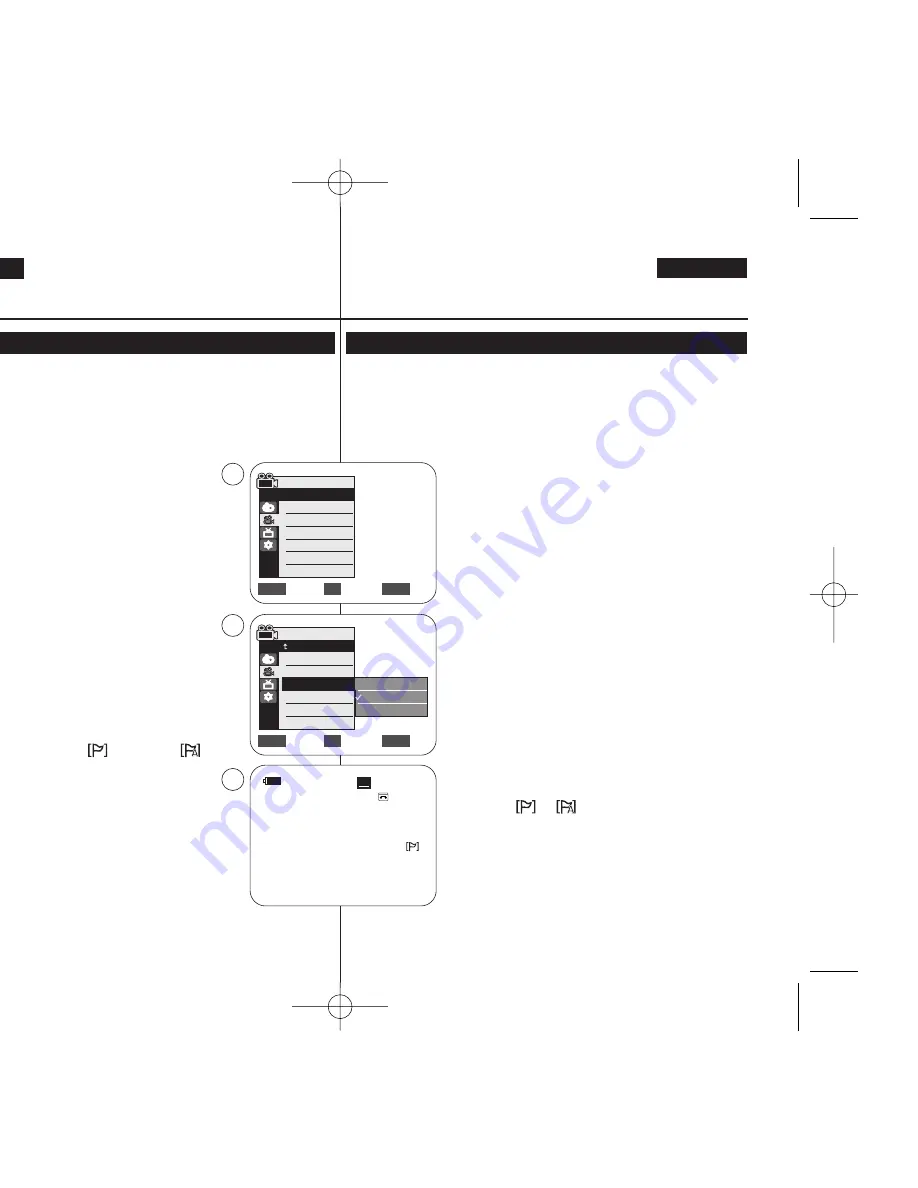
ENGLISH
ESPAÑOL
44
44
✤
The WindCut Plus function works in both
<Camera>
and
<Player>
(Audio dubbing) modes.
➥
page 19
✤
Use the WindCut Plus when recording in windy places such as the
beach or near buildings.
✤
The WindCut Plus function minimizes wind noise or other noise while
recording.
- When the WindCut Plus is on, some low
pitched tones are eliminated along with the
sound of the wind.
1. Set the
[Power]
switch to
[CAMERA]
or
[PLAYER]
.
2. Set the
[Mode]
switch to
[TAPE]
.
3. Press the
[MENU]
button.
4. Move the
[Zoom]
lever up or down to select
<Record>
, then press the
[OK]
button.
5. Move the
[Zoom]
lever up or down to select
<WindCut Plus>
, then press the
[OK]
button.
6. To activate the WindCut Plus function, move the
[Zoom]
lever up or down to select
<On>
or
<Auto>
then press the
[OK]
button.
■
<On>
: It removes the low pitched wind noise.
■
<Auto>
: It minimizes the wind noise while
preserving the human voice.
7. To exit, press the
[MENU]
button.
■
WindCut Plus (
<On>
or
<Auto>
) icon
is displayed.
[ Notes ]
■
Make sure WindCut Plus is set to off when you want
the microphone to be as sensitive as possible.
■
WindCut Plus function is not available in USB
Streaming mode.
✤
La función WindCut Plus (Filtro viento) está operativa en los modos
<Camera> (Cámara)
y
<Player> (Modo Player)
(Mezcla de audio).
➥
pág. 19
✤
Utilice WindCut Plus (Filtro viento) cuando grabe en lugares con
viento como la playa o cerca de edificios.
✤
La función WindCut Plus (Filtro viento) minimiza el ruido del viento y
otros ruidos durante la grabación.
- Cuando Windcut plus (Filtro viento) está
activado, se eliminan algunos tonos de baja
frecuencia junto con el sonido del viento.
1. Coloque el interruptor
[Power]
en
[CAMERA]
o
[PLAYER]
.
2. Coloque el interruptor
[Mode]
en
[TAPE]
.
3. Pulse el botón
[MENU]
.
4. Mueva la palanca
[Zoom]
arriba o abajo para
seleccionar
<Record> (Grabar)
y pulse el
botón
[OK]
.
5. Mueva la palanca
[Zoom]
arriba o abajo para
seleccionar
<WindCut Plus> (Filtro viento)
y
pulse el botón
[OK]
.
6. Para activar la función WindCut Plus (Filtro viento),
mueva la palanca
[Zoom]
arriba o abajo para
seleccionar
<On>
o
<Auto>
y pulse el botón
[OK]
.
■
<On>
: elimina el ruido del viento de baja
frecuencia.
■
<Auto>
: Minimiza el ruido del viento y conserva
las voces.
7. Para salir, pulse el botón
[MENU]
.
■
Aparece el icono de WindCut Plus (Filtro viento)
(
<On>
o
<Auto>
).
[ Notas ]
■
Asegúrese de que la función Wind Cut Plus (Filtro
viento) esté desactivada cuando desee que la
sensibilidad del micrófono sea la mayor posible.
■
La función WindCut Plus (Filtro viento) no está
disponible en modo USB Streaming.
Advanced Recording
Grabación avanzada
Cutting Off Wind Noise (WindCut Plus)
Eliminación del ruido del viento (WindCut Plus (Filtro viento))
Move
Select
Exit
MENU
OK
ZOOM
Camera Mode
√
Record
Rec Mode
Audio Mode
WindCut Plus
Real Stereo
√
SP
√
12Bit
√
Off
√
Off
Move
Select
Exit
MENU
OK
ZOOM
Off
On
Auto
4
6
60min
0:00:10
SP
STBY
7
œ
Camera Mode
Back
Rec Mode
Audio Mode
WindCut Plus
Real Stereo
01040F VPD963 UK+ESP~066 9/21/06 2:36 PM Page 44






























