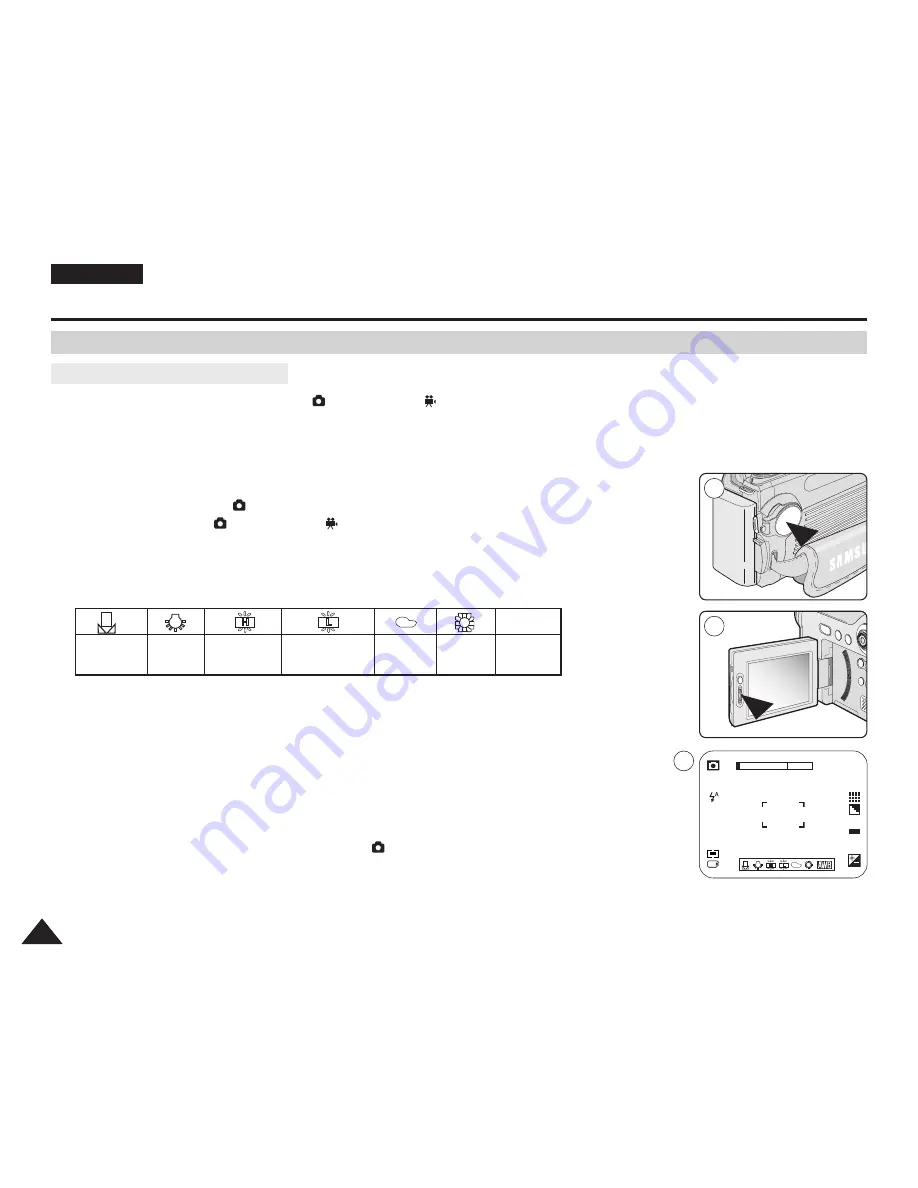
ENGLISH
120
120
Digital Still Camera Mode : Advanced Techniques
✤
The White Balance function works in
(Programme),
(Movie), M, S and A modes.
✤
Digital Cameras capture an image using a CCD (Charge Coupled Device) that takes in
lighting information and detects the colour.
✤
The colour balance may vary depending on the lighting conditions; white balance is used to
preserve natural colours under different lighting conditions.
1. Set the Power switch to
(CAMERA) mode.
2. Set the Mode Dial to
(Programme),
(Movie), M, S or A
3. Press the Quick menu selector.
■
The AWB icon will be displayed.
4. Move the Joystick up or down to select White Balance (AWB).
■
The White Balance control bar appears while the current setting will be selected in Blue.
5. Move the Joystick to the left or right to select the desired White Balance setting.
■
The selected option is highlighted in Blue.
6. Press the Quick menu selector again to apply your selection and exit the setting screen.
■
The selected icon will be displayed.
[ Notes ]
■
Setting the White Balance may produce different colour balances.
■
AWB (Auto White Balance) mode helps to have natural colours under most cases.
■
White Balance setting is memorized in current
(CAMERA) mode.
■
Using EASY.Q mode cancels the White Balance setting.
To recover your White Balance setting, exit the EASY.Q mode.
Setting the Preset White Balance
Manual
Glow
Lamp
Halogen
Fluorescent
Cloudy
Sunny
AUTO
AWB
Setting the White Balance
3
5
2592
10
ISO
AUTO
AWB
1
Summary of Contents for VP-D6550
Page 156: ...ENGLISH Memo 156 156 ...
















































