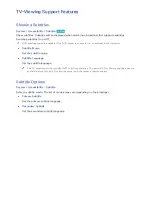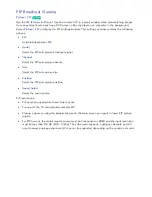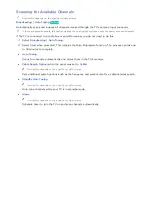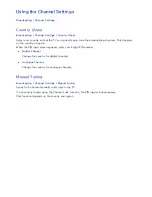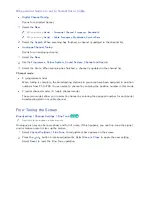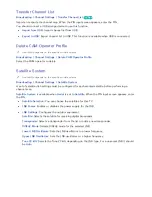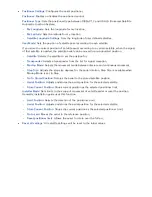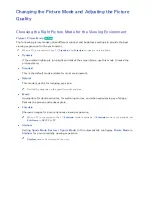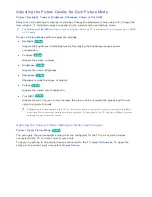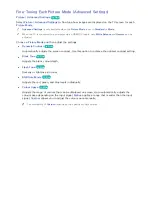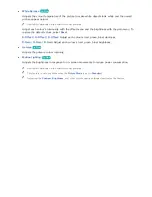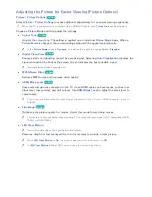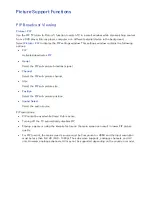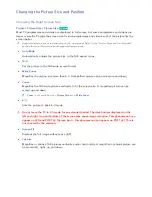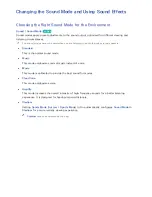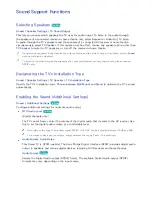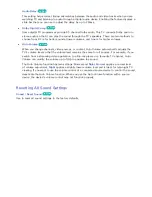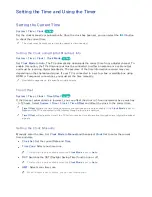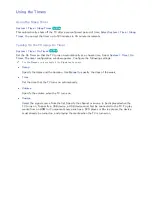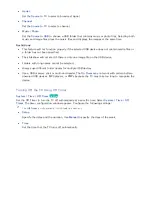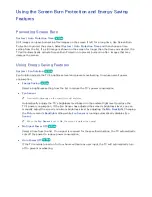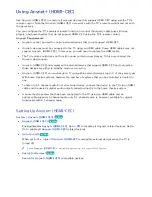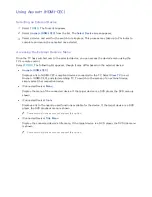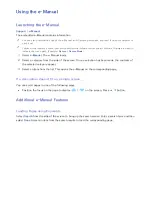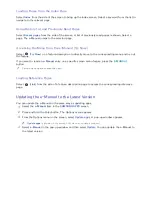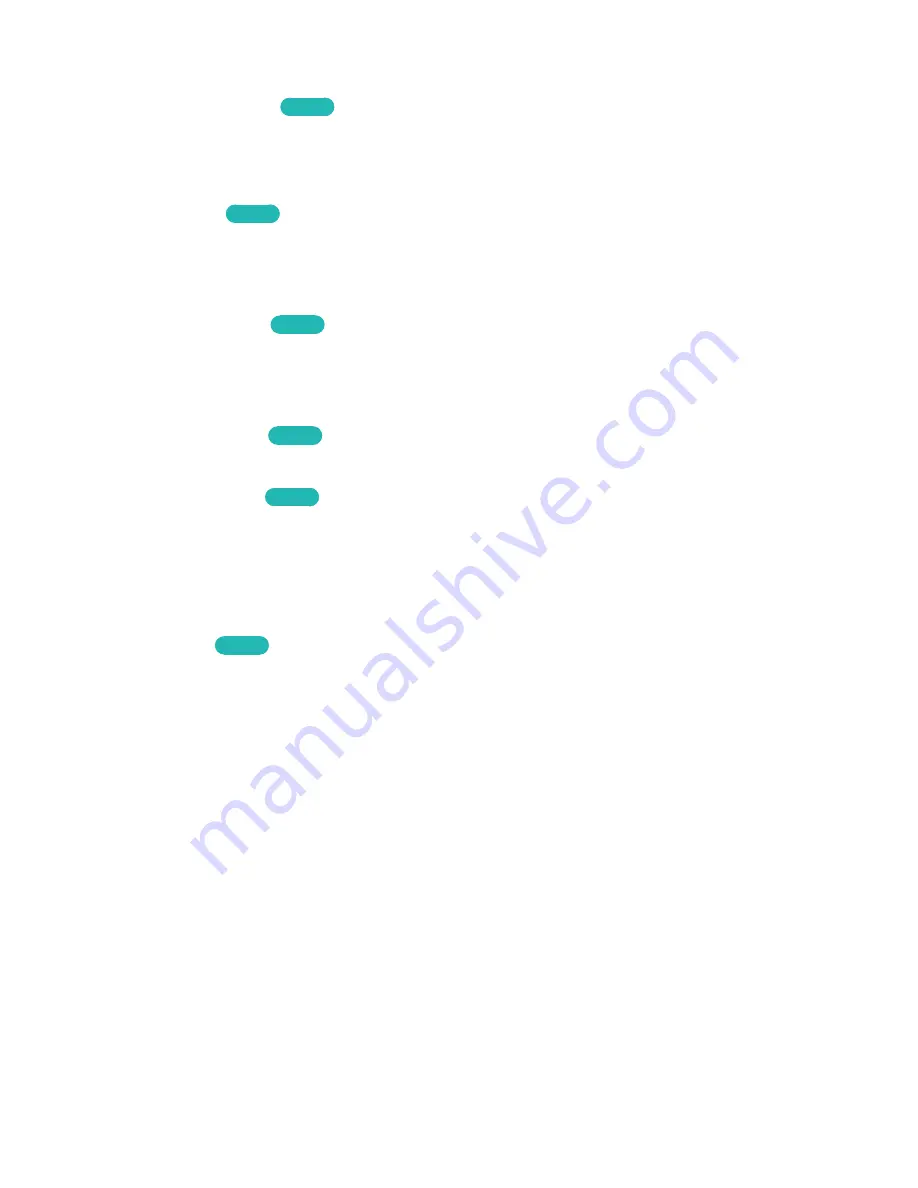
84
85
Adjusting the Picture for Easier Viewing (Picture Options)
Picture
>
Picture Options
Try Now
Select
Picture
>
Picture Options
to make additional adjustments for an easier viewing experience.
"
When the TV is connected to a computer via an HDMI-DVI cable, only
Colour Tone
can be adjusted.
Choose a
Picture Mode
and then adjust the settings.
●
Colour Tone
Try Now
Adjusts the colour tone. The setting is applied on an individual
Picture Mode
basis. When a
Picture Mode
is changed, the corresponding setting will be applied automatically.
"
If the
Picture Mode
is set to
Dynamic
, you will only be able to choose
Cool
or
Standard
.
●
Digital Clean View
Try Now
Reduces static and ghosting caused by a weak signal. Selecting
Auto Visualisation
displays the
signal strength at the bottom the screen. Green indicates the best possible signal.
"
Available for analogue channels only.
●
MPEG Noise Filter
Try Now
Reduces MPEG noise and improves video quality.
●
HDMI Black Level
Try Now
Some external devices connected to the TV via an HDMI cable can have issues, such as low
black level, low contrast, and dull colours. Use
HDMI Black Level
to adjust the black level to
compensate.
"
This is only available when the Input Signal, connected to the TV via an HDMI connector, is set to
RGB444.
●
Film Mode
Try Now
Optimises the picture quality for movies. Select this mode for watching movies.
"
This feature is only available when watching TV or when the input signal is AV, Component (480i,
1080i), or HDMI (1080i).
●
LED Clear Motion
"
Availability depends on the specific model and area.
Removes drag from fast scenes with a lot of movement to provide a clear picture.
"
When
LED Clear Motion
is
On
, the screen appears darker than when it is
Off
.
"
If
LED Clear Motion
is
On
at 60Hz video signal, the screen may flicker.