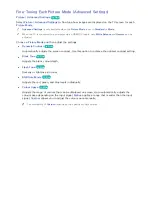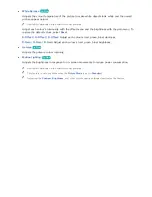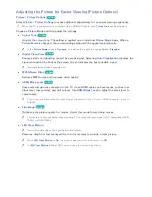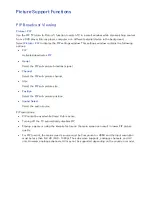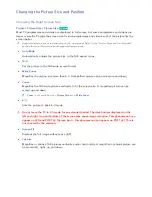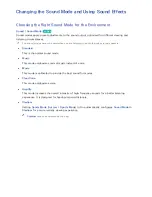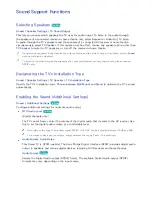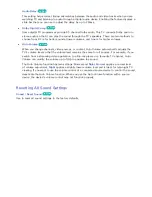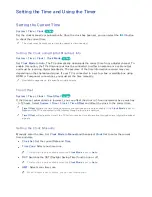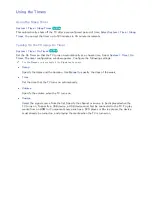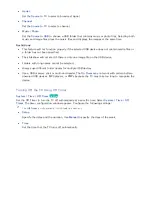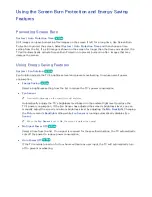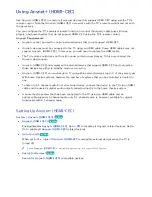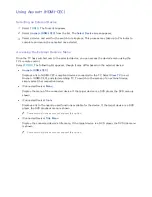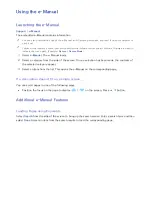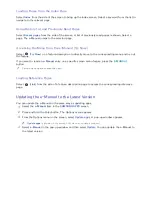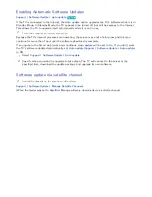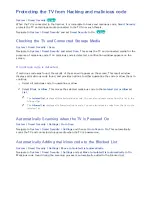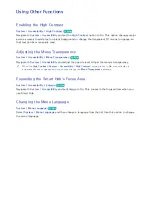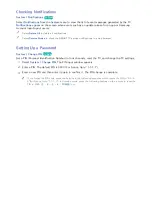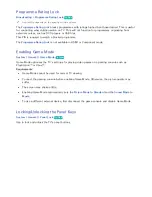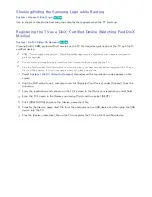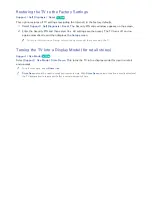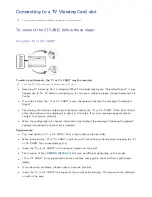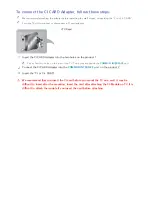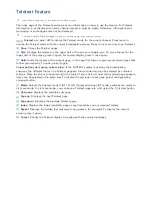96
97
Using (HDMI-CEC)
Use (HDMI-CEC) to control all external devices that support HDMI-CEC using just the TV's
remote control. Note that (HDMI-CEC) only works with the TV's remote control and not with
the panel keys.
You can configure the TV's universal remote function to control third-party cable boxes, Blu-ray
players, and home theatres that do not support HDMI-CEC using the TV's remote control.
Requirements:
●
cannot be used to control external devices that do not support HDMI-CEC.
●
devices must be connected to the TV using an HDMI cable. Some HDMI cables may not
support (HDMI-CEC). In this case, you will need to replace the HDMI cable.
●
The TV remote control may not function under certain circumstances. If this occurs select the
device again.
●
(HDMI-CEC) only works with external devices that support HDMI-CEC and only when
those devices are either in standby mode or turned on.
●
(HDMI-CEC) can control up to 12 compatible external devices (up to 3 of the same type).
With home theatre systems, however, the number of systems that can be controlled is limited to
one.
●
To listen to 5.1-channel audio from an external device, connect the device to the TV via an HDMI
cable and the device's digital audio output connector directly to the home theatre system.
●
A home theatre system that has been connected to the TV using an HDMI cable and an
optical cable supports 2-channel audio only. 5.1-channel audio is, however, available for digital
broadcasts with 5.1-channel audio.
Setting Up (HDMI-CEC)
System
>
(HDMI-CEC)
Try Now
●
(HDMI-CEC)
Try Now
Enables/disables
(HDMI-CEC)
. Set to
Off
to disable all related features. Set to
On to enable all
(HDMI-CEC)
related features.
●
Auto Turn Off
Try Now
When set to
Yes
. turns off
(HDMI-CEC)
compatible external devices when the TV is
turned off.
"
Some
(HDMI-CEC)
compatible devices do not support this feature.
●
Search for Devices
Try Now
Search for
(HDMI-CEC)
compatible devices.