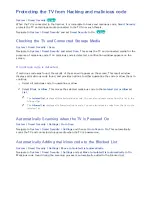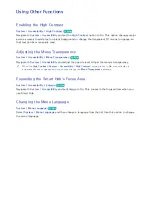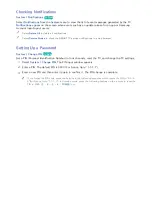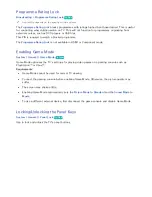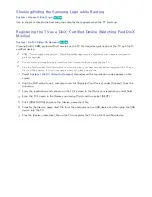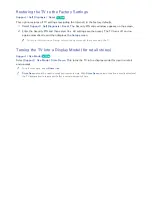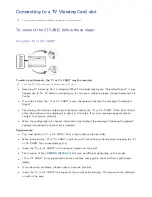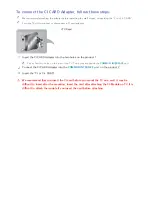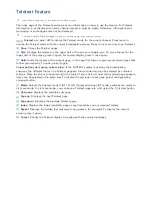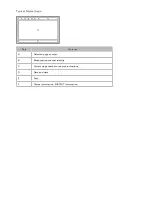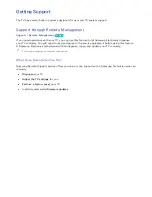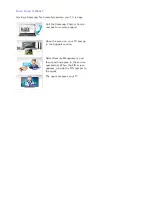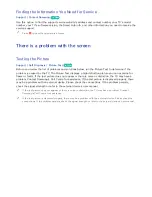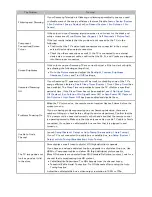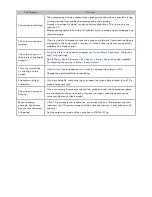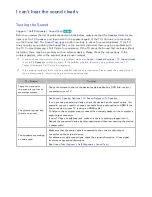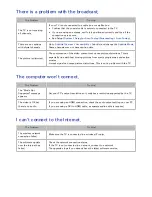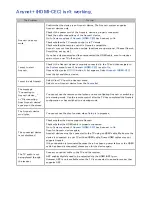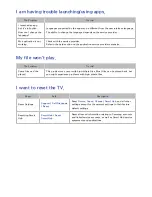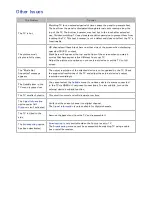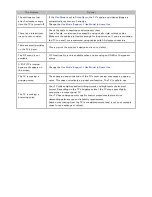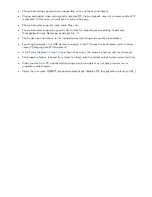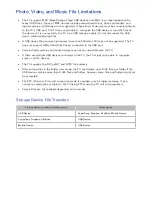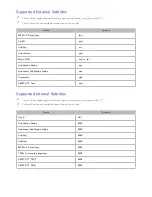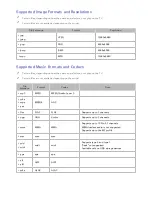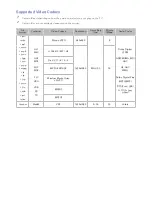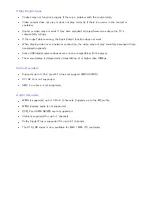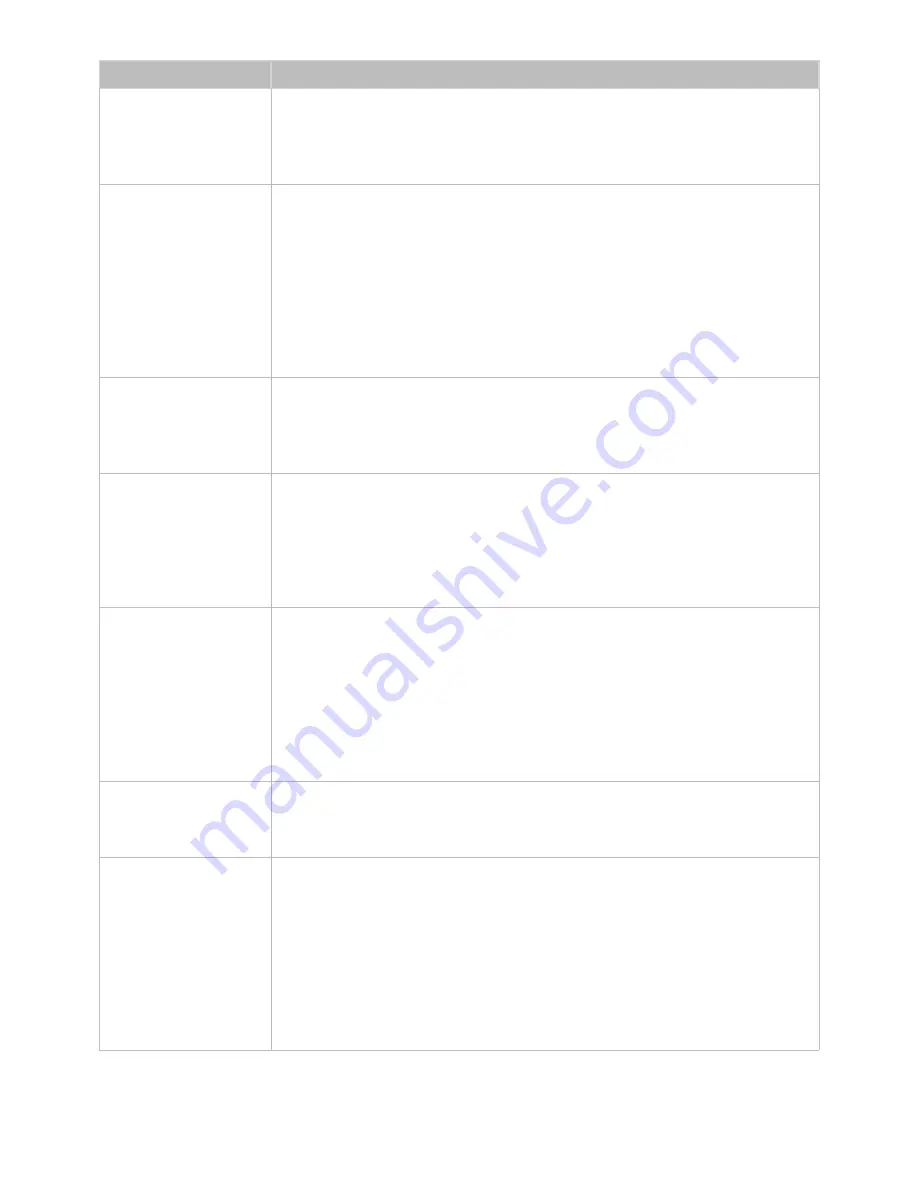
116
117
The Problem
Try this!
Flickering and Dimming
If your Samsung Television is flickering or dimming sporadically, you may need
to disable some of the energy efficiency features. Disable
Energy Saving
(
System
>
Eco Solution
>
Energy Saving
) or
Eco Sensor
(
System
>
Eco Solution
>
Eco
Sensor
).
Component
Connections/Screen
Colour
If the colour on your Samsung television screen is not correct or the black and
white colours are off, run
Picture Test
(
Support
>
Self Diagnosis
>
Picture Test
).
If the test results indicate that the problem is not caused by the TV, do the
following:
●
Confirm that the TV's video input connectors are connected to the correct
external device video output connectors.
●
Check the other connections as well. If the TV is connected to an external
device via a component cable, confirm that the Pb, Pr, and Y jacks are plugged
into their proper connectors.
Screen Brightness
If the colours on your Samsung TV are correct but just a little too dark or bright,
try adjusting the following settings first.
●
Go to the
Picture
menu and adjust the
Backlight
,
Contrast
,
Brightness
,
Sharpness
,
Colour
, and
Tint (G/R)
settings.
Unwanted Powering
Off
If your Samsung TV appears to turn off by itself, try disabling some of the TV's
energy efficiency features. See if
Sleep Timer
(
System
>
Time
>
Sleep Timer
) has
been enabled. The
Sleep Timer
automatically turns the TV off after a specified
period of time. If the Sleep Timer has not been enabled, see if
No Signal Power
Off
(
System
>
Eco Solution
>
No Signal Power Off
) or
Auto Power Off
(
System
>
Eco Solution
>
Auto Power Off
) has been enabled and disable them.
Problems Powering On
When the TV is turned on, the remote control receiver flashes 5 times before the
screen turns on.
If you are having problems powering on your Samsung television, there are a
number of things to check before calling the service department. Confirm that the
TV's power cord is connected correctly at both ends and that the remote control
is operating normally. Make sure that the antenna cable or cable TV cable is firmly
connected. If you have a cable/satellite box confirm that it is plugged in and
turned on.
Unable to find a
Channel
Launch
Setup
(
System
>
Setup
) or
Auto Tuning
(
Broadcasting
>
Auto Tuning
).
If your TV is not connected to a cable box or satellite box, run
Setup
(
System
>
Setup
) or
Auto Tuning
(
Broadcasting
>
Auto Tuning
).
The TV image does not
look as good as it did
in the store.
Store displays are all tuned to digital, HD (high definition) channels.
If you have an analogue cable/set top box, upgrade to a digital set top box. Use
HDMI or Component cables to deliver HD (high definition) picture quality.
Many HD channels are upscaled from SD (Standard Definition) content. Look for a
channel that is broadcasting true HD content.
●
Cable/Satellite Subscribers: Try HD channels from the channel lineup.
●
Terrestrial/Cable Aerial Connection: Try HD channels after running the Auto
Tuning function.
Adjust the cable/satellite box's video output resolution to 1080i or 720p.