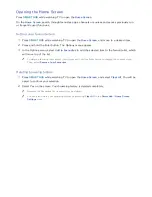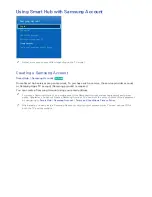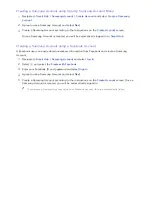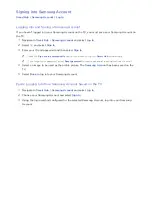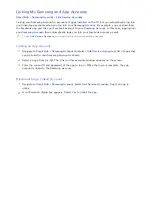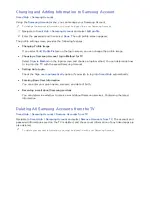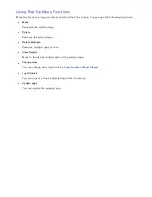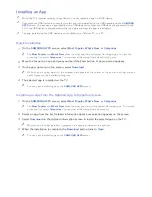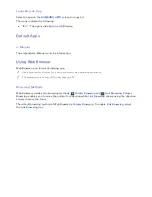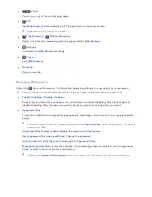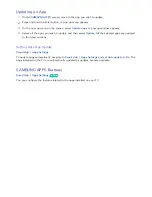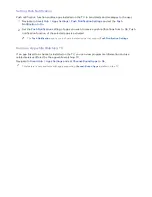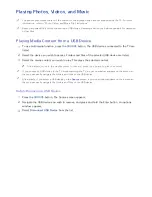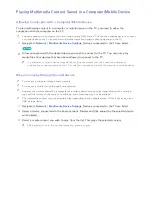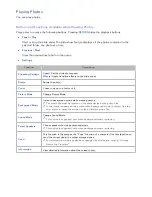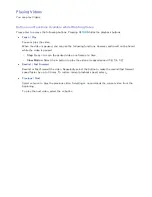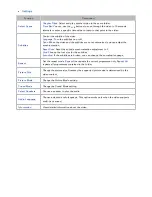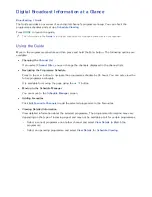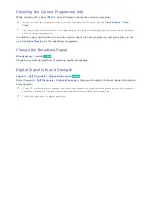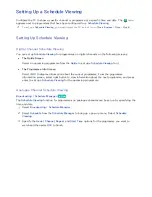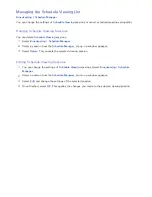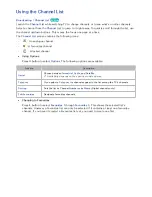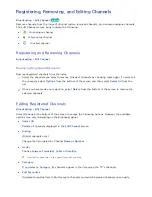48
Removing an App from the TV
"
Note that if an app is removed, the data related to the app is also deleted.
Removing an App
1.
On the
SAMSUNG APPS
screen, move to the app you wish to remove.
2.
Press and hold the Enter button. A pop-up menu appears.
3.
On the pop-up menu on the screen, select
Delete
. A removal confirmation window appears.
Select
Yes
. The selected app is removed.
Removing Multiple Apps
1.
On the
SAMSUNG APPS
screen, move to the app you wish to remove.
2.
Press and hold the Enter button. A pop-up menu appears.
3.
On the pop-up menu on the screen, select
Delete Multiple
. A check box appears on the app
icons.
4.
Select all the apps you wish to remove and then select
Delete
. A removal confirmation window
appears. Select
Yes
. Selected apps are removed.
Rating/Reviewing an App
On the detailed app information screen, you can rate the app or send a review to the app developer.
"
To rate or review an app, you must log into your Samsung Account. You can only rate or review with a TV
purchasing apps and games.