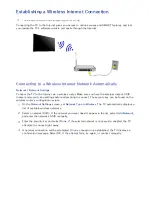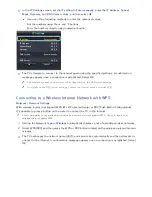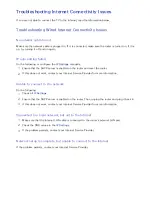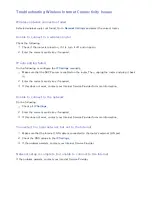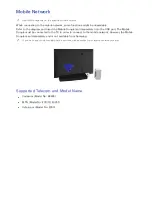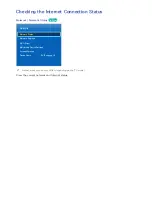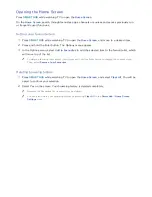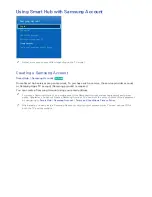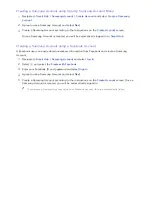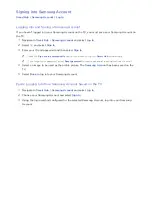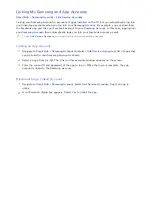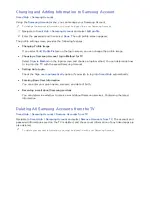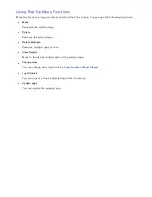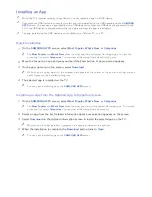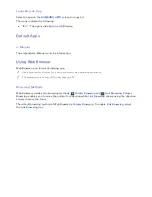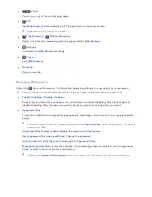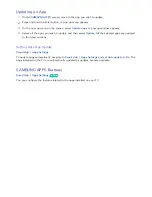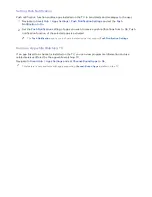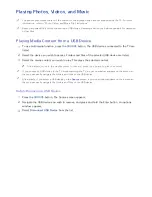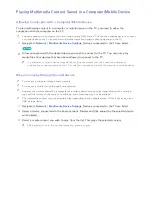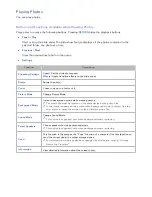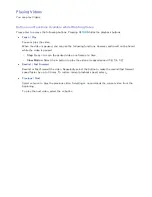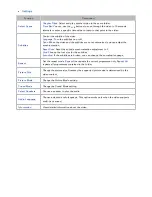40
41
Changing and Adding Information to Samsung Account
Smart Hub
>
Samsung Account
Using the
Samsung Account
menu, you can manage your Samsung Account.
"
To change the account information, you must be logged into your Samsung Account.
1.
Navigate to
Smart Hub
>
Samsung Account
and select
Edit profile
.
2.
Enter the password and then select
Done
. The edit profile screen appears.
The profile editing screen provides the following features.
●
Changing Profile Image
If you select
Edit Profile Picture
on the login screen, you can change the profile image.
●
Choosing a Samsung Account Login Method for TV
Select
Sign-in Method
on the login screen and choose a login method. You can determine how
to log into the TV with the saved Samsung Account.
●
Setting Auto Login
Check the
Sign me in automatically
option if you wish to log into
Smart Hub
automatically.
●
Entering Basic User Information
You can enter your given name, surname, and date of birth.
●
Receiving e-mail about Samsung services
You can determine whether to receive e-mail about Samsung services. Containing the latest
information.
Deleting All Samsung Accounts from the TV
Smart Hub
>
Samsung Account
>
Remove Accounts from TV
Navigate to
Smart Hub
>
Samsung Account
and select
Remove Accounts from TV
. The account and
password information saved on the TV is deleted, and the account information of any linked apps are
also deleted.
"
To delete your account information, you must be signed in with your Samsung Account.