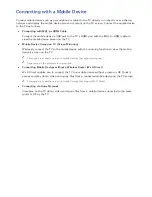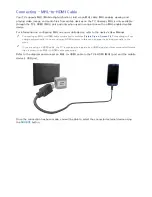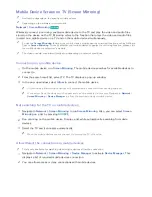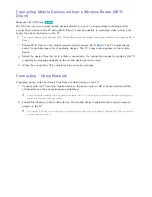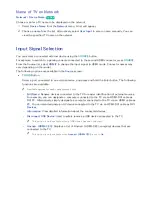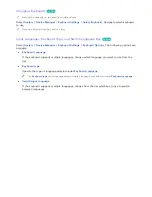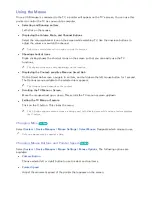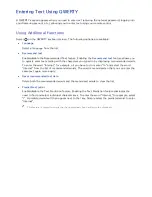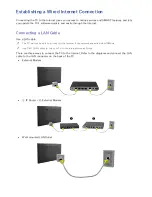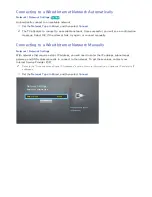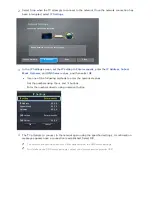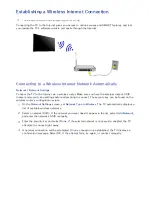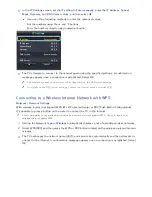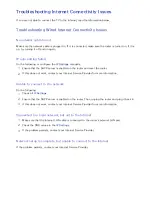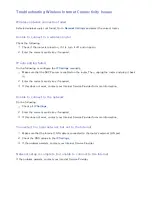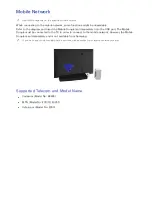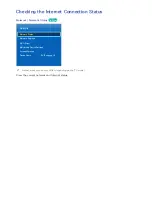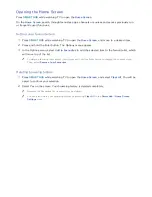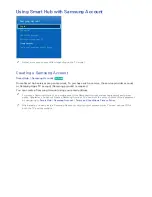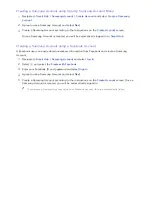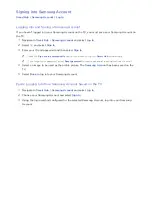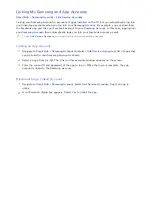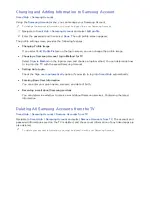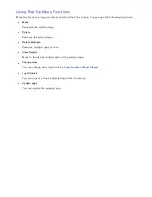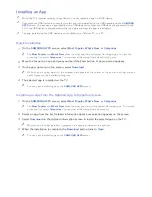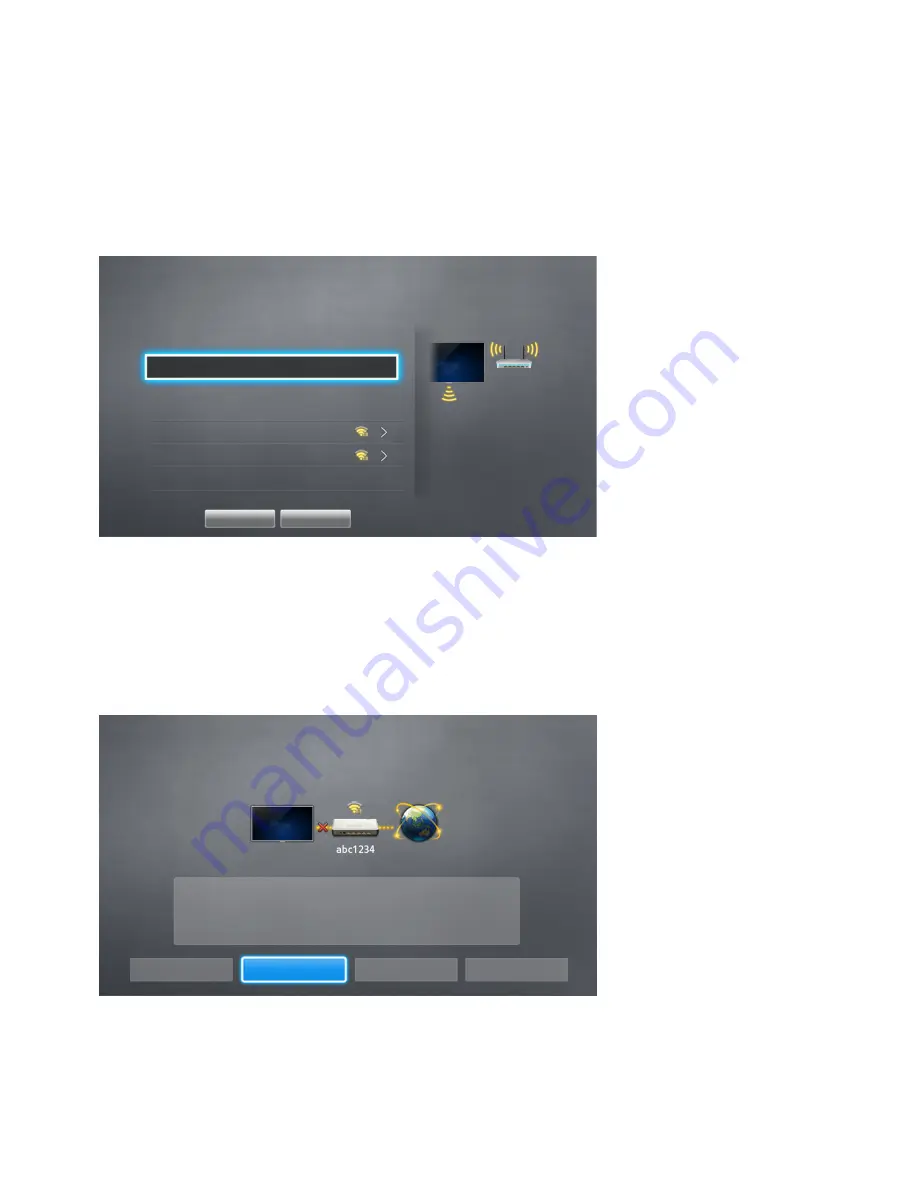
28
Connecting to a Wireless Internet Network Manually
Network
>
Network Settings
With networks that require a static IP address, you will need to enter the IP address, subnet mask,
gateway and DNS values manually to connect to the network. To get the IP address, subnet mask,
gateway and DNS values, contact your Internet Service Provider (ISP).
"
Refer to the "Dynamic versus Static IP Addresses" section for more information on dynamic IP and static IP
addresses.
1.
Setting the
Network Type
to
Wireless
automatically displays a list of available wireless networks.
Network Settings
Select your network type.
Network Type
Wireless
Wireless network
AP0000
You can connect your TV to the
internet. Please select which
wireless network to use.
AP0001
Add Network
Refresh
WPS(PBC)
2.
Select the network (SSID) you want to connect to. If the wireless router doesn't appear in the list,
select
Add Network
, and enter the network's SSID manually.
3.
Enter the security key and select
OK
. If the selected network is not security-enabled, the TV
attempts to connect right away.
4.
Select
Stop
when the TV attempts to connect to the network. Once the network connection has
been interrupted, select
IP Settings
.
Network Settings
Connection verification cancelled.
Wireless network connection test stopped.
Change Network
IP Settings
Retry
Close