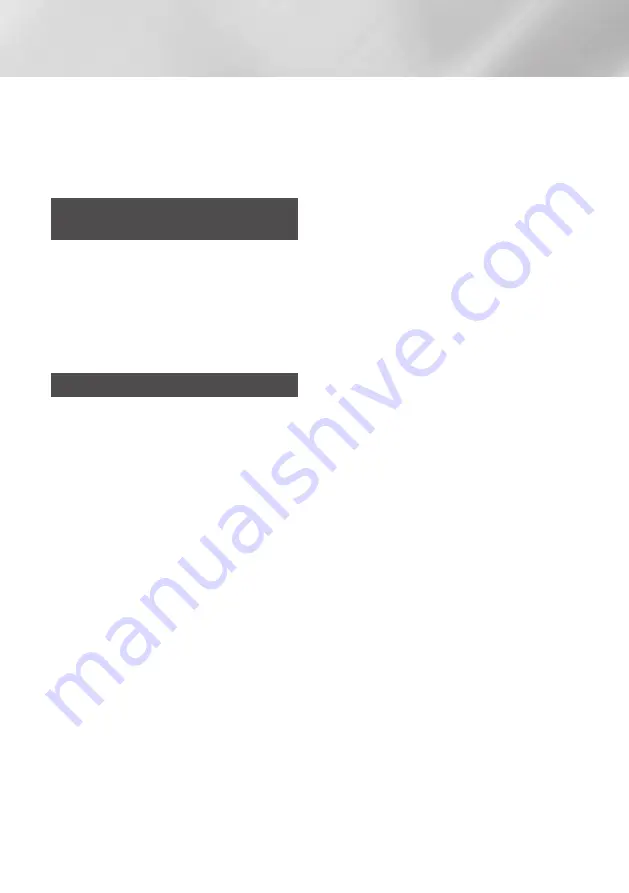
48
English
Network Services
|NOTE |
\
Depending on the web site, some of the
Web Browser Setting
functions may not be
activated. Functions that are not activated are
greyed out and cannot be used.
Linking Your Internet Service
Accounts to the Product
The Link Service Accounts function lets you
link your product to your accounts with Internet
services such as Pandora so that the product can
log you in to the service automatically when you
start the app for that service.
Register your account by going to
HOME
Sign
In
Create with Facebook
.
BD-LIVE™
Once the product is connected to your network,
you can enjoy various movie-related service
content available on BD-LIVE compliant discs.
1.
Attach a USB flash memory drive to the USB
jack on the front of the product, and then
check its remaining memory. The memory
device must have at least 1GB of free space
to accommodate the BD-LIVE services.
2.
Select
Settings
on the Home screen, and
then press the
OK
button.
3.
Select
Network
, and then press the
OK
button.
4.
Select
BD-Live Settings
, and then press the
OK
button.
5.
Select
BD Data Management
, and then
press the
OK
button.
6.
Select
Select Device
, and then press the
OK
button.
7.
Select USB device, and then press the
OK
button.
8.
Insert an Ultra HD Blu-ray Disc or Blu-ray Disc
that supports BD-LIVE.
9.
Select an item from the list of BD-LIVE service
contents provided by the disc manufacturer.
|NOTE |
\
The way you use BD-LIVE and the provided
contents may differ, depending on the disc
manufacturer.






























