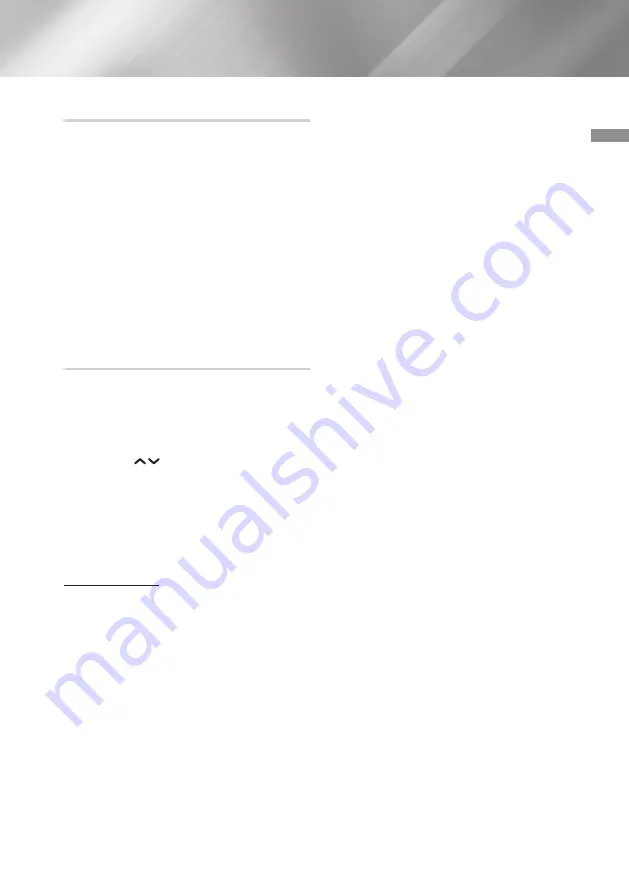
27
English
04
Settings
Update now
1.
Select
Support
>
Software Update
>
Update now
.
2.
An online update function downloads and
installs the update software directly from the
Internet.
- This option requires an Internet connection.
|NOTES |
\
When the system update is done, check the
software details in the Product Information
section of the Contact Samsung screen.
\
Do not turn off the product during the Software
Update.
It may cause the product to malfunction.
Auto Update
You can set the
Auto Update
function so that the
product downloads new upgrade software when it
is in Auto Update mode.
This allows the product to download upgrade
software automatically, when you are not using it.
1.
Press the
buttons to select
Auto
Update
, and then press the
OK
button.
2.
Select
On
/
Off
.
|NOTE |
\
To use the
Auto Update
function, your product
must be connected to the Internet.
Update by USB
To upgrade by USB, follow these steps:
1.
Visit www.samsung.com.
2.
Click
OWNERS & SUPPORT
>
GET
SUPPORT
on the top right of the page.
3.
Enter the product's model number into the
search field in the upper right of the screen.
As you enter the model number, a drop down
will display products that match the model
number.
4.
Click your product's model number in the
drop down list.
5.
On the page that appears, scroll down to
Manuals & Downloads
.
6.
Find Upgrade File (USB type) under
Downloads.
7.
Click
DOWNLOAD (ZIP)
.
8.
On the page that appears, click
CONTINUE
.
The download begins. Click the faint
X
in
the upper right corner of the white area in
the center of the window. Then, click the
Download icon
on your browser to display
the download in progress.
9.
When the download is done, unzip the zip
archive to your computer. You should have a
single folder with the same name as the zip
file.
10.
Copy the folder to the top level folder of a
USB flash drive.
11.
Make sure no disc is inserted in the product,
and then insert the USB flash drive into the
USB port of the product.
12.
In the product’s menu, go to
Settings
>
Support
>
Software Update
.
13.
Select
Update now
.
14.
The product searches for the software on the
USB drive. When it finds the software, the
Update Request pop-up appears.
15.
Select
OK
. The product upgrades the
software, turns off, and then turns on
automatically.
|NOTES |
\
There should be no disc in the product when
you upgrade the software using the USB jack.
\
When the system upgrade is done, check the
software details in the Product Information
section of the Contact Samsung screen.
\
Do not turn off the product during the Software
Update.
It may cause the product to malfunction.
\
Software Updates using the USB jack must be
performed with a USB flash memory stick only.






























