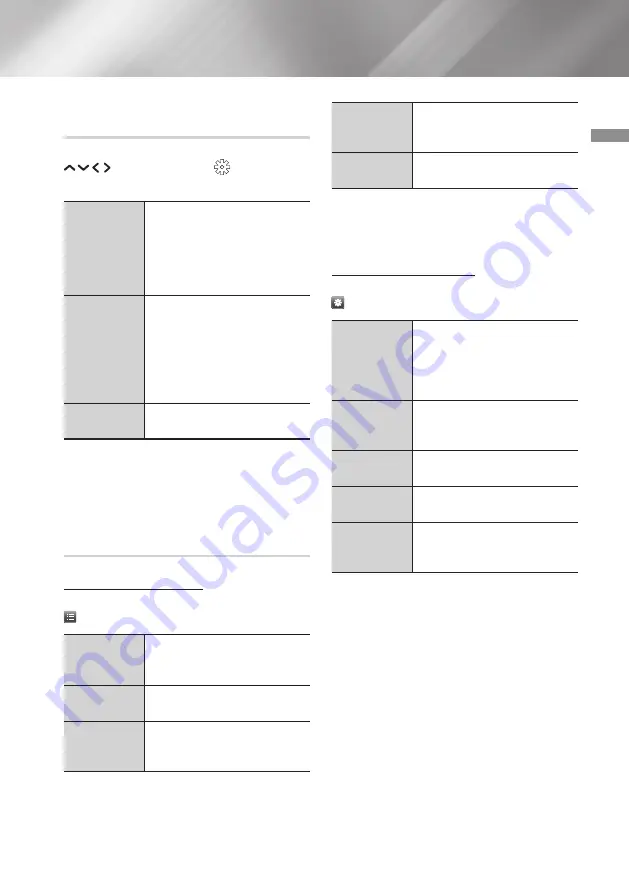
35
English
05
Media Play
Using the Options Menu During
Playback
On the music file playback screen, use the
buttons to select the
and then press
the
OK
button.
Play Selected
Lets you create a playlist by
selecting specific
tracks to play.
It works essentially the same
way for all media. See "Creating
a Playlist from an Audio CD" on
page 36.
Ripping
This function converts CD audio
to the mp3 or wav format,
as selected by the user, and
saves the converted files on a
USB device or a mobile device
connected to the product. See
Information
Select to see the Contents
information.
|NOTE |
\
Depending on the disc or storage device, the
menu may differ.
Using the Sort by & Options Menus on
a File Screen
Using the Sort by Menu
On a file screen containing music files, select the
and then press the
OK
button.
Track
Displays all the music tracks on
the media or storage device in
alphabetical order.
Album
Displays all music on the media
or storage device by album.
Artist
Displays all the the music files
on the media or storage device
by artis.
Genre
Displays all the music on the
media or storage device by
genre.
Folder
Displays all the folders on the
media or storage device.
|NOTE |
\
Depending on the disc or storage device, the
menu may differ.
Using the Options Menu
On a file screen containing music files, select the
and then press the
OK
button.
Play Selected
Lets you select specific tracks
to play. It works essentially the
same for all media.
See the "Repeating Tracks on
an Audio CD" on page 36.
Send
Select to send selected files to
other devices. See "Using the
Send Function" on page 39.
Encoding
Select to manage the text
encoding options.
Add to
Playlist
Select to create a playlist.
Index
Select to display the list of
music titles with the same initial
letter as that selected.
|NOTE |
\
Depending on the disc or storage device, the
menu may differ.






























