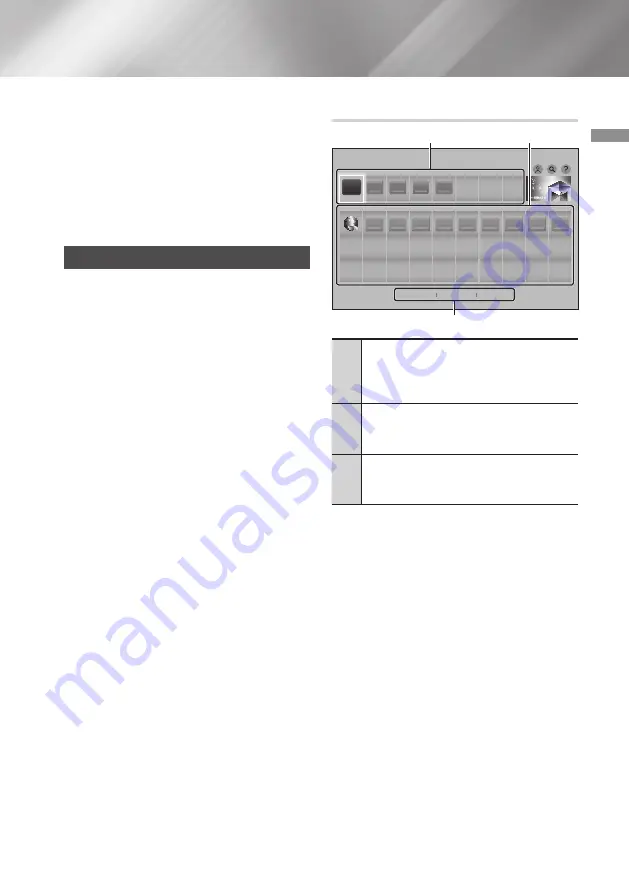
41
English
06
Network Services
|NOTE |
\
You do not need to consent to the
Supplemental Privacy Notice, but one or more
Smart Hub features or functionalities may not
be available if you do not.
6.
Select
I agree to all
, and then press the
OK
button. The Setup Complete screen appears.
Press the
OK
button.
Using Samsung Apps
You can download applications from the Internet,
and access various applications and view them on
your TV. To access some applications, you need
to have a Samsung account.
|NOTE |
\
For some 4K streaming service Apps (Netflix,
Amazon, etc.), the use of 4K service is
enabled if the TV supports HDCP 2.2. If the
TV (or the HDMI terminal connected) does not
support HDCP 2.2, the 4K category will not be
displayed.
The Samsung Apps Screen at a Glance
Most Popular
What's New
Categories
SAMSUNG APPS
2
2
3
3
4
4
5
5
6
7
9
8
10
1
MY APPS
RECOMMENDED
1
2
3
WebBrowser
1
RECOMMENDED
: Displays
recommended contents managed
by Samsung. You cannot delete
Recommended Apps.
2
MY APPS
: Displays your personal gallery
of applications modifiable on the
MY
APPS
screen.
3
Most Popular
,
What’s New
and
Categories
: Select to view and download
additional apps.
The first time you open the
SAMSUNG APPS
screen, the Ultra HD Blu-ray Player automatically
downloads a group of free apps. Once these
apps have been downloaded, they appear on the
SAMSUNG APPS
screen.
To see additional apps, select
Most Popular
,
What's New
, or
Categories
on the bottom of the
screen, and then press the
OK
button.
Most Popular
displays the most popular apps,
What's New
the newest.
Categories
displays a
series of icons representing categories such as
Videos, Games, and Sports. Select a category
icon, and then press the
OK
button. The Ultra HD
Blu-ray Player displays the apps in that category.
















































