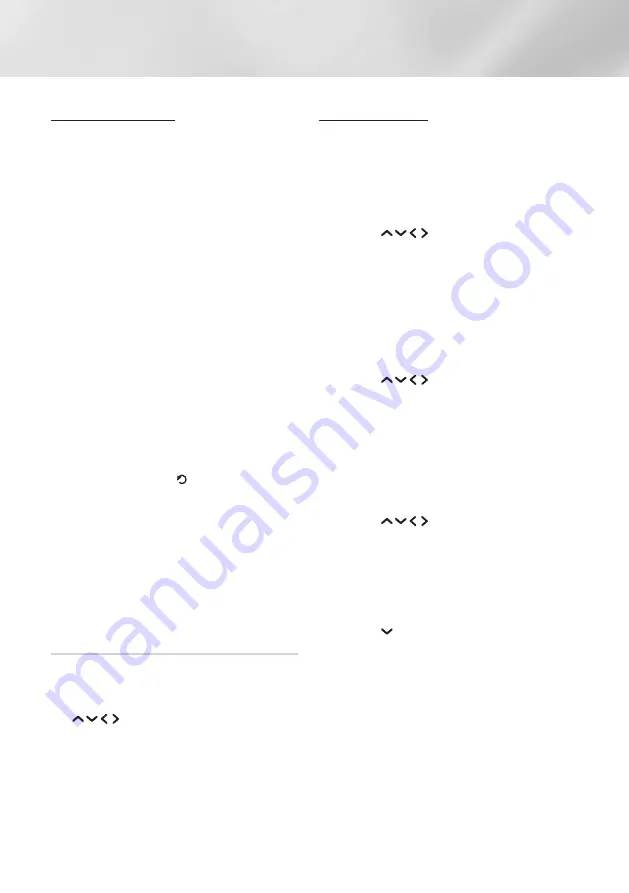
42
English
Network Services
Downloading an App
1.
Select
Most Popular
,
What's New
, or
Categories
, and then press the
OK
button.
2.
If you selected
Categories
, select a category
icon, and then press the
OK
button.
Otherwise, go to Step 3.
|NOTE |
\
On the
Most Popular
,
What's New
, and
Categories
screens, an orange arrow
is displayed on apps you have already
downloaded.
3.
Select an app you want to download,
and then press the
OK
button. The Detail
Information screen for the app appears.
4.
Select
Download
on the screen, and then
press the
OK
button. Download changes to
Cancel and the app begins to download.
5.
If you want to cancel the download, select
Cancel
, and then press the
OK
button.
6.
When the download is complete,
Cancel
changes to
Open
. Select
Open
, and then
press the
OK
button to start the application.
Alternately, press the (
RETURN
) button
until the
SAMSUNG APPS
screen reappears.
The app you downloaded will be displayed
on the
SAMSUNG APPS
screen under
MY
APPS
.
|NOTE |
\
If the App cannot be downloaded due to
insufficient remaining internal memory, connect
a USB storage device and try again.
Starting an Application
1.
Select
SAMSUNG APPS
on the Home
screen, and then press the
OK
button.
2.
On the
SAMSUNG APPS
screen, use the
buttons to select an app, and then
press the
OK
button. The app starts.
The Options Menu
Move
1.
On the
MY APPS
screen, select the app you
want to move, and then press the
OK
button
for 3 seconds.
2.
Select
Move
, and then press the
OK
button.
3.
Use the
buttons to move the app.
4.
When the app is where you want it, press the
OK
.
Delete
1.
On the
MY APPS
screen, select the app you
want to delete, and then press the
OK
button
for 3 seconds.
2.
Select
Delete
, and then press the
OK
button.
3.
Use the
buttons to select
Yes
, and
then press the
OK
button.
Multi Delete
1.
On the
MY APPS
screen, select an app you
want to delete, and then press the
OK
button
for 3 seconds.
2.
Select
Multi Delete
, and then press the
OK
button.
3.
Use the
buttons to select apps you
want to delete, and then press the
OK
button.
A check appears next to each app you select.
|NOTE |
\
You can deselect an app by highlighting it
again, and then pressing the
OK
button.
4.
Use the button to select
Delete
at the
bottom of the screen, and then press the
OK
button.
|NOTE |
\
You can also select
Cancel
,
Select All
, or
Deselect All
at the bottom of the screen.






























