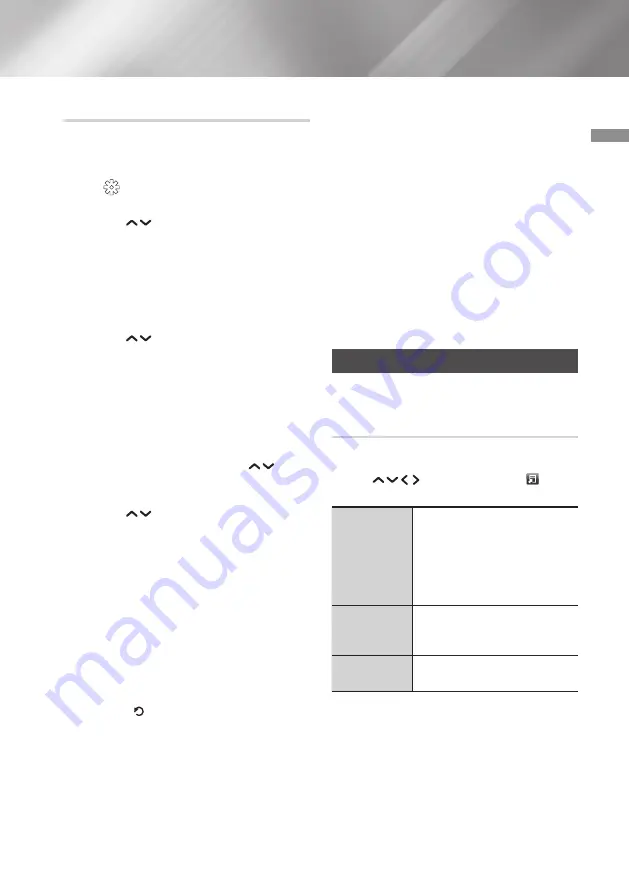
37
English
05
Media Play
Ripping
1.
Insert a USB device into the USB jack on the
front of the product.
2.
With the Playback screen displayed, select
the and then press the
OK
button. The
Settings
menu appears.
3.
Use the
buttons to select
Ripping
, and
then press the
OK
button.
4.
Select the ripping encoding type from the list.
Ripping types supported are:
WAV Lossless Copy
MP3 320 kbps
MP3 192 kbps
5.
Use the
buttons to select a track, and
then press the
OK
button. A check appears
to the left of the track.
6.
Repeat Step 5 to select and check additional
tracks.
7.
To remove a track from the list, move to the
track, and then press the
OK
button again.
The check on the track is removed.
8.
When done, select
Rip
using the
buttons, and then press the
OK
button. The
Rip pop-up appears.
9.
Use the
buttons to select the device to
store the ripped files to, and then press the
OK
button.
|NOTE |
\
Do not disconnect the device while ripping is in
progress.
10.
If you want to cancel ripping, press the
OK
button and then select
Yes
. Select
No
to
continue ripping.
11.
When ripping is complete, the "Successfully
Ripped." message appears. Press the
OK
button.
12.
Press the (
RETURN
) button or select
Cancel
, and then press the
OK
button to go
back to the Playback screen.
|NOTES |
\
This function does not work with DTS Audio
CDs.
\
This function may not be supported by some
discs.
\
Ripping encodes music into the .mp3 format at
192kbps and 320kbps.
\
On the Ripping screen, you can also choose
Select All
and
Clear All
.
\
Use
Select All
to select all tracks and press the
OK
button. This cancels your individual track
selections.
\
Use
Clear All
to deselect all selected tracks at
once.
Playing Photo Contents
You can play photo contents located on a DVD,
USB, mobile device, or PC.
Using the Tools Menu During Playback
During playback or in pause mode, press the
TOOLS
button.
Use the
buttons to select the and
then press the
OK
button.
Slideshow
Settings
Select to change the Slide Show
settings.
-
Speed
: Select to set the slide
show speed.
-
Effects
: Select to set the
slide show effect.
Rotate
Select to rotate the picture. (This
can rotate the picture either
clockwise or counter clockwise.)
Zoom
Select to enlarge the current
picture. (Enlarge up to 4 times)






























