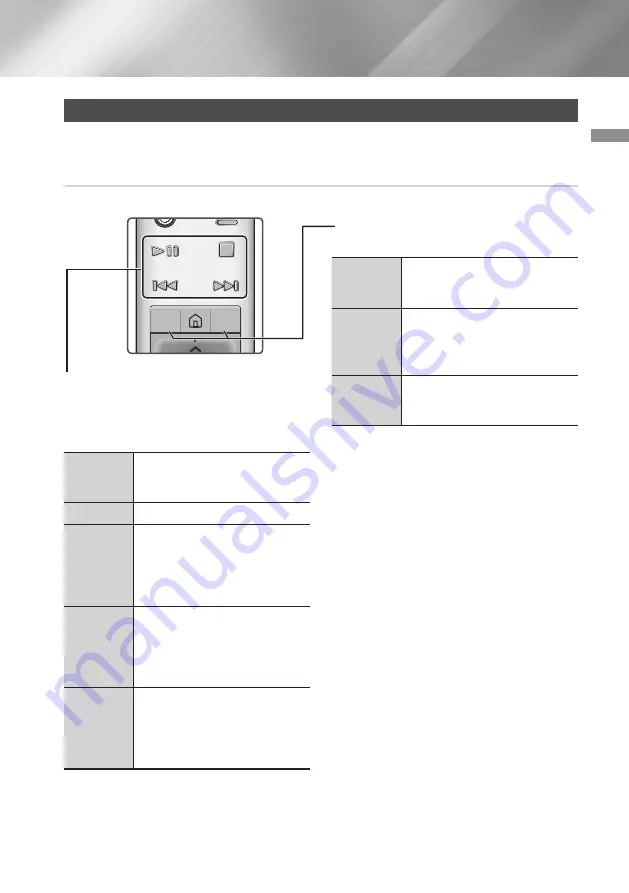
31
English
05
Media Play
Controlling Video Playback
You can control the playback of video content located on a Disc, USB, mobile device, or PC. Depending
on the disc or contents, some of the functions described in this manual may not be available.
Buttons on the Remote Control used for Video Playback
Using the disc menu, title menu, popup
menu, and title list
DISC
MENU
button
During playback, press this button
to display the Disc menu.
TITLE
MENU
button
During playback, press this button
to display the Title menu.
• If your disc has a playlist, press
View
to go to the playlist.
POPUP
MENU
button
During playback, press this button
to display the Popup menu.
Playback related buttons
The product does not play sound in Search, or
Step mode.
• To return to normal speed playback, press the
p
button.
p
button
Starts playback. When a disc is
playing, push to pause playback.
Push again to restart.
@
button
Stops playback.
Fast
Motion Play
During playback, press and hold
the
[
or
]
button.
Each time you press and hold the
[
or
]
button, the playback
speed will change.
Slow
Motion Play
In
Pause
mode, press and hold
the
]
button.
Each time you press and hold the
]
button, the playback speed
will change.
Skip
Motion Play
During playback, press the
[
or
]
button.
Each time you press the
[
or
]
button, the disc moves to the
previous or next chapter or file.
OK
TOOLS
INFO
123
DISC
MENU
TITLE MENU
POP-UP
TV
POWER
SOURCE
-
+
VOL






























