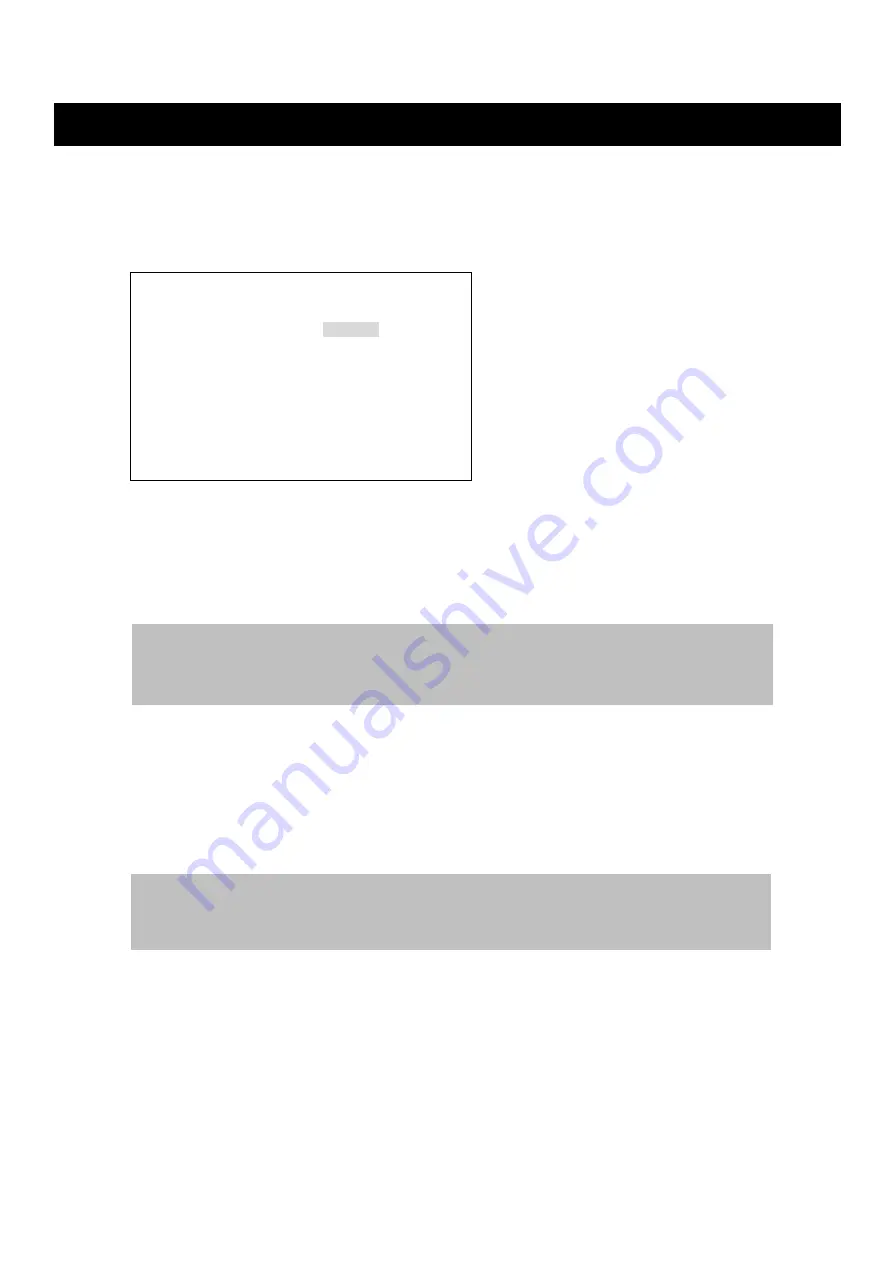
SET-UP MENU
DIGITAL VIDEO RECORDER
39
2-2. RECORD MODE SETUP>
At the RECORD SETUP menu,
①
Turn the SHUTTLE ring to the right to select the RECORD MODE SETUP>.
②
Press the ENTER button. The RECORD MODE SETUP> menu screen appears.
2-2-1. RECORD MODE
①
Turn the SHUTTLE ring to select the RECORD MODE.
②
Turn the JOG dial to choose MANUAL or SCHEDULE mode.
③
Turn the SHUTTLE ring to go to another menu in the RECORD MODE SETUP> or press the
ESC button to exit the RECORD MODE SETUP>.
2-2-2. IMAGE SIZE
①
Turn the SHUTTLE ring to select IMAGE SIZE.
②
Turn the JOG dial to select the Image Resolution for recording between 640X480, 640X240
or 320X240 (NTSC).
③
Turn the SHUTTLE ring to go to another menu in the RECORD MODE SETUP> or press
the ESC button to exit the RECORD MODE SETUP>.
[RECORD MODE SETUP]
1 RECORD MODE :MANUAL
2 IMAGE SIZE :640X240
3 PLAYBACK MODE :AUTO
4 REPEAT RECORD :ON
5 IMAGE QUALITY SETUP>
MANUAL MODE: No data will be recorded unless user press the REC button.
(Please refer to record in the operation)
SCHEDULE MODE: As per the recording schedule, DVR will automatically begin and stop the recording.
NOTE
If 640X480 mode is selected, the maximum recording speed will be totally 30fps.
(640X240, 320X240 : Max 60fps)






























