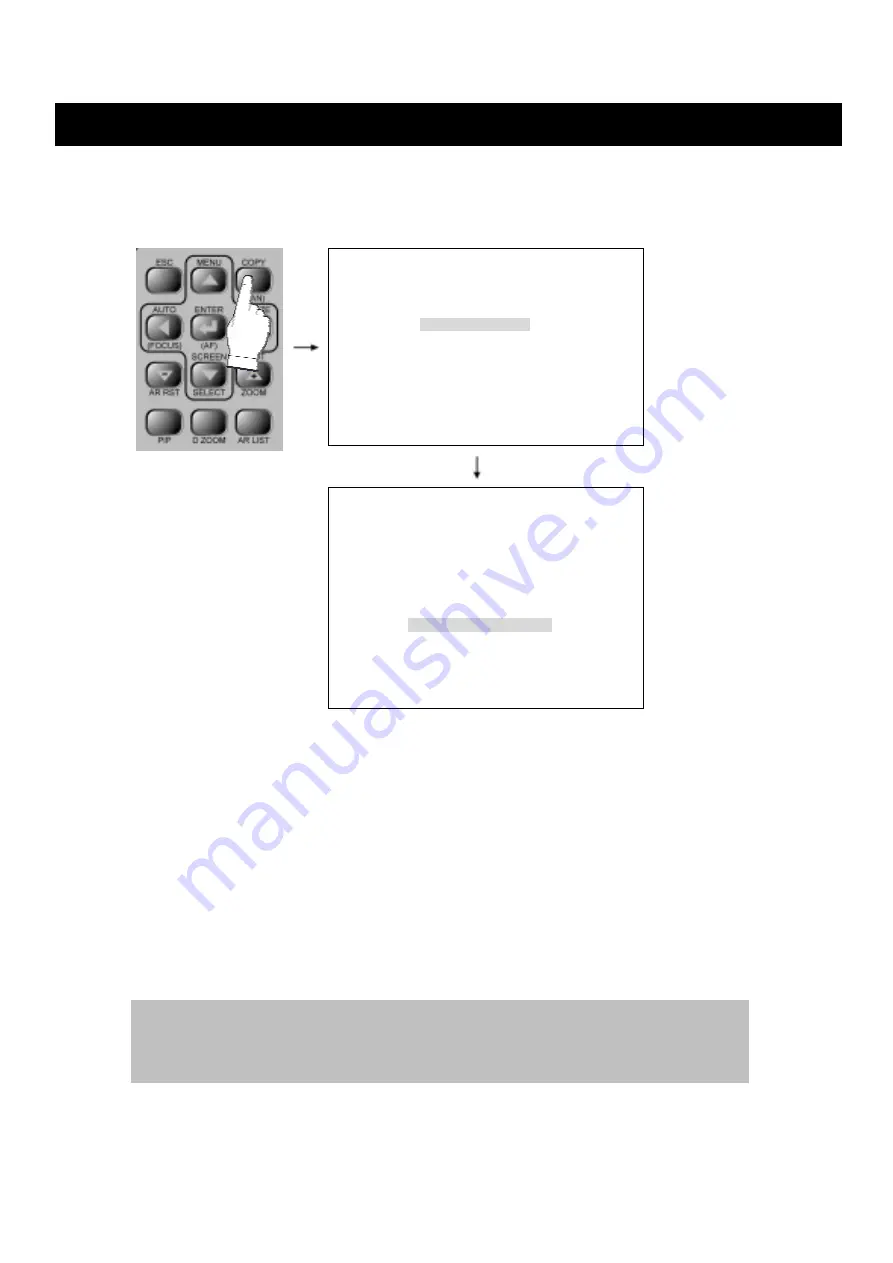
OPERATION
DIGITAL VIDEO RECORDER
27
2-10. COPY to CD/DVD
Press the COPY button, the COPY MENU screen appears.
2-10-1. FORMATTING
①
Turn the SHUTTLE ring to select the COPY TO CD/DVD, and then press the ENTER button.
The second COPY MENU will be appeared.
②
Select the FORMATTING CD/DVD, and then press the ENTER button.
③
The LED on CD/DVD Rom will be turned off when the formatting has done.
④
To eject CD/DVD, select and press the EJECT CD/DVD.
2-10-2. BACKUP TO CD/DVD
At the first COPY MENU> screen,
①
Turn the SHUTTLE ring to select the COPY TO CD/DVD, and then press the ENTER button.
The second COPY MENU will be appeared.
②
Turn the SHUTTLE ring and JOG dial to set the desired number of channel and Start / End
Time that will be transferred to CD/DVD and select the START COPY TO CD/DVD.
③
Press the ENTER button for digital backup to CD/DVD.
④
When the backup is done, the CD/DVD Rom tray will be opened automatically.
[COPY MENU]
COPY TO CD/DVD>
DISPLAY COPY STATUS>
[COPY TO CD/DVD]
CHANNEL : ALL
S-REC TIME : YYYY/MM/DD HH:MM:SS
E-REC TIME : YYYY/MM/DD HH:MM:SS
START TIME : YYYY/MM/DD HH:MM:SS
END TIME : YYYY/MM/DD HH:MM:SS
START COPY TO CD/DVD
FORMATTING CD/DVD
EJECT CD/DVD
- 10X speed of CD/DVD manufactured by TDK, SONY, MITSUBISHI, Samsung is recommended.
-
You can not replay the backup images on CD/DVD with DVR and SVR-916 Viewer program
should be installed in the PC prior to the replay. Please refer to the Viewer manual for more information.






























