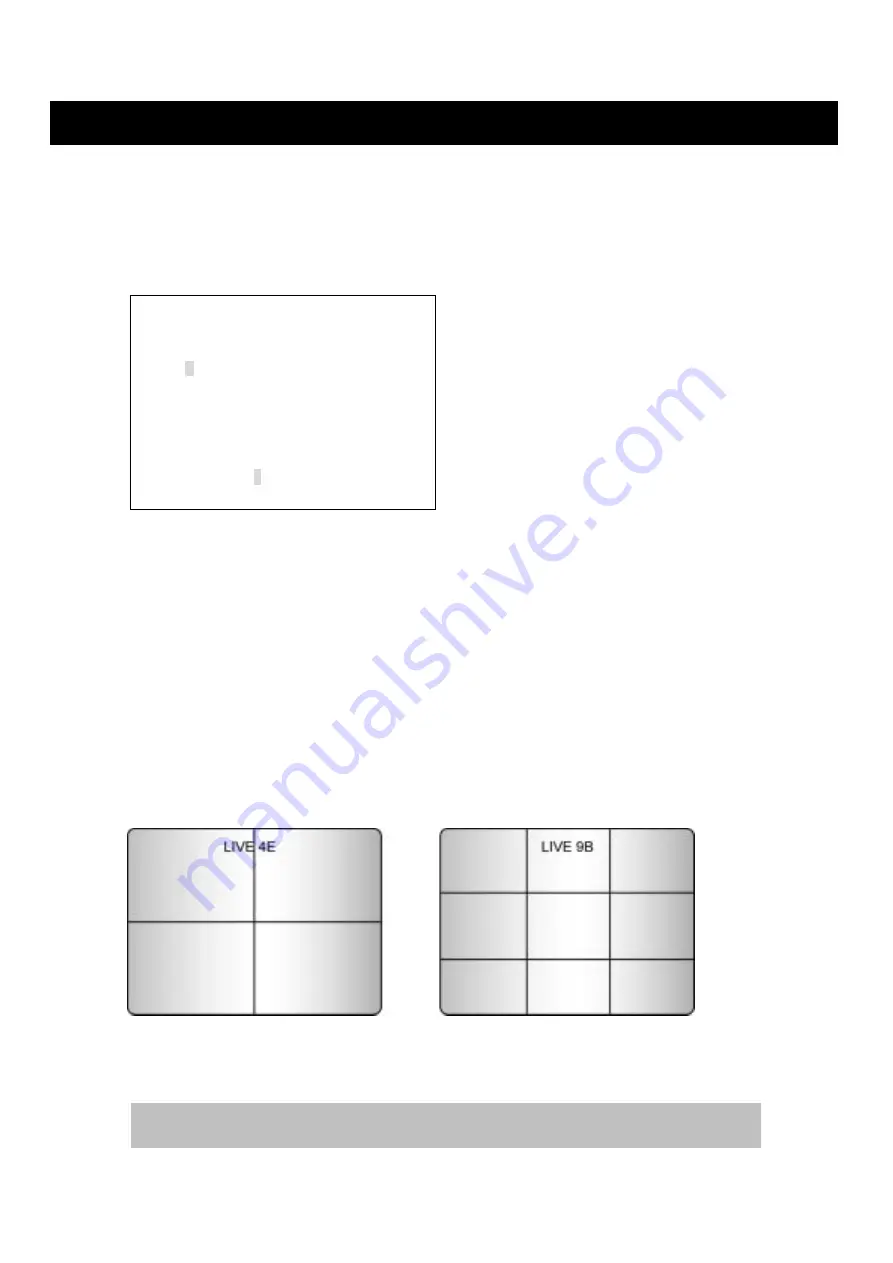
SET-UP MENU
36
USER’S MANUAL
1-4. CHANNEL TITLE SETUP
At the SCREEN SETUP menu,
①
Turn the SHUTTLE ring to the right to select the CHANNEL TITLE SETUP>, and then press
the ENTER button. The CHANNEL TITLE SETUP> menu screen appears.
②
Select desired channel by pressing the Camera selection button.
③
Press the
◀
/
▶
button and the cursor will be shifted to the direction to select the desired
character.
④
Select the desired character by pressing the ENTER button.
⑤
Press the
▲
/
▼
button to shift between lines.
⑥
Repeat steps
②
to
④
, if you wish to change another channel title.
⑦
To skip a character or modify it, move the cursor to the blank position and press the ENTER
button.
⑧
Press the ESC button to exit this menu.
1-5. MULTI SCREEN SETUP
At the SCREEN SETUP menu,
①
Turn the SHUTTLE ring to the right to select the MULTI SCREEN SETUP>, and then press
the ENTER button. The MULTI SCREEN SETUP> menu screen appears.
LIVE4E – LIVE9B
②
Turn the SUTTLE ring and JOG dial to set the desired number of camera, and then press
the direction button to set the cameras at LIVE9B.
③
To select Live 9B, press the Multi button.
[CHANNEL TITLE SETUP]
ABCDEFGHIJKLMNOPQRST
UVWXYZa b c d e f g h i j k l m n
o p q r s t u v w x y z 0 1 2 3 4 5 6 7
8 9 : ; ! ” # $ % & ’ ( ) * + , - . /
CH 1- 1
------------------
In the each of LIVE4E and LIVE9B, same camera numbers should not be selected.






























