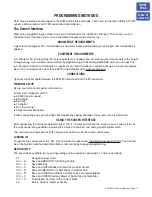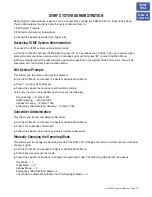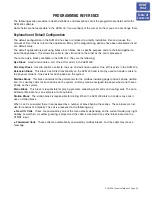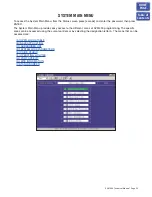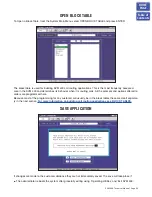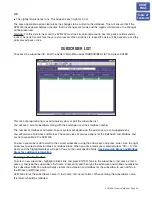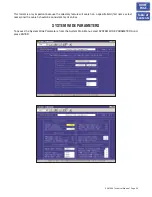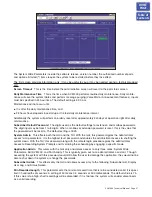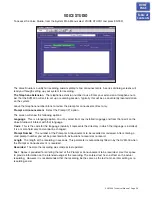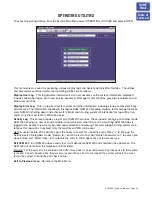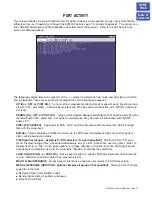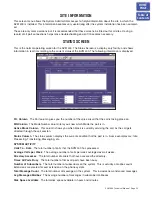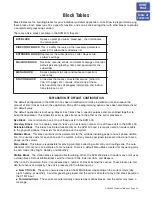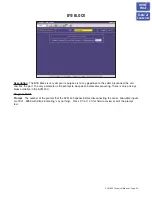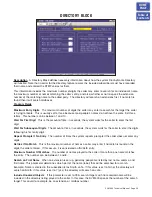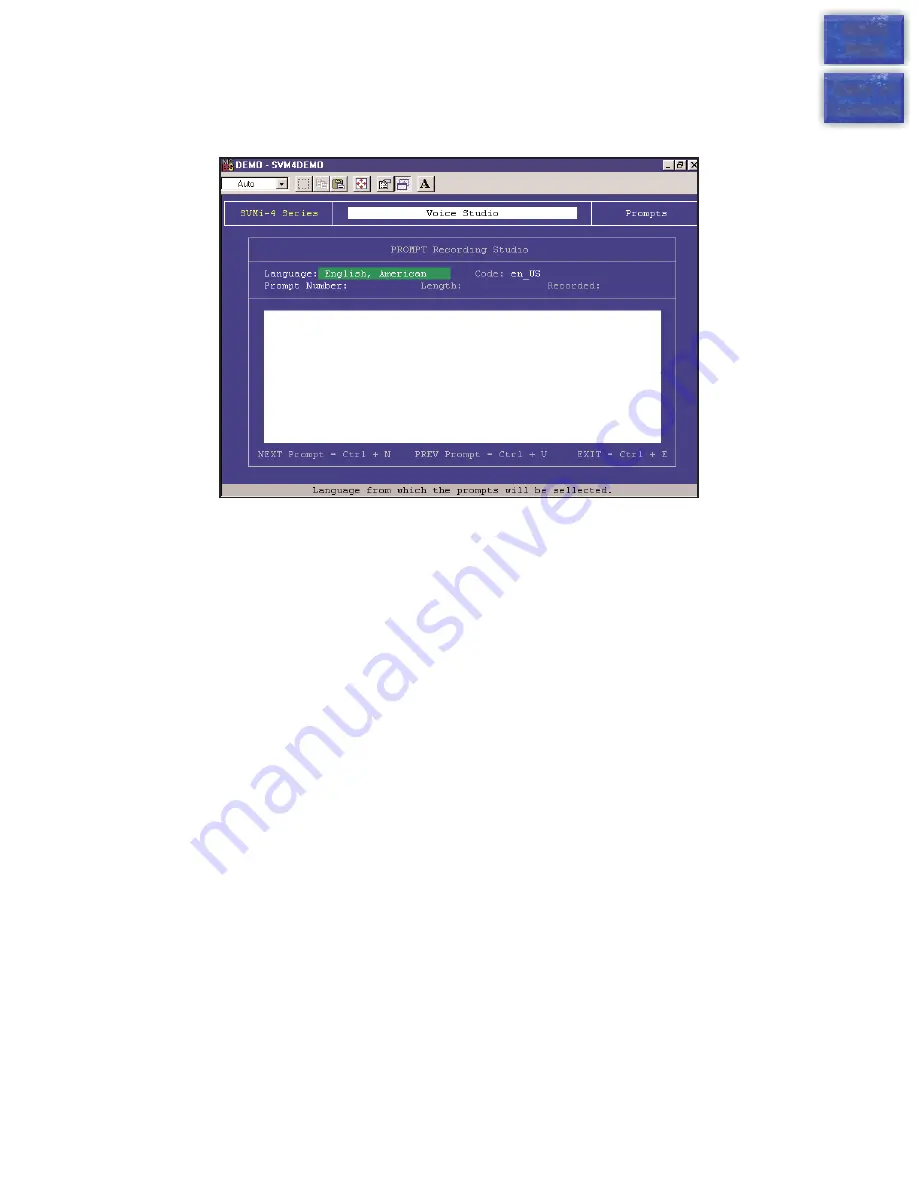
VOICE STUDIO
To access the Voice Studio, from the System Main Menu select VOICE STUDIO and press ENTER.
The Voice Studio is a utility for recording custom prompts and announcements. A series of dialog screens will
lead you through setting up your system for recording.
The Telephone Extension
The telephone extension number to use. Enter your extension or telephone num-
ber that the SVM 400 will call to set up a recording session. Typically this will be a conveniently located station
on the system.
Leave the telephone number blank to review the prompt or announcement text only.
Prompt or Announcement
Select the Prompt (P) option.
The screen will show the following options:
Language
This is a language option. You may select from any installed language and from that point on the
Voice Studio will interact with that language.
Code
This is the code for the language (actually it represents the directory in which the language is installed).
It is a memo field only and cannot be changed.
Prompt Number
The number of the Prompt or Announcement to be recorded or reviewed. After entering a
valid prompt number you will be presented with instructions to record or re-record.
Length
The length of the recording in seconds. This parameter is automatically filled in by the SVM 400 when
the Prompt or Announcement is recorded.
Recorded
The date the recording was made or last updated.
Text
Space is provided for entering the text of the Prompt or Announcement to be recorded. Use this space
to provide information on the intended usage of the recording. The entered text has no effect on the actual
recording. However, it is recommended that the recording be the same as the text to make later editing or re-
recording easier.
SVM 400 Technical Manual Page 29
HOME
PAGE
Table of
Contents