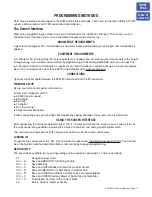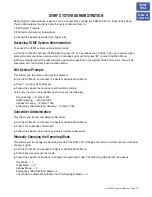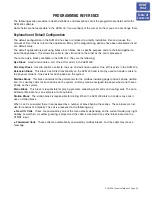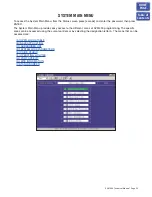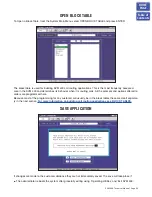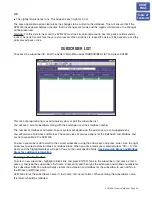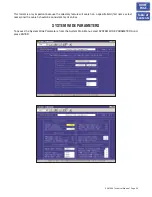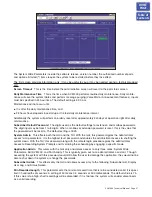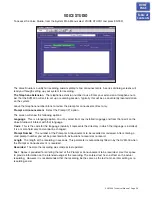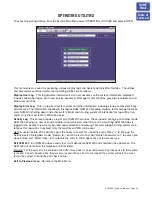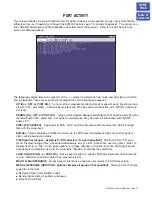PROGRAMMING METHODS
Data may be entered and changed in the SVM 400 by three methods. These are, the Screen Interface, DTMF
system administration, and DTMF subscriber administration.
The Screen Interface
Most of the programming is achieved using a PC attached to the SVM 400 serial port. This makes use of a
Graphical User Interface or GIU, and is considered necessary for initial set up.
KNOWLEDGE REQUIREMENTS
A general knowledge of PC’s and Windows is required. Some understanding of serial port communications is
advised.
EQUIPMENT REQUIREMENTS
●
A Windows PC running Hyper Term (or equivalent) is needed. You will also require a serial cable with straight
through wiring. If you already have a cable for programming the Samsung CADENCE card, you can use this.
●
A Compact Flash PC card adapter is required if you plan to perform a system backup or reload new update
files. They are inexpensive (less than $20.00) and available from www.sandisk.com.
CONNECTIONS
Connect the serial cable between the SVM 400 serial port and the PC serial port.
TERMINAL SETUP
Set up your terminal emulation software to:
●
Com Port: (depends on PC)
●
38,400 transfer speed
●
8 Bit Word
●
No Parity
●
1 Stop Bit
●
No Flow Control
●
ANSI Terminal Emulation
If after connecting you see what looks like double lines being printedon the screen, turn off word wrap.
USING THE SCREEN INTERFACE
After connecting the terminal equipment press Ctrl ‘L’ to clear and refresh the screen. You will see a status of
the current operating condition including the status of each port and some general system data.
The main screen shows port activity and general statistics, see the screen shot below.
LOGGING IN
To log into the system press the ‘Esc’ Key and enter the password, the default password is 0000. You will now
be at the System Administration Main Menu, and are ready to begin programming.
GETTING HELP
The key-strokes available to you during editing can be viewed by pressing F1, and are as follows:
F1
Navigation Keys Help
Ctrl + E
Save and RETURN TO Starting Facility
Ctrl + A
Save Block As
Ctrl + O
Save and OPEN Block or Prompt Text under Cursor
Ctrl + R
Save and RETURN TO LAST Block in Control Path
Ctrl + N
Save and OPEN Next Block of Same Type or Template Blocks
Ctrl + V
Save and OPEN Previous Block of Same Type or Templates
Ctrl + F
Find blocks that refer to the current block
F3
Sort in Current Object or Facility
SVM 400 Technical Manual Page 17
HOME
PAGE
Table of
Contents