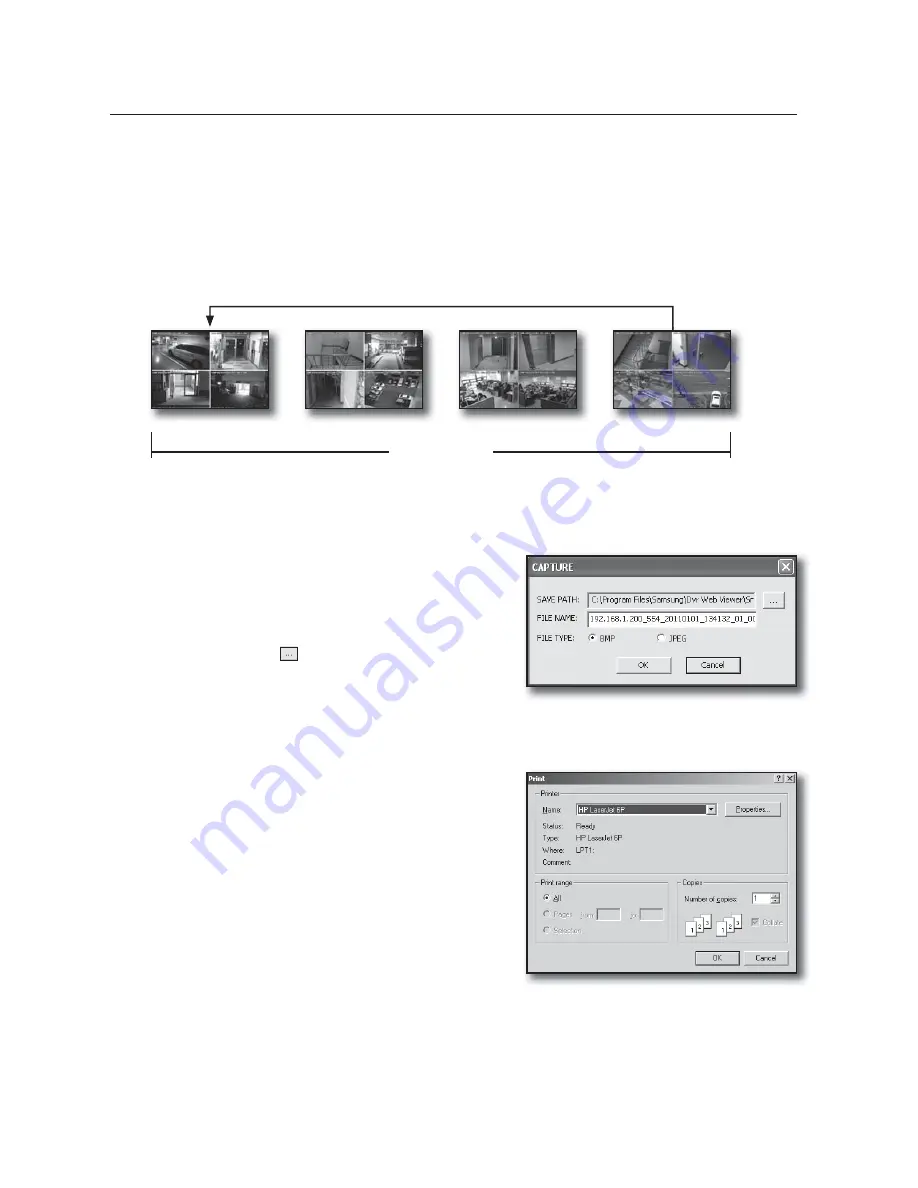
80_
web viewer
web viewer
•
NEXT
: When this button is clicked, the next screen appears.
In SINGLE MODE, the channel numbers are sequentially switched from 1 to 16.
In QUAD MODE, the screens are changed like 1st 4 channels (1~4)
2nd 4 channels (5~8)
3rd 4 channels (9~12)
4th 4 channels (13~16).
In NINE MODE, the screens are changed from 9 channels (1~9) to 7 channels (10~16).
In SIXTEEN MODE, the screen is refreshed.
If 16-channel DVR is connected, clicking “
NEXT
” in QUAD MODE is to change the screen as shown in the picture.
SAVING THE LIVE SCREEN ON THE PC
•
CAPTURE
: Saves the current screen into a BMP or JPEG
file.
M
The default saving path is “C:\Program Files\Samsung\Dvr
Web Viewer\SnapShot\Live”. To change the saving path, click
<
SAVE PATH
(
)> button and then select the path you
want. For Windows Vista or 7, the saving path is “C:\users\
(user ID)\AppData\LocalLow\Samsung\DVR Web Viewer\
Snapshot\”.
The file is automatically named as following : “IP address_Port number_YYYYMMDD_camera number_index”
Ex) 192.168.1.200_554_20110101_134132_01_00
•
: Prints out the selected screen out of the currently
displayed live screens. It also prints the IP address, time,
camera number and the current event status together.
(CH1 to CH4)
16-channel DVR
(CH1 t CH4)
(CH5 to CH8)
(CH9 to CH12)
(CH13 to CH16)
Summary of Contents for SRD-830D
Page 132: ......






























