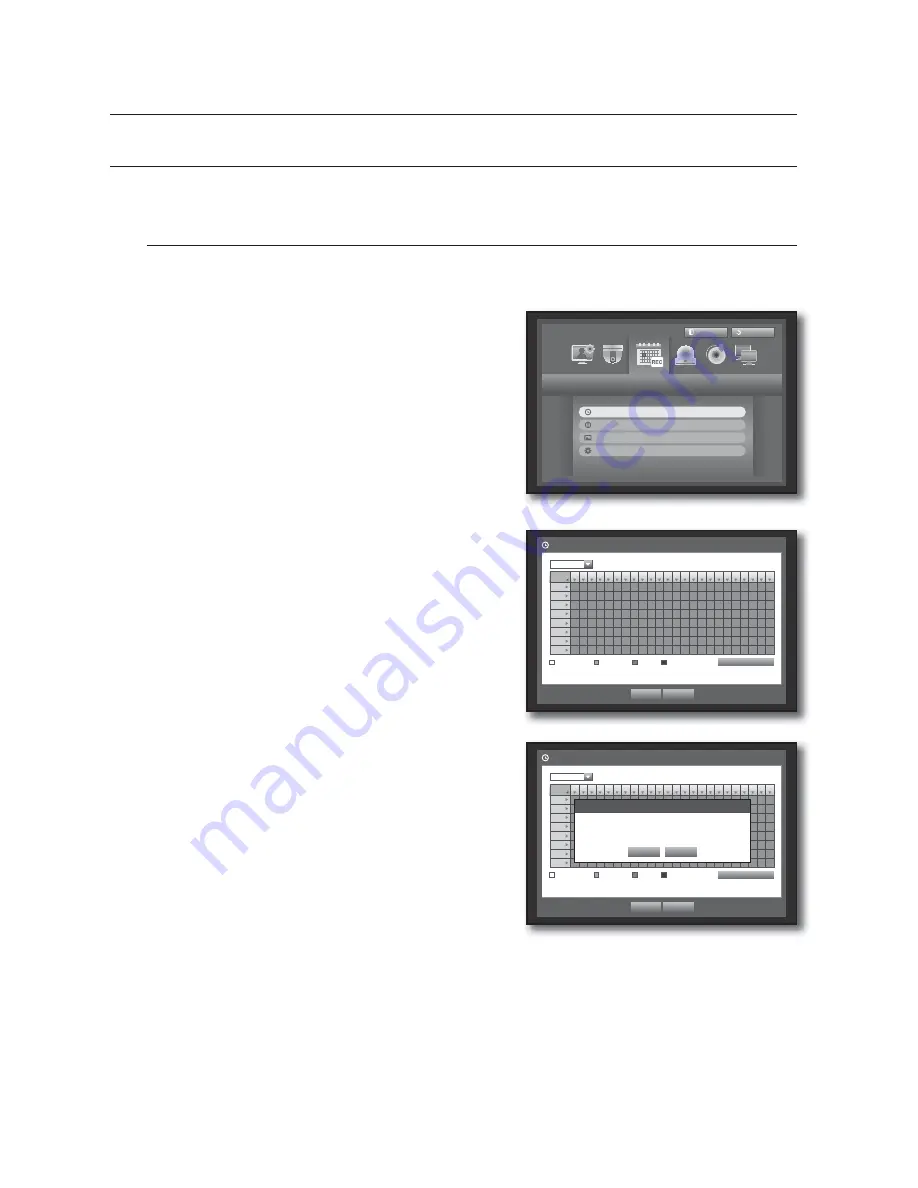
54_
using the DVR
using the DVR
SETTING THE RECORDING
You can setup scheduled recording, event recording and other recording related settings.
Recording Schedule
Make your reservation on a date and time to schedule the recording on specified time.
Using the mouse may help make setup easier.
1.
Press the [
MENU
] button on the remote control or front
panel.
2.
Use the left/right button (
◄ ►
) to select <
Record
>.
Record menu is selected.
3.
Use the up/down buttons (
) to move to <
Recording
Schedule
>, and press [
ENTER
] button.
4.
Select <
Recording Schedule
>.
A window of scheduled recording setup appears.
5.
Use direction buttons (
◄ ►
) to move to a desired
item, and set the value.
•
Apply to All CH : If selected <
Apply to All CH
>, “
Apply to
All CH
” window appears.
Press <
OK
> to apply the setup to all channels.
6.
When the recording schedule setup is done, press <
OK
>.
M
Event recording and scheduled recording starts about 3
seconds prior to the event/schedule for guaranteed recording.
Record
Logout
Exit
Recording Schedule
Event Record Duration
REC Quality & Resolution
Record Option
All
0 1 2 3 4 5 6 7 8 9 10 11
12
13 14
15
16
17 18
19 20 21
22
23
Sun
Mon
Tue
Wed
Thu
Fri
Sat
Hol
No Recording
Continuous
Event
Both(Cont&Evnt)
Apply to All CH
OK
Cancel
Recording Schedule
CH1
All
0 1 2 3 4 5 6 7 8 9 10 11
12
13 14
15
16
17 18
19 20 21
22
23
Sun
Mon
Tue
Wed
Thu
Fri
Sat
Hol
No Recording
Continuous
Event
Both(Cont&Evnt)
Apply to All CH
OK
Cancel
Recording Schedule
CH1
Apply to All CH
OK
Cancel
Apply recording schedule to all channels?
Summary of Contents for SRD-830D
Page 132: ......














































