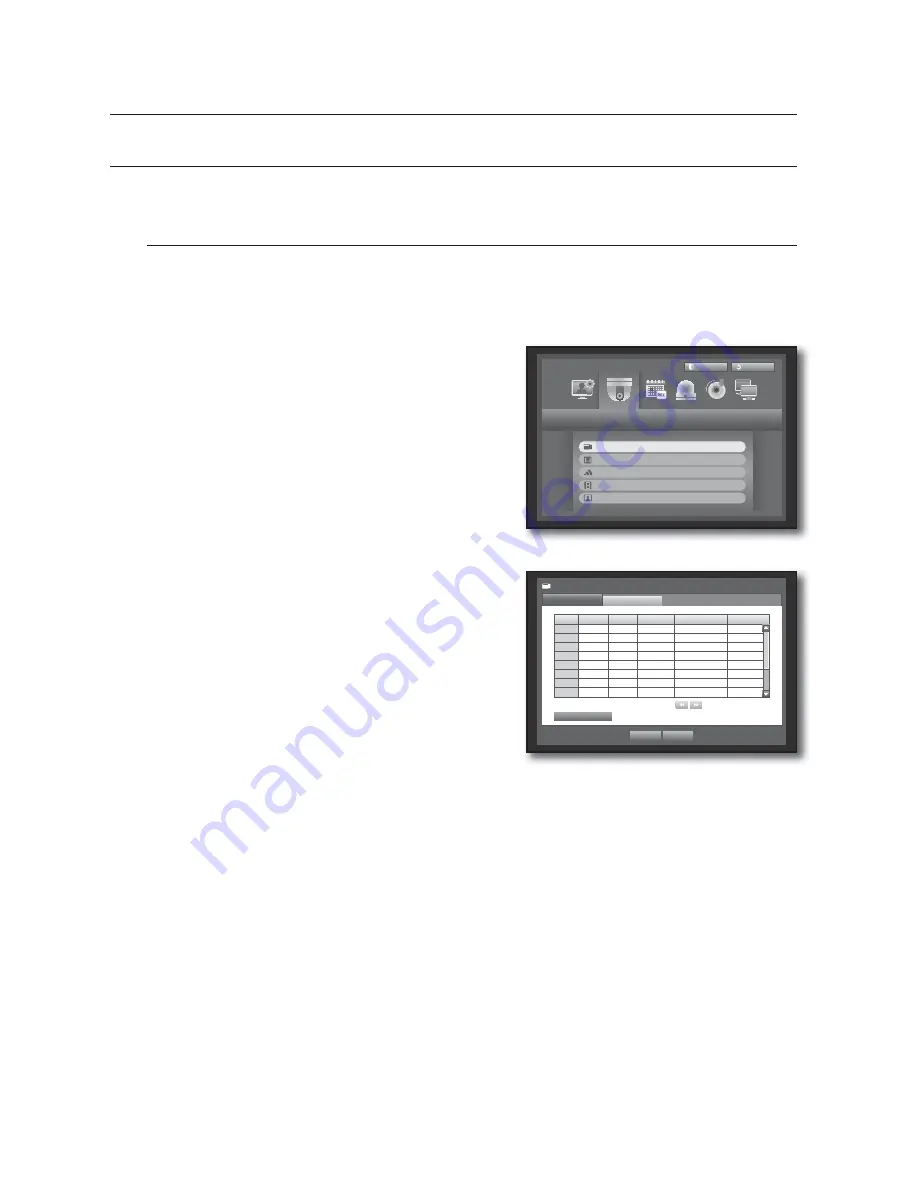
46_
using the DVR
using the DVR
SETTING THE DEVICE
You can setup Camera, Storage Device, Remote Device, POS Device and Monitor.
Camera
Setting the Camera
You can set Video, Audio, Channel Name and Dwell Time of a Camera.
Using the mouse may help make setup easier.
1.
Press the [
MENU
] button on the remote control or front
panel.
2.
Use the left/right button (
◄ ►
) to select <
Device
>.
Device setting menu is selected.
3.
Use the up/down buttons (
) to move to <
Camera
>,
and press [
ENTER
] button.
4.
Select <
Camera
>.
You will see a window where you can configure the
camera settings including Video, Audio, Channel Name,
Dwell Time and Progressive.
5.
Use direction buttons (
◄ ►
) to move to a desired
item, and set the value.
•
Video
- <
ON/OFF
> : You can turn ON/OFF the selected
channel’s camera.
- <
Covert1
> : Shows information other than the video of the selected channel.
For privacy protection, it does not display the video while the recording continues.
- <
Covert2
> : Shows nothing but an empty screen while the recording continues.
•
Audio
- If set to <
ON
>, you can turn the audio of the channel ON/OFF on the Live screen.
- If set to <
OFF
>, the channel’s audio is off on the Live screen and not recorded.
Audio output is available for only 1 channel.
M
SRD-830/830D/830DC/1610/1610D/1610DC/1630/1630D/1630DC supports 1~4 channels of sound inputs.
•
CH Name : Up to 15 characters including blanks are allowed. (The first character should not be empty.)
Refer to “
Using Virtual Keyboard
”. (Page 38)
•
SEQ-Dwell Time : You can set the dwell time between channels for the Live screen and Spot Out.
If set to <
OFF
>, the channel is not listed in the Auto Sequence mode.
Device
Logout
Exit
Camera
Storage Device
Remote Device
POS Device
Monitor
CH
Video
Audio
CH
Name SEQ-Dwell
Time
Progressive
1
ON
OFF
CAM 01
5 sec
OFF
2
ON
OFF
CAM 02
5 sec
OFF
3
ON
OFF
CAM 03
5 sec
OFF
4
ON
OFF
CAM 04
5 sec
OFF
5
ON
OFF
CAM 05
5 sec
OFF
6
ON
OFF
CAM 06
5 sec
OFF
7
ON
OFF
CAM 07
5 sec
OFF
8
ON
OFF
CAM 08
5 sec
OFF
Camera
Camera
PTZ
Previous/Next Page
Screen Setup
OK
Cancel
Summary of Contents for SRD-830D
Page 132: ......















































