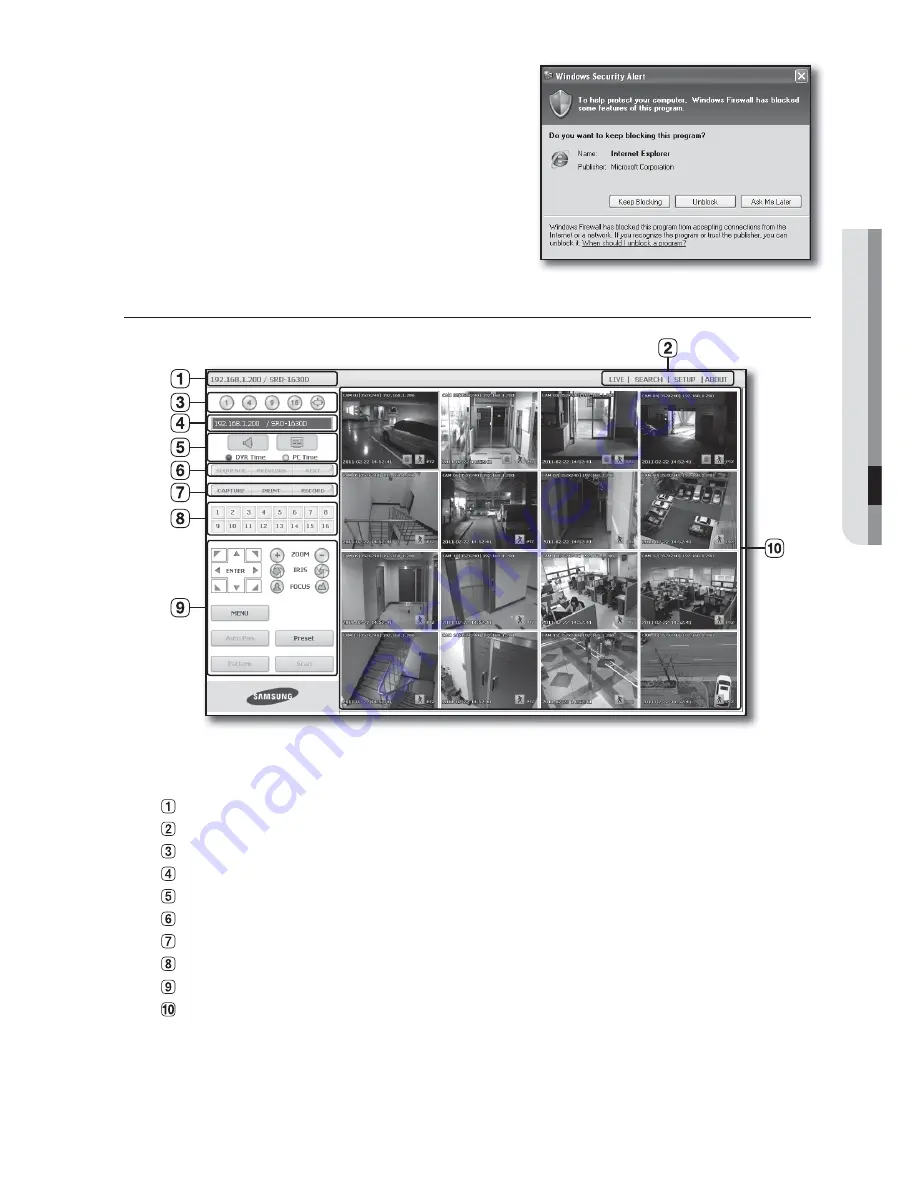
English
_77
WEB VIEWER
5.
You may have “
Windows Security Alert
” that attempts to
block this with the Windows Firewall. In that case, click
<
Unblock
> to start Web Viewer.
6.
Installation is complete.
Now you can see the main screen of Live Viewer.
USING LIVE VIEWER
The Live Viewer screen consists of following :
This displays the IP address and the model name of the connected DVR.
These menus consist of <
LIVE
>, <
SEARCH
>, <
SETUP
>, <
ABOUT
>.
These buttons are used for the screen split and full screen mode.
Shows the IP address and model name of the connected DVR.
Select the format of OSD information that will be displayed on Live Viewer.
These buttons are used for sequence and changing the screen channel.
These buttons are used for capture, print, and save the image.
Shows the channel of the connected DVR.
These buttons are used for PTZ related functions.
This displays the screen for connected camera with DVR.
M
The resolution is set to 1024X768 pixels.
The initial split-screen mode is set according to the number of channels connected to DVR. You can change the
split-screen mode by clicking buttons for split-screen modes.
Summary of Contents for SRD-830D
Page 132: ......















































