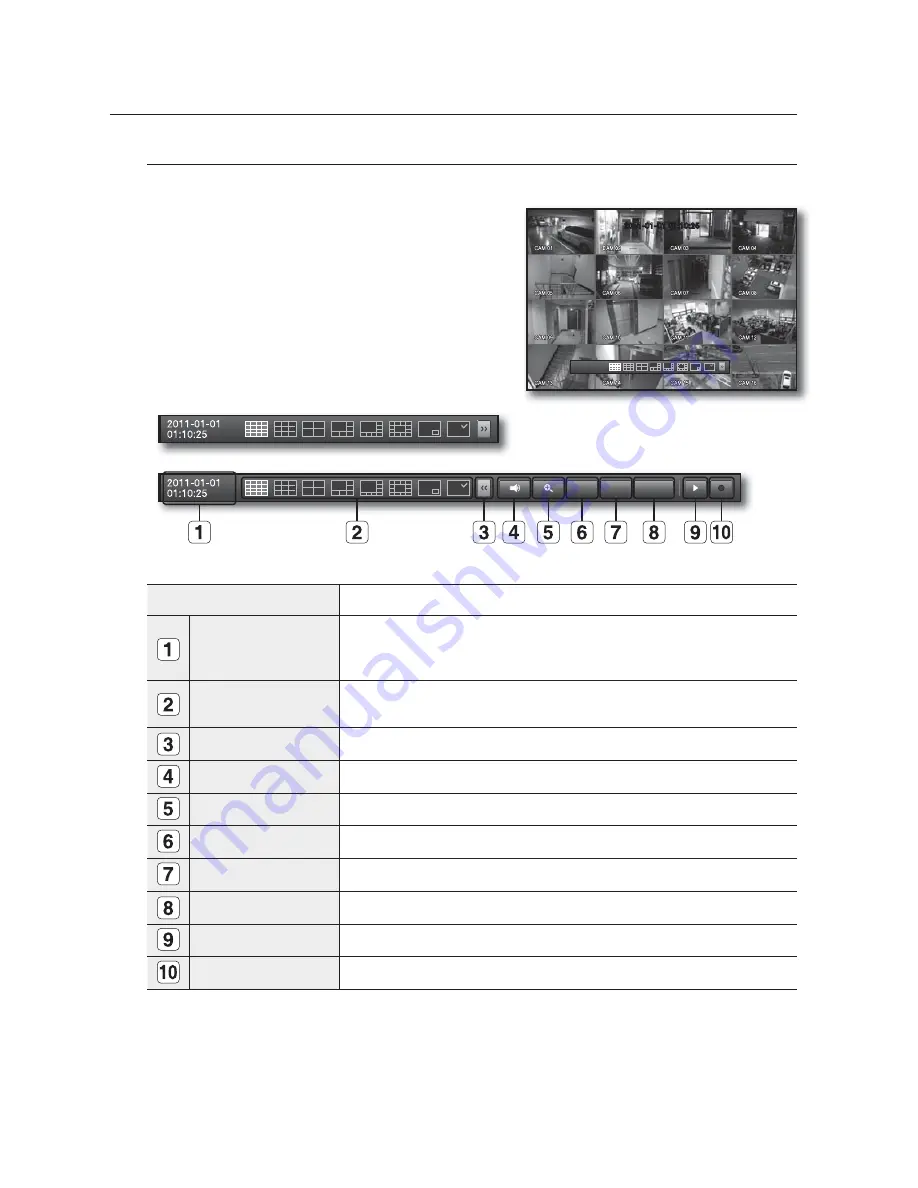
30_
live
live
View the Launcher Menu
The Launcher menu appears on the bottom of the live screen.
1.
In Live mode, right-click to display the context menu and
select <
Show Launcher
>.
2.
Move the cursor to the bottom and click a desired item in
the Launcher menu.
M
If no input is entered for 10 seconds, the menu will disappear.
The Launcher menu can be accessed only by using the mouse.
SRD-830/830D/830DC/850/850D/850DC/870/870D/870DC
do not support the 16-split screen mode.
Menu
Description
Date/Time
Displays the current time and date.
The indication of AM/PM is displayed if you set 12 hours for the time format in
“
System
>
Date/Time/Language
>
Time
”. (Page 36)
Screen Mode
Press this button to switch the screen mode in sequence.
The current mode is highlighted in white.
Menu Expansion Button
Click to display the hidden menu to the right.
Audio
Turns ON/OFF the sound of the selected channel.
Zoom
Enlarges the selected area. This is available only in Single Live mode.
PTZ
Runs the PTZ Control launcher. This is available only in Single Live mode.
Alarm
Stops the alarm if it's activated.
Freeze
Freezes the Live screen temporarily.
Play
Enters Play mode if a file to play exist, and if not, enters Search mode.
Record
Start/End recording the Live screen.
2011-01-01 01:10:25
2011-01-01
01:10:25
PTZ
Alarm
Freeze
Summary of Contents for SRD-830D
Page 132: ......






























