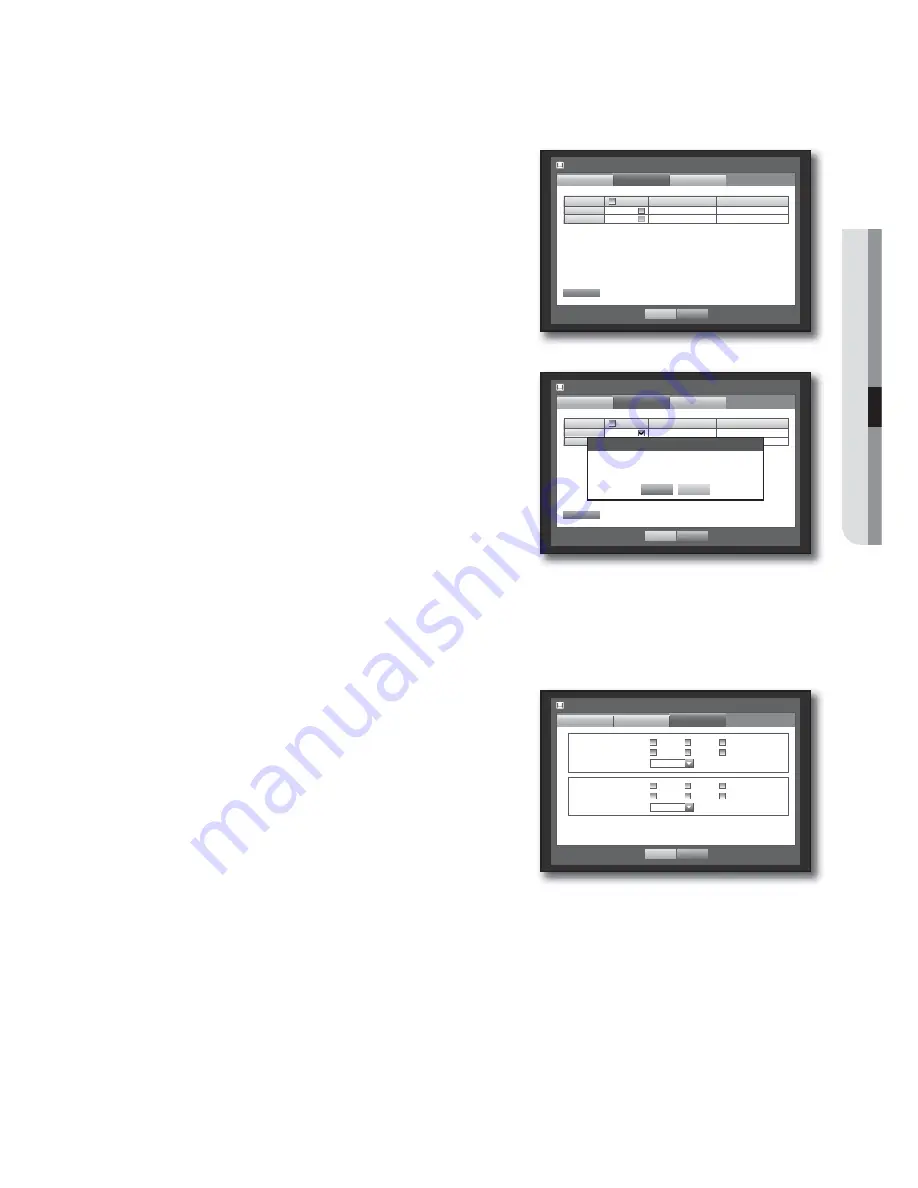
English
_49
USING THE DVR
Formatting
You can format a storage device.
Using the mouse may help make setup easier.
1.
Use the up/down buttons (
) in <
Device
> window to
move to <
Storage Device
>, and press [
ENTER
] button.
2.
Select <
Format
>.
A window for selection of device for formatting appears.
3.
Use direction buttons (
◄ ►
) to select a device to be
formatted.
4.
Select <
Format
> on the bottom of the screen.
Press <
OK
> on the “
Manage
” confirmation window will
start formatting the selected device.
5.
When the formatting is done, press <
OK
>.
HDD Alarm
You can set alarm settings for HDD defects such as Check Alarm Output Port, Replace Alarm Output Port,
and its duration.
Using the mouse may help make setup easier.
1.
Use the up/down buttons (
) in <
Device
> window to
move to <
Storage Device
>, and press [
ENTER
] button.
2.
Select <
HDD Alarm
>.
A window for setting HDD check and replace output ports
and their durations appears.
3.
Use direction buttons (
◄ ►
) to move to the desired
item.
•
Alarm
- Alarm signal will output through the alarm out port on the
rear side when selected <
1
>, <
2
>, <
3
>, and <
4
>.
- If <
BEEP
> was selected, a beep will sound.
- If <
All
> was selected, both beep sound and alarm signal through rear side ports will output.
•
Check Alarm Output Port : If HDD generates check alarm, the alarm signal will output to the specified alarm
output port.
•
Replace Alarm Output Port : If HDD generates replace alarm, the alarm signal will output to the specified
alarm output port.
Storage Device
Device
OK
Cancel
HDD Alarm
Format
Device
Select
Used/Total
Usage
HDD
1
12.28G/499.37G
Internal
CD / DVD
–
0 / 0
Backup
Format
Storage Device
Format
OK
Cancel
Device
HDD Alarm
Check Alarm Output Port
Duration
OFF
1 2 3
4
BEEP
All
Replace Alarm Output Port
Duration
OFF
1 2 3
4
BEEP
All
Storage Device
Device
OK
Cancel
HDD Alarm
Format
Device
Select
Used/Total
Usage
HDD
1
12.28G/499.37G
Internal
CD / DVD
–
0 / 0
Backup
Format
Manage
Formatting deletes all recordings.
Proceed formatting?
OK
Cancel
Summary of Contents for SRD-830D
Page 132: ......
















































