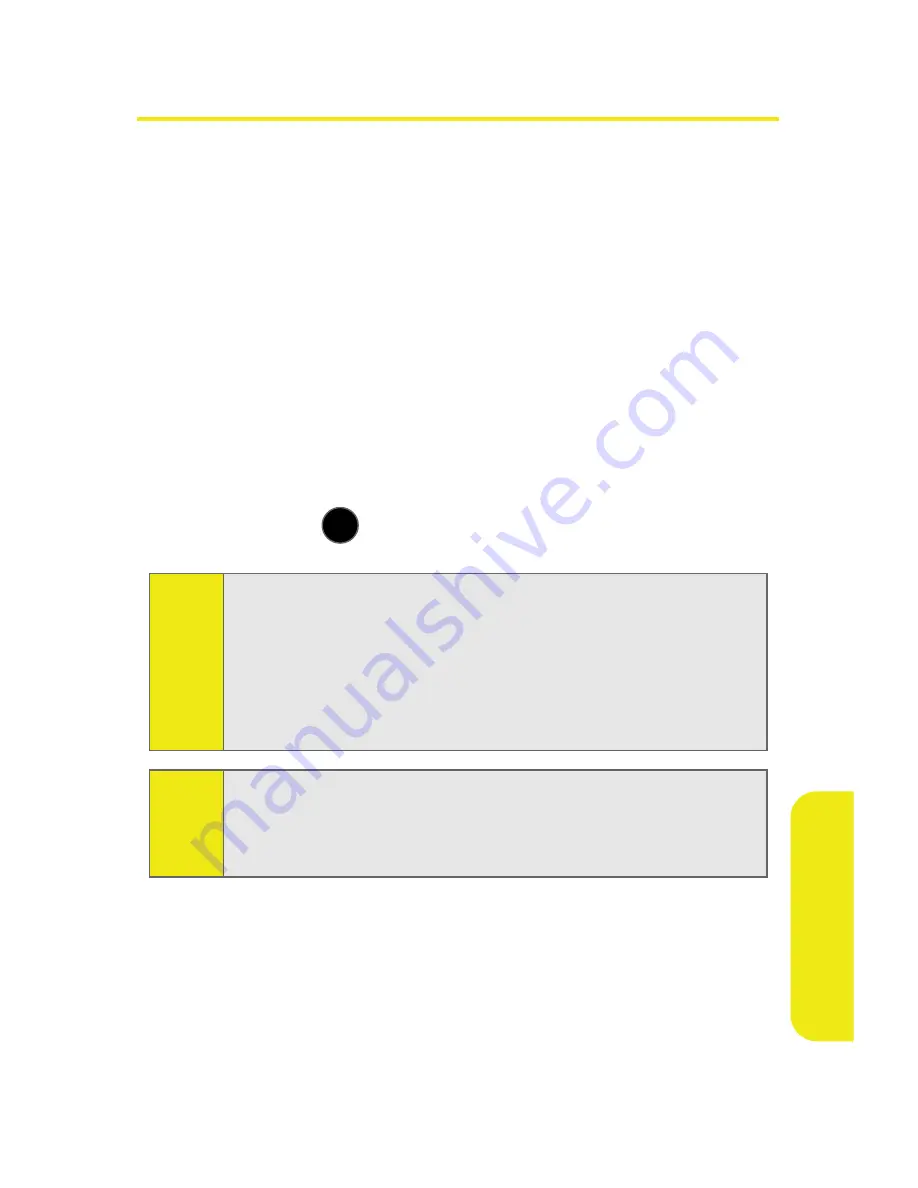
Section 2K: Using Bluetooth
195
Usin
g B
lue
to
ot
h
Using the Bluetooth Settings Menu
The Bluetooth Settings menu allows you to set up many of
the characteristics of your phone’s Bluetooth service,
including:
䢇
Entering or changing the name your phone uses for
Bluetooth communication.
䢇
Setting your phone’s visibility (or “discoverability”) for
other Bluetooth devices.
䢇
Displaying your phone’s Bluetooth address.
1.
Select
Menu > Settings > Bluetooth
.
2.
Use the navigation key to select
On/Off
,
Visibility
,
Device
Name
,
Receive Contents to
,
Device Info
, or
Trusted Devices
,
and press
.
Note:
Enabling the Bluetooth option on your phone allows you to
receive a Caller ID announcement when an incoming call is
detected by the Bluetooth device. When an incoming caller
has previously been saved to your Contacts list, the caller's
Contacts name will be announced through your headset. If
an incoming caller is not currently in your Contacts, only the
caller’s phone number is announced through your headset.
Note:
If a caller's ID is blocked, "
Call From Private Number
" will be
announced through your headset. If no information can be
determined, such as an out-of-area call, "
Call From Unknown
number
" will be announced through your headset.
MENU
OK
Summary of Contents for SPH-M510
Page 2: ...m510_AC19_PSm510_032707_F5 ...
Page 8: ......
Page 30: ...xxii ...
Page 31: ...T TM M Section 1 Getting Started ...
Page 32: ...2 ...
Page 40: ...10 ...
Page 41: ...T TM M Section 2 Your Phone ...
Page 42: ...12 ...
Page 88: ...58 ...
Page 118: ...88 ...
Page 132: ...102 ...
Page 214: ...184 ...
Page 222: ...192 ...
Page 231: ...T TM M Section 3 Sprint Service Features ...
Page 232: ...202 ...
Page 267: ...T TM M Section 4 Safety and Warranty Information ...
Page 268: ...238 ...
Page 280: ...250 ...
Page 286: ...256 ...






























