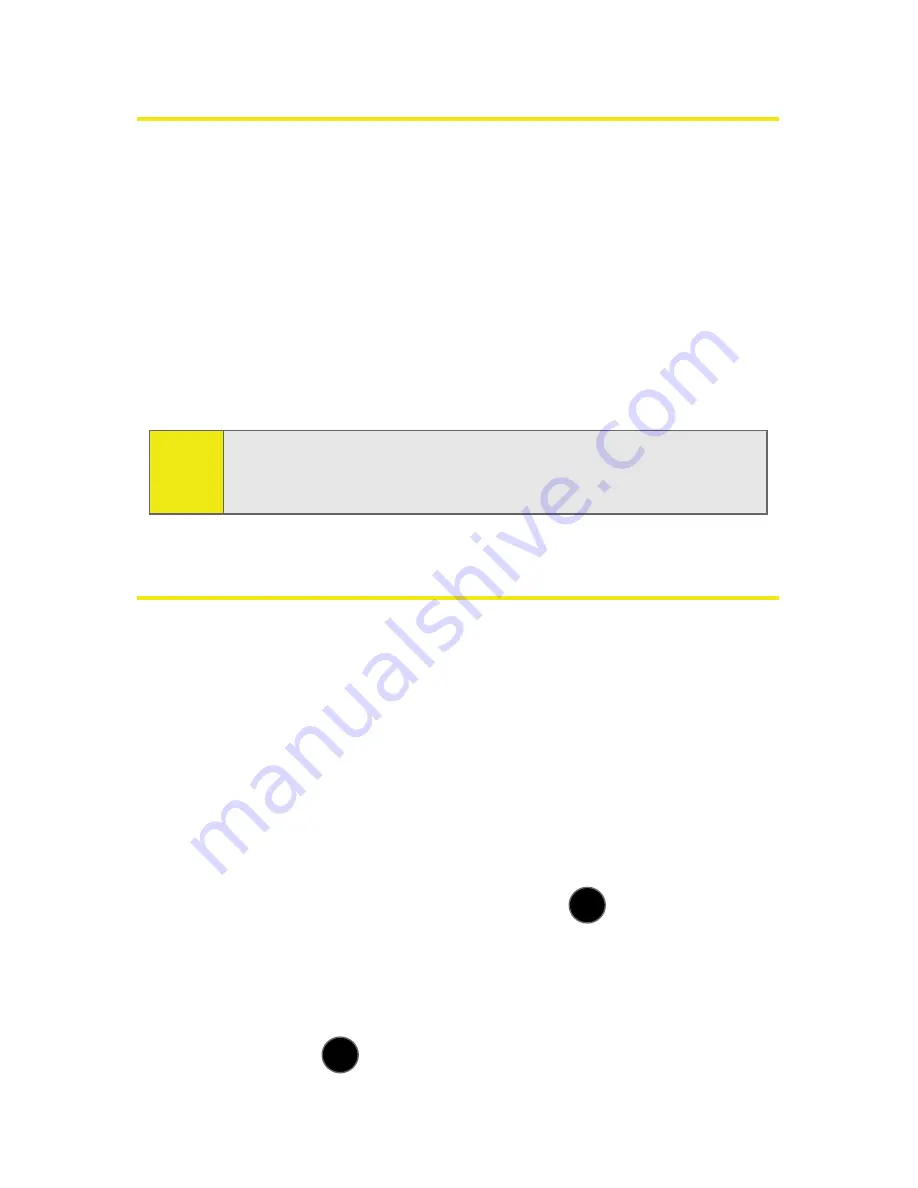
90
Section 2C: Setting Your Phone’s Security
Accessing the Security Menu
All of your phone’s security settings are available through the
Security menu. You must enter your lock code to view the
Security menu.
To access the Security menu:
1.
Select
Menu
>
Settings
>
More >
Restrict and Lock
. (You’ll
need to enter your lock code to access the various
Restrict and Lock options:
Voice
,
Data
,
Camera/Picture
,
and
Lock My Phone
.)
Using Your Phone’s Lock Features
Locking Your Phone
When your phone is locked, you can only receive incoming
calls or make calls to 911, Sprint Customer Service, or special
numbers. (See “Creating and Using Special Numbers” on
page 93.)
To lock your phone:
1.
Select
Menu
>
Settings
>
More >
Restrict and Lock
.
2.
Highlight
Lock My Phone
and press
.
3.
Enter your lock code.
4.
Select
On Power-Up
,
or
Lock Now
.
(To set your phone to
lock the next time it is turned on, select
On Power-Up
and press
.)
Tip:
If you can't recall your lock code, try using the last four digits
of your wireless phone number. If this doesn't work, call
Sprint Customer Service at 1-888-211-4727.
MENU
OK
MENU
OK
Summary of Contents for SPH-M510
Page 2: ...m510_AC19_PSm510_032707_F5 ...
Page 8: ......
Page 30: ...xxii ...
Page 31: ...T TM M Section 1 Getting Started ...
Page 32: ...2 ...
Page 40: ...10 ...
Page 41: ...T TM M Section 2 Your Phone ...
Page 42: ...12 ...
Page 88: ...58 ...
Page 118: ...88 ...
Page 132: ...102 ...
Page 214: ...184 ...
Page 222: ...192 ...
Page 231: ...T TM M Section 3 Sprint Service Features ...
Page 232: ...202 ...
Page 267: ...T TM M Section 4 Safety and Warranty Information ...
Page 268: ...238 ...
Page 280: ...250 ...
Page 286: ...256 ...






























