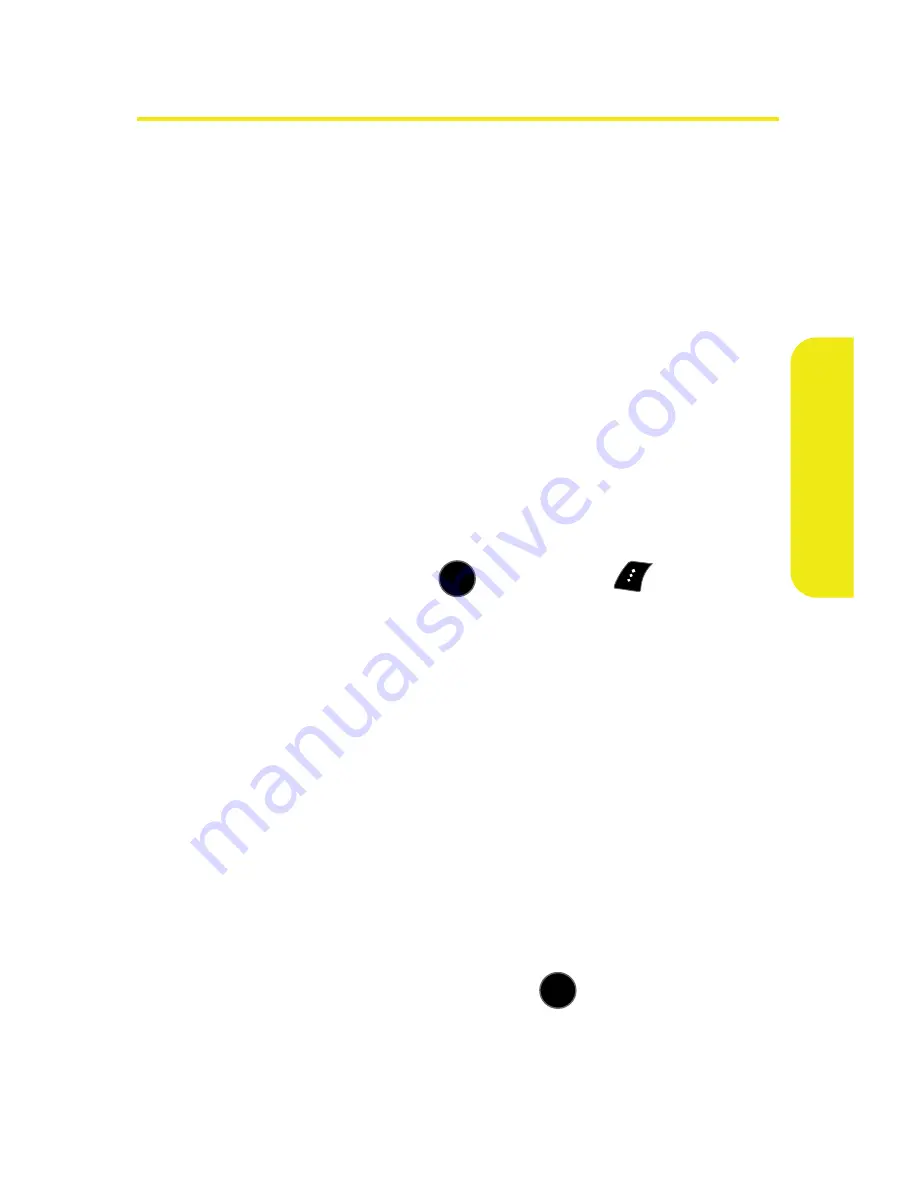
Section 2B: Controlling Your Phone’s Settings
87
Yo
ur Pho
n
e’
s S
e
tt
ings
Customizing the User Interface
Your phone allows you to customize the user interface (UI) of
the Standby Screen, Main Menu, and My Favorites settings
with your choice of downloaded themes to reflect your
personality. You can download the latest themes directly into
your phone using My Content menu option.
Downloading Themes
To download an available theme to your phone:
1.
Select
Menu > My Content > Themes > Get New Themes
.
(The browser will launch and take you to the
corresponding download menu.)
2.
Once you’ve selected a theme you wish to download
(from either the Featured or Category sections),
highlight it and press
or select
Go
(
).
3.
From the information page, select
Buy
. (The theme will
download automatically. The “
New Download
” screen
appears to indicate the theme has been successfully
downloaded to your phone.)
Changing Display Themes
You can change your phone’s display appearance by selecting
the current downloaded themes.
To change the display themes:
1.
Select
Menu
>
Settings
>
Display > Main Screen > Themes
.
2.
Select
Sprint
,
Samsung
, or any of the other available
downloaded themes, and press
.
MENU
OK
MENU
OK
Summary of Contents for SPH-M510
Page 2: ...m510_AC19_PSm510_032707_F5 ...
Page 8: ......
Page 30: ...xxii ...
Page 31: ...T TM M Section 1 Getting Started ...
Page 32: ...2 ...
Page 40: ...10 ...
Page 41: ...T TM M Section 2 Your Phone ...
Page 42: ...12 ...
Page 88: ...58 ...
Page 118: ...88 ...
Page 132: ...102 ...
Page 214: ...184 ...
Page 222: ...192 ...
Page 231: ...T TM M Section 3 Sprint Service Features ...
Page 232: ...202 ...
Page 267: ...T TM M Section 4 Safety and Warranty Information ...
Page 268: ...238 ...
Page 280: ...250 ...
Page 286: ...256 ...






























