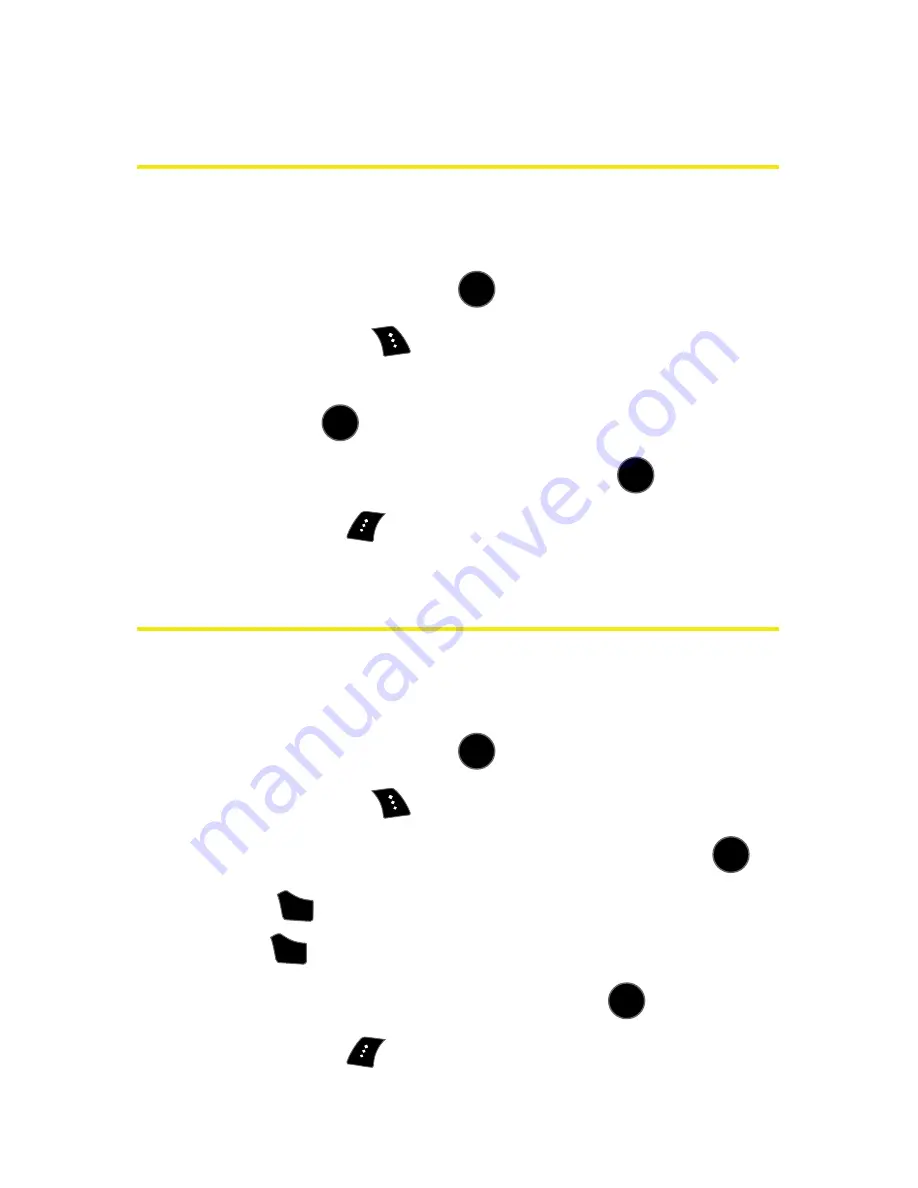
120
Section 2F: Using Contacts
Adding a Phone Number to a
Contacts Entry
To add a phone number to an entry:
1.
Display a Contacts entry (see “Finding Contacts Entries”
on page 117) and press
.
2.
Select
Options
(
)
> Edit
.
3.
Highlight
[Add Number]
, enter the new phone number,
and press
.
4.
Select a label for the number and press
.
5.
Select
Done
(
) to save the new number.
Editing a Contacts Entry’s Phone Number
To edit an entry’s phone number:
1.
Display a Contacts entry (see “Finding Contacts Entries”
on page 117) and press
.
2.
Select
Options
(
)
> Edit
.
3.
Highlight the number you wish to edit and press
.
4.
Press
to clear one digit at a time, or press and
hold
to erase the whole number.
5.
Re-enter or edit the number and press
.
6.
Select
Done
(
) to save the number.
MENU
OK
MENU
OK
MENU
OK
MENU
OK
MENU
OK
BACK
BACK
MENU
OK
Summary of Contents for SPH-M510
Page 2: ...m510_AC19_PSm510_032707_F5 ...
Page 8: ......
Page 30: ...xxii ...
Page 31: ...T TM M Section 1 Getting Started ...
Page 32: ...2 ...
Page 40: ...10 ...
Page 41: ...T TM M Section 2 Your Phone ...
Page 42: ...12 ...
Page 88: ...58 ...
Page 118: ...88 ...
Page 132: ...102 ...
Page 214: ...184 ...
Page 222: ...192 ...
Page 231: ...T TM M Section 3 Sprint Service Features ...
Page 232: ...202 ...
Page 267: ...T TM M Section 4 Safety and Warranty Information ...
Page 268: ...238 ...
Page 280: ...250 ...
Page 286: ...256 ...






























