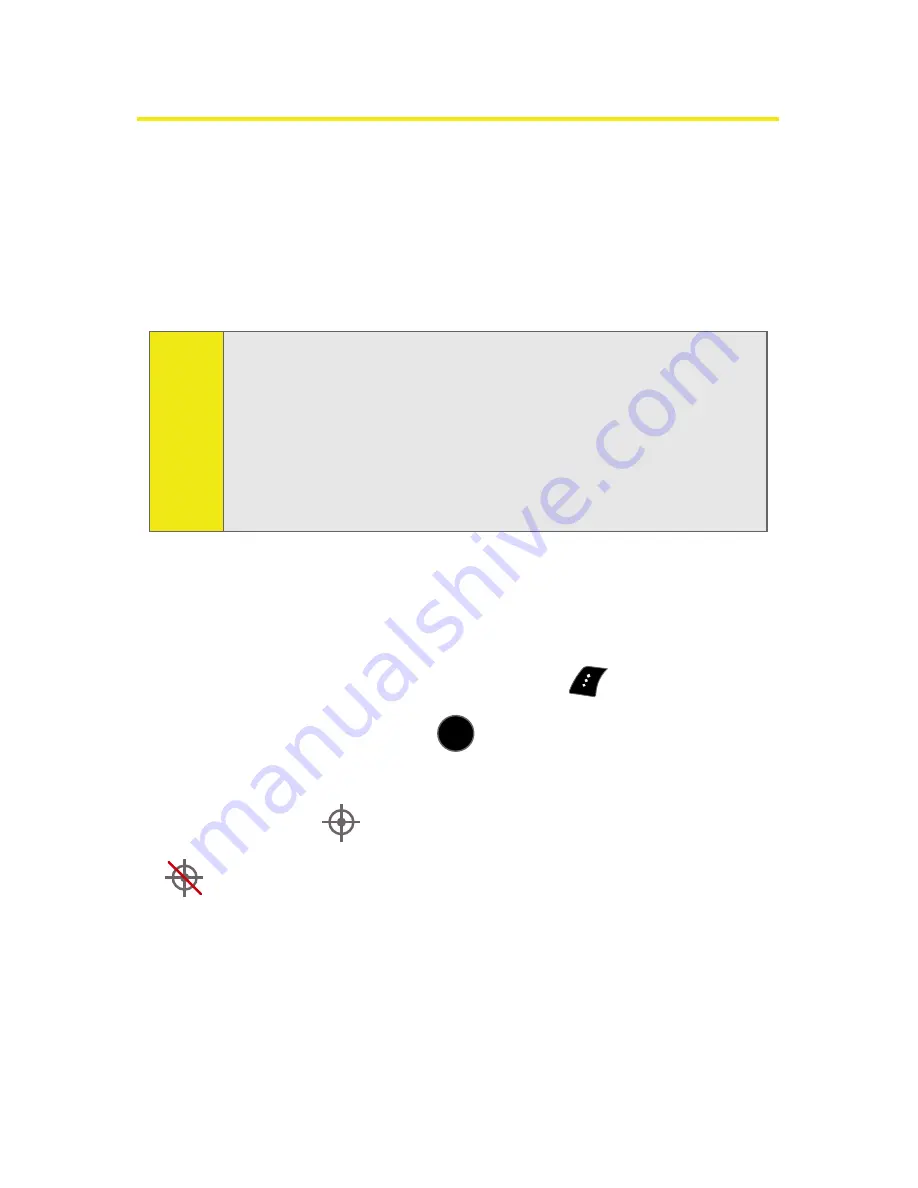
72
Section 2B: Controlling Your Phone’s Settings
Location Settings
Your phone is equipped with a Location feature for use in
connection with location-based services.
The Location feature allows the network to detect your
position. Turning Location off will hide your location from
everyone except 911.
To enable your phone’s Location feature:
1.
Select
Menu
>
Settings
>
More
>
Location
. (The Location
disclaimer is displayed.)
2.
Read the disclaimer and select
OK
(
).
3.
Select
On
or
Off
press
.
When the Location feature is on, your phone’s standby screen
will display the
icon. When Location is turned off, the
icon will be displayed on the main display screen.
Note:
Turning Location on will allow the network to detect your
position using GPS technology, making some Sprint
applications and services easier to use. Turning Location off
will disable the GPS location function for all purposes except
911, but will not hide your general location based on the cell
site serving your call. No application or service may use your
location without your request or permission. GPS-enhanced
911 is not available in all areas.
MENU
OK
Summary of Contents for SPH-M510
Page 2: ...m510_AC19_PSm510_032707_F5 ...
Page 8: ......
Page 30: ...xxii ...
Page 31: ...T TM M Section 1 Getting Started ...
Page 32: ...2 ...
Page 40: ...10 ...
Page 41: ...T TM M Section 2 Your Phone ...
Page 42: ...12 ...
Page 88: ...58 ...
Page 118: ...88 ...
Page 132: ...102 ...
Page 214: ...184 ...
Page 222: ...192 ...
Page 231: ...T TM M Section 3 Sprint Service Features ...
Page 232: ...202 ...
Page 267: ...T TM M Section 4 Safety and Warranty Information ...
Page 268: ...238 ...
Page 280: ...250 ...
Page 286: ...256 ...






























